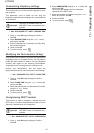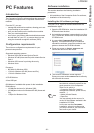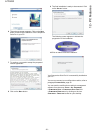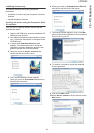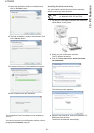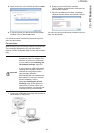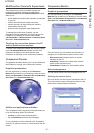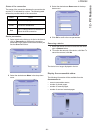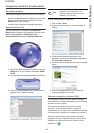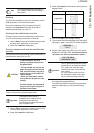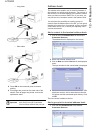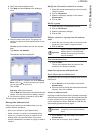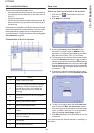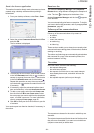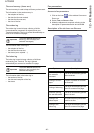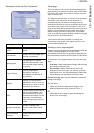LFF6050
- 59 -
12 - PC Features
Companion Suite Pro functionalities
Document analysis
The document analysis can be carried out in two ways:
• either by the S
CAN TO function (application accessible
from the Companion Director window or from the
SCAN button on the machine),
• or directly from a standard compatible application.
Analysis with Scan To
Run the application by clicking on the COMPANION
D
IRECTOR icon located on your desktop or from the menu
S
TART >ALL PROGRAMS > COMPANION SUITE >
C
OMPANION SUITE PRO LL2 > COMPANION DIRECTOR.
1 Click on the S
CAN TO graphical image or press the
SCAN button on your machine and select SCAN-
TO-PC.
2 You can follow the ongoing digitisation on a screen.
3 At the end of the digitisation, the scanned picture
appears in the PaperPort window.
To scan a document from PaperPort:
1 Click on F
ILE > SCAN.
2 Select the desired scanner, document feeder or
flatbed.
3 Customise the advanced properties of the
digitisation by clicking on the A
DJUST THE QUALITY
OF THE SCANNED PICTURE link.
4 Adjust the desired parameters and click on the OK
button.
5 Click on the S
CAN button, you can follow the
ongoing digitisation on a screen.
Character recognition software (OCR)
The character recognition function allows to create a
usable data file for desktop applications from a hardcopy
document or from a picture.
The character recognition only works for printed
characters, such as printer outputs or typed text.
Nevertheless you can request for a handwritten text block
to be kept intact (a signature for instance) by outlining it.
Given your machine environment and the character
recognition from your machine, the OCR is done with a
Drag&drop of a document from the PaperPort to the
Notepad icon .
Note
If the PaperPort software is not
installed on your hard drive, the
scanned picture will appear on your
desktop in TIFF format.