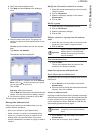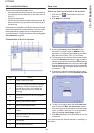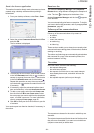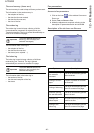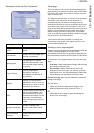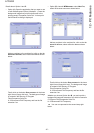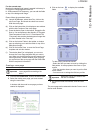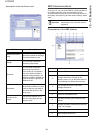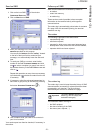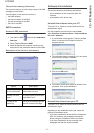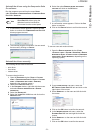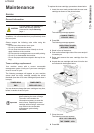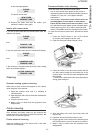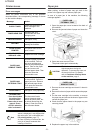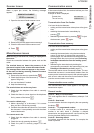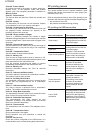LFF6050
- 70 -
12 - PC Features
Send an SMS
1 Click on the icon SMS of the window
C
OMPANION DIRECTOR.
2 Click on N
EW then on SMS.
3 Enter your message in the field C
ONTENT OF
MESSAGE provided for this purpose.
You can use the buttons and the "smiley" located
to the left of the input field to customize your
message, or to automatically insert the date and
time.
4 To send your SMS to a contact, enter his/her
number in the field T
ELEPHONE NUMBER and click
on or select a recipient (or group) from one of
the address directory in the field C
ONTACT LIST and
click on .
Repeat this operation as many times as necessary
(use the button to delete a contact from the list
of contacts).
5 If necessary, adjust the advanced parameters (to
send later or give priority to the SMS) by pressing
the button A
DVANCED PARAMETERS ().
6 Click on OK to send your SMS to all contacts in
your list of contacts.
Your send request can then be checked, if necessary, in
the outbox.
Follow-up of SMS
SMS communications are monitored by means of:
• an outbox,
• a sent item memory,
• an outbox log.
These services make it possible to have complete
information on the terminal activity with regard to
communications.
The outbox log is automatically printed when its contents
fill a page. After this automatic printing, the terminal
creates a new log.
The outbox
The following is grouped in the SMS outbox:
• requests being sent,
• send later requests,
• requests for which one or more send attempts have
already been made, and which will soon be redialed,
• requests which have been rejected.
The outbox log
The outbox log is used to keep the entire history of SMS
communications (successful or rejected) that have been
processed by your terminal. The log is printed
automatically as soon as its contents fill a page.
The information held in the log is:
• the SMS recipient,
• the date of sending of the SMS,
• the status (sent, rejected,...).
Important
The button D
ELETE deletes the
entire log, and not simply the
selected message(s).