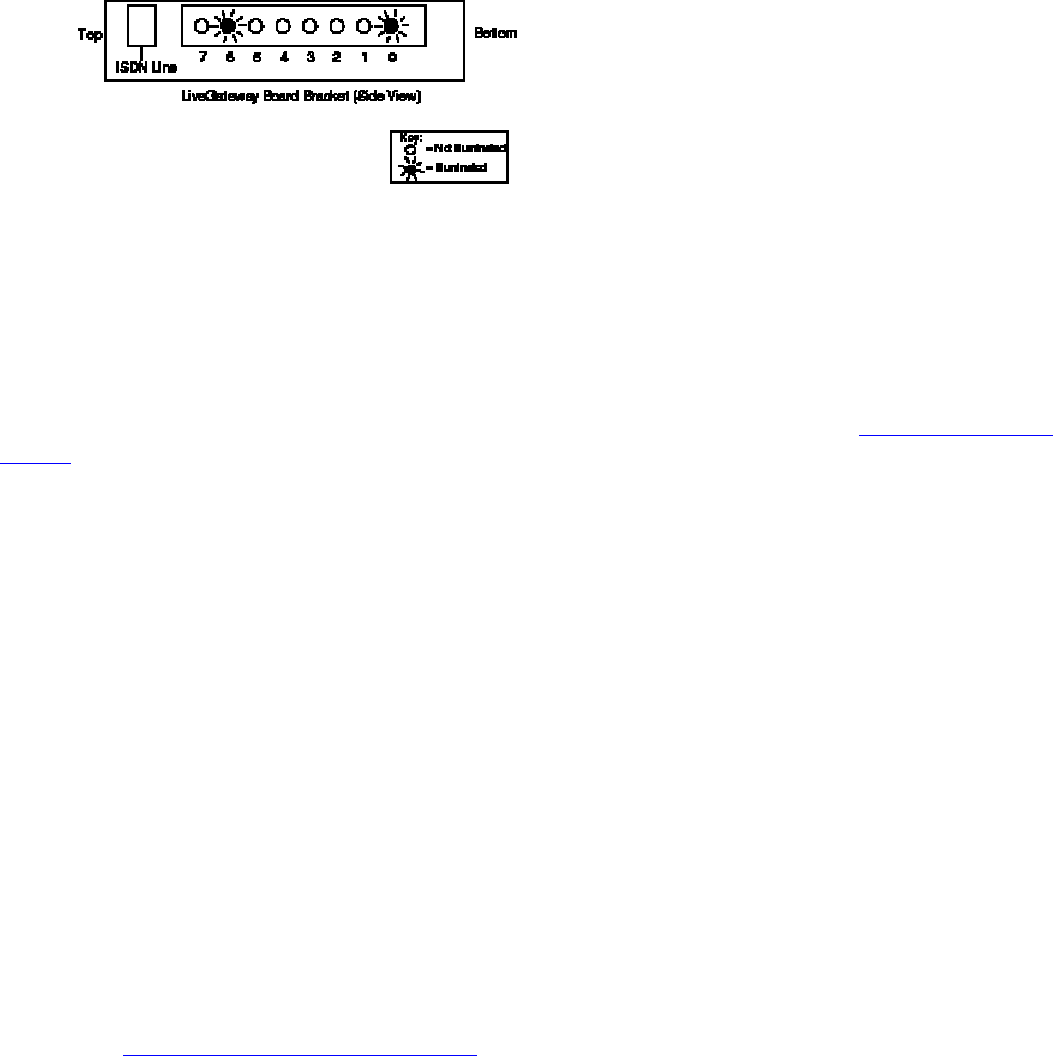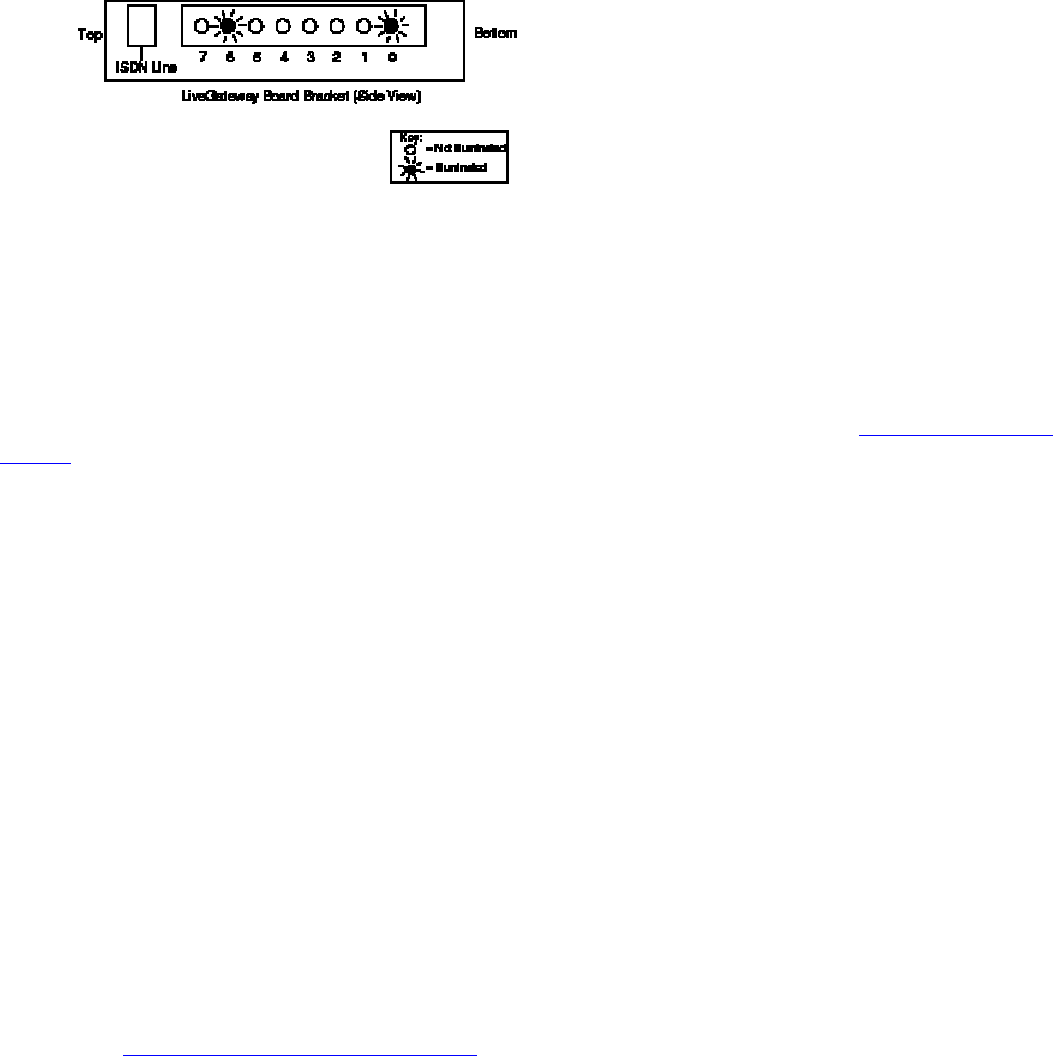
To perform the POST test:
1. Select the server you want from the LiveGateway SNMP Manager's main application window. Once you
have made your selection, the LiveGateway Server window is displayed.
2. Select the board you want to self test from this window.
3. Select Self Test form the Operations menu on the LiveGateway Server menubar to run this test from
LiveManager. When Self Test is selected, the LiveGateway board is reset and the POST test is
performed.
When the POST runs, the LEDs (light emitting diodes) on the LiveGateway board flash. These LEDs can be
viewed from the side of the LiveGateway board's bracket as shown in the following illustration
The POST test numbers are documented in hexadecimal notation. LEDs #0 through #6 are used to indicate the
POST test number associated with the specific diagnostic test currently running on the LiveGateway hardware.
Each LED corresponds to a bit number in the hexadecimal test number. For example, if LEDs #0 and #6 are lit,
then this indicates POST test number, 0x41.
LED #7 will flash repeatedly to let you know that a POST is being performed and that the tests are executing. If
the POST test was completed successfully, LEDs #1, #3, #5 and #7 will be lit (illuminated). If the LEDs are in
any other pattern, then a POST failure occurred. The failure codes are documented in the LiveGateway POST
Results.
Running Bootup Board Diagnostics
Use the Bootup Board diagnostic utility included with LiveGateway to test the board and determine if you have
an I/O port address conflict before you install the LiveGateway software. The diagnostic utility checks for the
default I/O address of 380. If you are not using the default, you need to enter the address that matches your DIP
switch settings.
To run board diagnostics:
1. Turn the computer off.
2. Insert the diagnostic diskette, and power on your computer. The LiveGateway
Customer Diagnostic program runs automatically; it takes about 40 seconds to
complete.
3. When the diagnostics are complete, do one of the following:
• If the "All Test Pass" message appears, remove the diagnostic diskette, restart
your computer, and install the LiveGateway software, as described in
Installing the LiveGateway Software.
• If the "ISA bus communication failure" message appears, go to step 4.