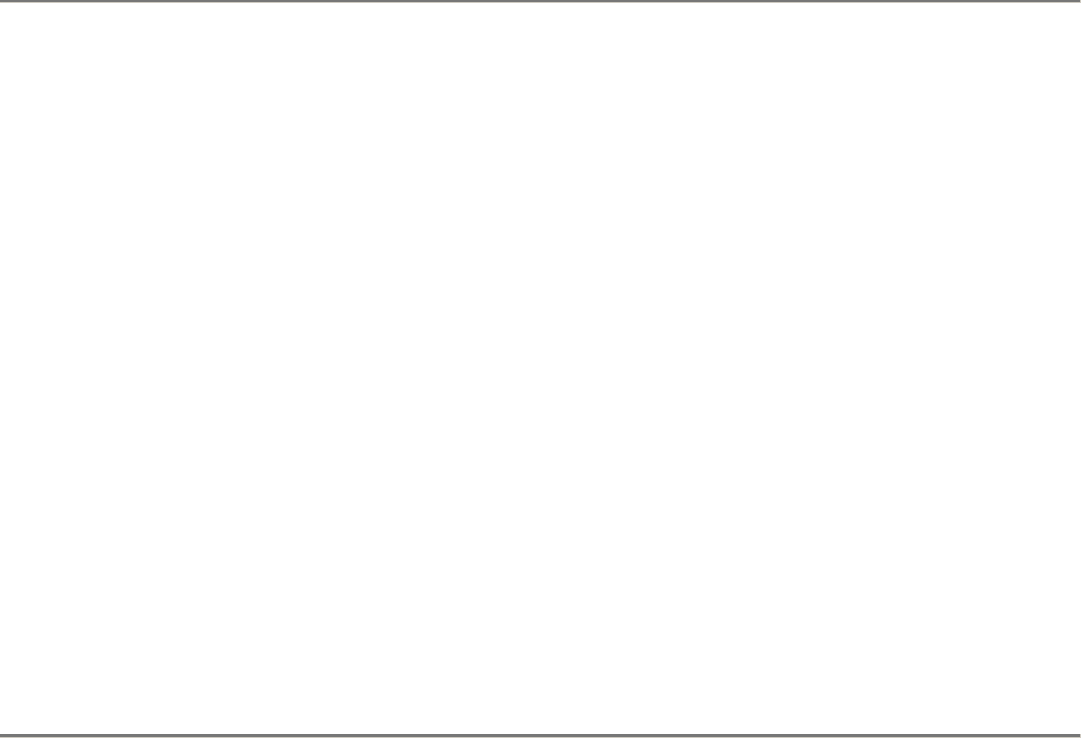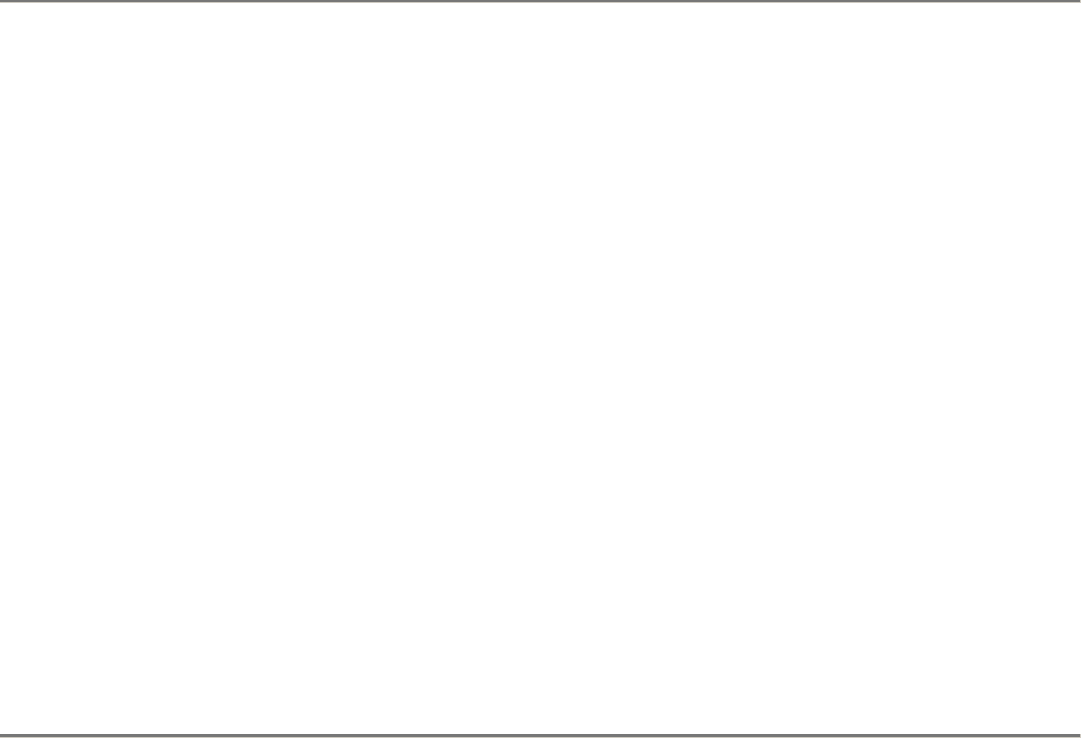
Setting Off Line Status
To set the LiveGateway Board's status to Off Line:
1. Open the LiveGateway server from the LiveGateway SNMP Manager window.
2. Select the Gateway Boards tab of the LiveGateway Server window.
3. Perform one of the following actions:
• Click on a board in the list to highlight the board, and select Operations-> Off
Line... from the LiveGateway Server window's menu bar.
• Right-click your mouse when it is positioned over the board's entry line and
select "Off Line" from the popup menu
Performing a Self Test
To perform a Power On self-test for a LiveGateway Board:
1. Open the LiveGateway server from the LiveGateway SNMP Manager window.
2. Select the Gateway Boards tab of the LiveGateway Server window.
3. Perform one of the following actions:
• Click on a board in the list to highlight the board, and select Operations-> Self
Test from the LiveGateway Server window's menu bar.
• Right-click your mouse when it is positioned over the board's entry line and
select "Self Test" from the popup menu.
4. After the test completes successfully, the status of the LiveGateway board changes to
Download and then to On Line or Off Line under the Status column heading of the
LiveGateway Boards tab.
If the test is not successful, the status displayed is "Failed." To view the Power On Self
Test (POST) result, refer to "Viewing the POST Result" section of this document. POST
result information is useful when you test LiveGateway and you need to report problems
to your PictureTel service provider
Testing and Resetting the Board
If the status displayed for a LiveGateway Board is "Failed", perform a Power-On Self Test (POST) by resetting
the board. The status of a board is displayed under the Status column of the LiveGateway Boards tab of the
LiveGateway Server window.