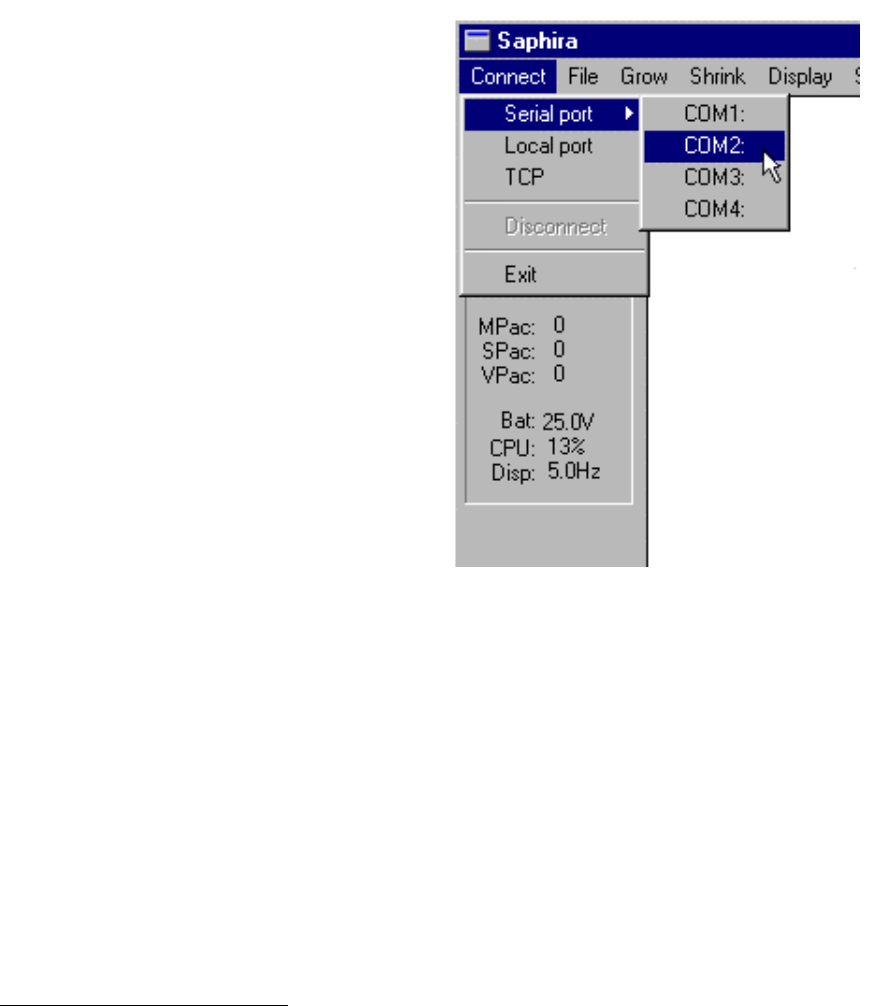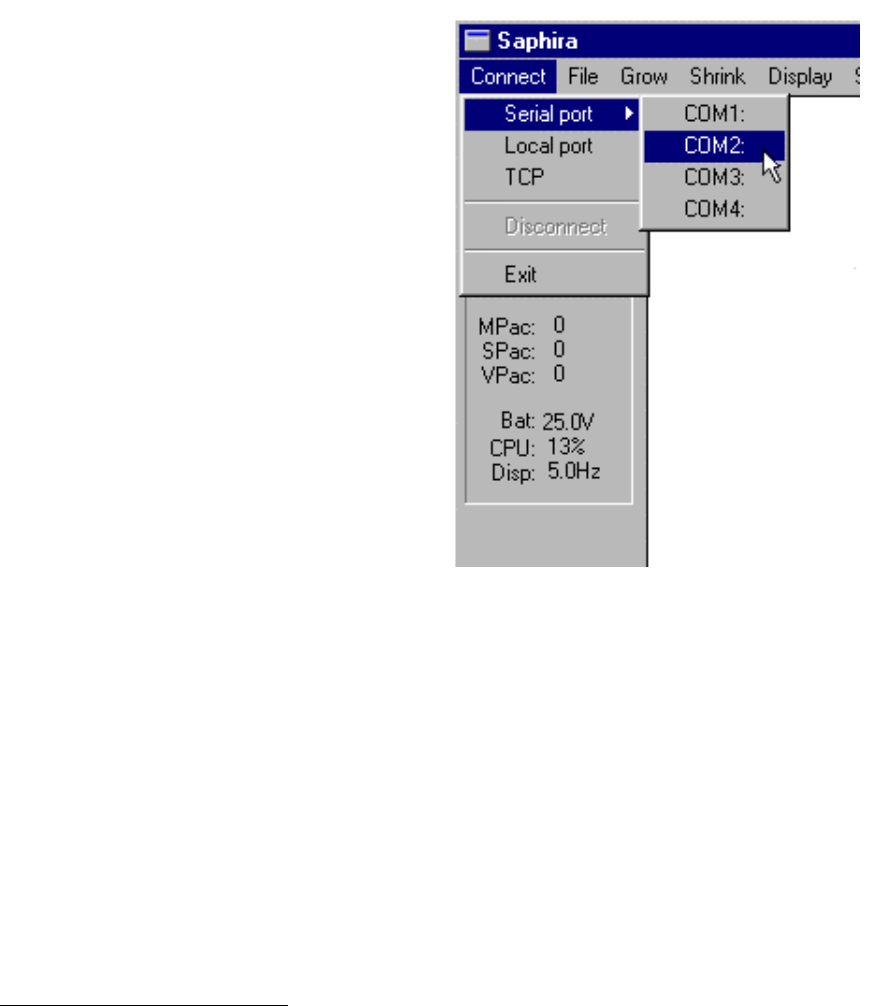
ActivMedia Robotics
The same P2OS initialization sequence occurs whenever you press the red RESET button.
Unlike the original Pioneer 1, you cannot engage the drive motors until after you have
connected with a client, except during self-tests.
RADIO ON
If you own radio modems for client-server serial communications, switch RADIO power
ON.
Starting Client-Server Communications
After it starts up, resets, or completes its self-tests, your robot’s onboard servers (P2OS)
enters disconnect ("noconn") mode—a quiet state in which P2OS awaits connection with
a client computer and software like Saphira or ARIA.
To establish a connection between your
robot and the Saphira demonstration
client, pull down the Connect menu and
engage the appropriate serial port: It's the
one that you connected to the robot via a
direct cable or through modems. With the
onboard PC, it is the first (default) serial
port, COM1 or /dev/ttyS0. The port name
varies by computer platform.
13
The Saphira client initiates a connection
with your robot server by exchanging three
synchronization packets. You may monitor
this process on your robot’s LCD and in
Saphira’s Colbert interaction window.
As synchronization packets are received
and echoed by the communications
server, they appear sequentially next to the
word SYNC on the top line of the LCD
display on the robot. If these numbers do
not appear, the communication line is
down or the client is malfunctioning. Press
RESET to return P2OS to its client-
connection waiting state.
Figure 15. Connect Saphira with your
ActivMedia robot through a serial port.
A Successful Connection
After Saphira negotiates a connection successfully, the client requests various P2OS
servers to start their activities, including sonar polling, position integration, and so on. The
microcontroller sounds an audible connection cue, and you should hear the robot’s
sonar ping with a distinctive and repetitive clicking.
Press the white MOTORS pushbutton to enable the drive motors. The associated green LED
should stop flashing and light continuously.
The amber SERIAL port indicator LEDs on the robot’s Console should blink to indicate
Saphira-client to P2OS-server communications. The Console LCD also should display a
message similar to the following:
21
13
Choose Local Port to connect with the simulator.