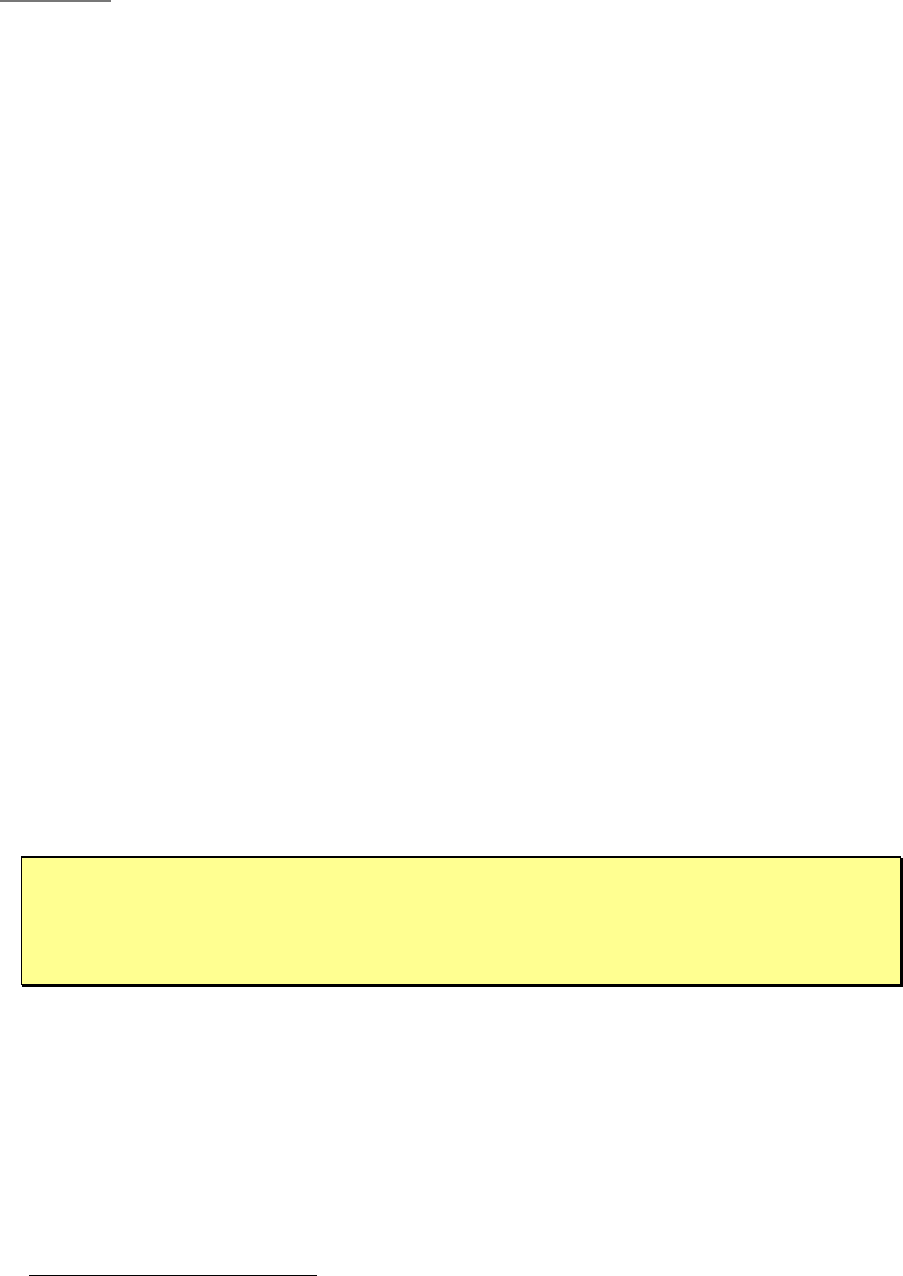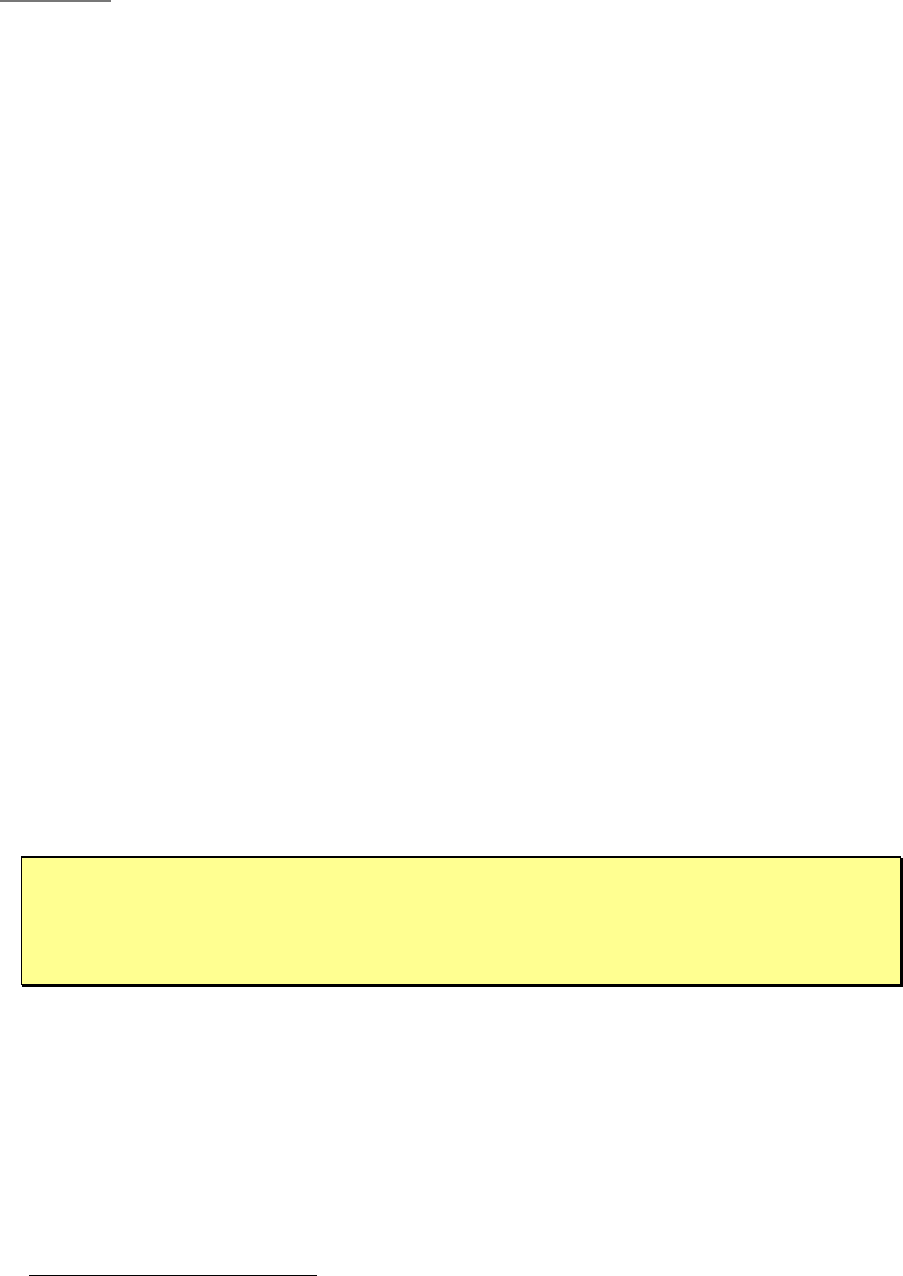
Updating and Reconfiguring P2OS
Updating & Reconfiguring P2OS
Chapter 7
The P2OS server software and a set of operating parameters get stored in your robot’s
microcontroller's FLASH ROM. With special download and configuration utilities, you may
change and update the FLASH memory image without physically replacing any
hardware.
Where to Get P2OS Software
Your ActivMedia robot comes preinstalled with the latest version of P2OS. Thereafter,
stay tuned to the pioneer-users newsgroup or periodically visit our support website to
obtain the latest P2OS and related documentation:
http://robots.activmedia.com
Installing the P2OS Utilities
Software utilities for downloading a new P2OS (p2osdl) and for changing your robot’s
configuration parameters (p2oscf) come with your robot on CD-ROM and in the
onboard computer. Fresh copies and updates also may be downloaded from the
support website bundled with the P2OS image. Use the version that matches your host
computer’s environment. For example, use p2osV_r.tgz for RedHat
©
Linux or p2osV_r.EXE
with Microsoft Windows
©
9x/ME systems ("V" is the version number and "r" is the revision
number; p2os1_J, for example).
The p2osV_r.EXE distribution is a self-extracting, self-installing package: Simply follow the
on-screen directions. For the Linux/UNIX versions, uncompress and untar them using the
appropriate system utilities. For example, with the Linux version:
% tar –zxvf p2os1_J.tgz
The command creates a p2os/ directory in the current path and stores the P2OS
software there.
Updating P2OS
Use the p2osdl(.exe) program that comes with each distribution to download a fresh
copy of PSOS to your robot’s microcontroller’s FLASH ROM.
22
An onboard radio modem typically interferes
with P2OS download and reconfiguration.
You may need to remove its connector from the Host serial port
inside the robot on the microcontroller.
Step 1. Serial Connection from Computer to Robot
Connect your Pioneer 2 or PeopleBot to your host computer through their respective
serial ports. If you have an onboard PC, use it to perform the download or switch its
power OFF. Otherwise, use a direct (“straight-through”) serial tether from your PC to the
9-pin SERIAL connector on your robot’s Console. If you have an onboard radio modem,
you may have to remove its serial connector from the Host serial port on the
microcontroller by reaching in with your fingers through the rectangular access port on
the Deck. See Appendix A for port location. Sorry about the inconvenience—the
modem interferes with the direct connection.
22
The p2osdl program may update your robot’s configuration parameter setting, so be sure to use the program
that matches your current P2OS version.
46