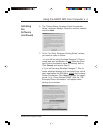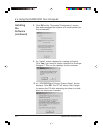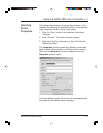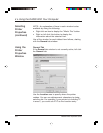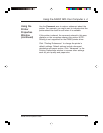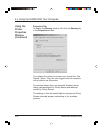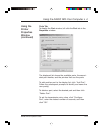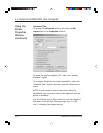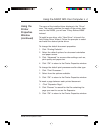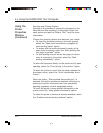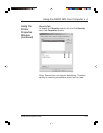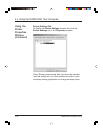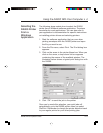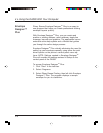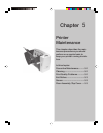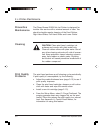Using the DA300 With Your Computer • 4
DA300 Printer Operator Guide 4-13
Using the
Printer
Properties
Window
(continued)
The name of the installed driver displays in the "Driver"
area. This usually matches the name of the printer; how-
ever, for the DA300, you will see "Pitney Bowes W660"
instead.
To install a new driver, click "New Driver" to launch the
Add Printer Driver Wizard. Follow the prompts to select
and install the desired printer driver.
To change the default document properties:
1. Click "Printing Defaults".
2. Select the default options for document orientation
and paper source.
3. Click "Advanced" to access other settings such as,
print quality and paper size.
4. Click "OK" to return to the Printer Properties window.
To change the default print processor and/or data type:
1. Click "Print Processor...".
2. Select from the options available.
3. Click "OK" to return to the Printer Properties window.
To insert a page between each printed document:
1. Click "Separator Page".
2. Click "Browse" to search for the file containing the
page you want to use as the Separator.
3. Click "OK" to return to the Printer Properties window.