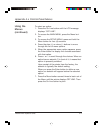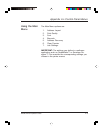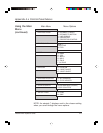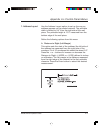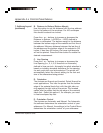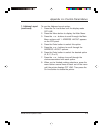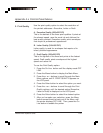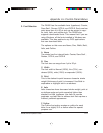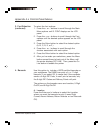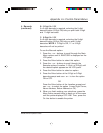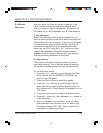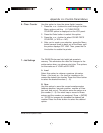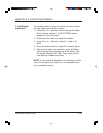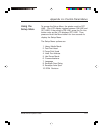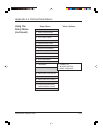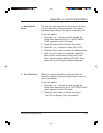Appendix A • Control Panel Menus
DA300 Printer Operator Guide A-12
To select the font options:
1. Press the + or – buttons to scroll through the Main
Menu options until 3. FONT displays on the LCD
panel.
2. Press the + or – buttons to scroll through the Font
options until the desired option appears on the LCD
panel.
3. Press the Enter button to select the desired option
(A, B, C, D, E, or F ).
4. Press the + or - buttons to scroll through the
choices associated with each option.
5. Press the Enter button to select the desired option.
6. After you’ve made your selections, press the Menu
button several times to back out of the Menu until
the printer displays OFF LINE. Then, press the On
Line button to enable the printer.
3. Font Selection
(continued)
4. Barcode
Use this option to include a USPS-certified barcode on
your mailpieces. The DA300 can print a 5- or 11-digit
barcode. If you select Off, it means that if the computer
sends a 5-digit ZIP Code, it won’t print a barcode; only
the 9-digit ZIP Codes and Delivery Points will print.
The options on the barcode menu are Location, 5-Digit
On/Off, and 9-Digit On/Off
A. Location
Press the Enter and + buttons to select the Location
where you want the barcode to print. (Lower Right
Corner, Above Address, Below Address or turn Barcode
Off).