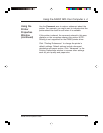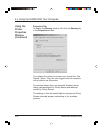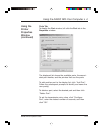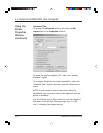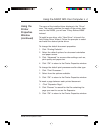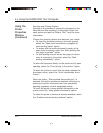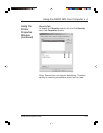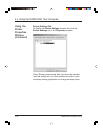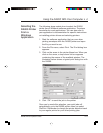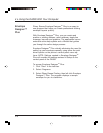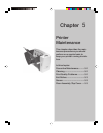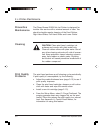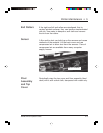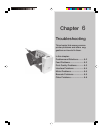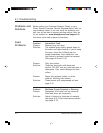Using the DA300 With Your Computer • 4
DA300 Printer Operator Guide 4-17
The following steps explain how to select the DA300
printer from a Windows software application. The steps
are similar for most applications. You can also refer to
your application's documentation for specific instructions
on installing printer drivers and selecting printers.
1. Start the software application that you use when
printing envelopes with the DA300 printer and open
the file you want to use.
2. From the File menu, select Print. The Print dialog box
appears.
3. Click on the arrow in the printer Name box. When you
click on the arrow, a drop-down list box appears
containing the names of the available printers. The
illustration below shows a typical print dialog box with
the DA300.
Selecting the
DA300 Printer
From a
Windows
Application
Once you've made this selection, your print jobs will
automatically go to the DA300 printer when you select
File/Print. Remember to change the printer selection back
to your regular printer for your other printing jobs.
4. Click "OK" to send the job to the printer.