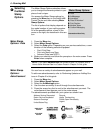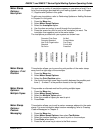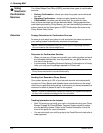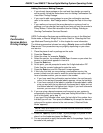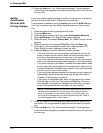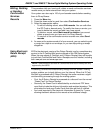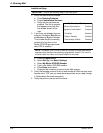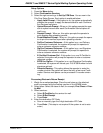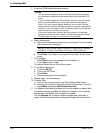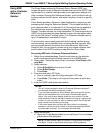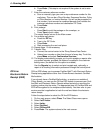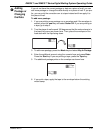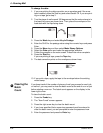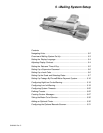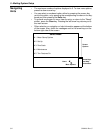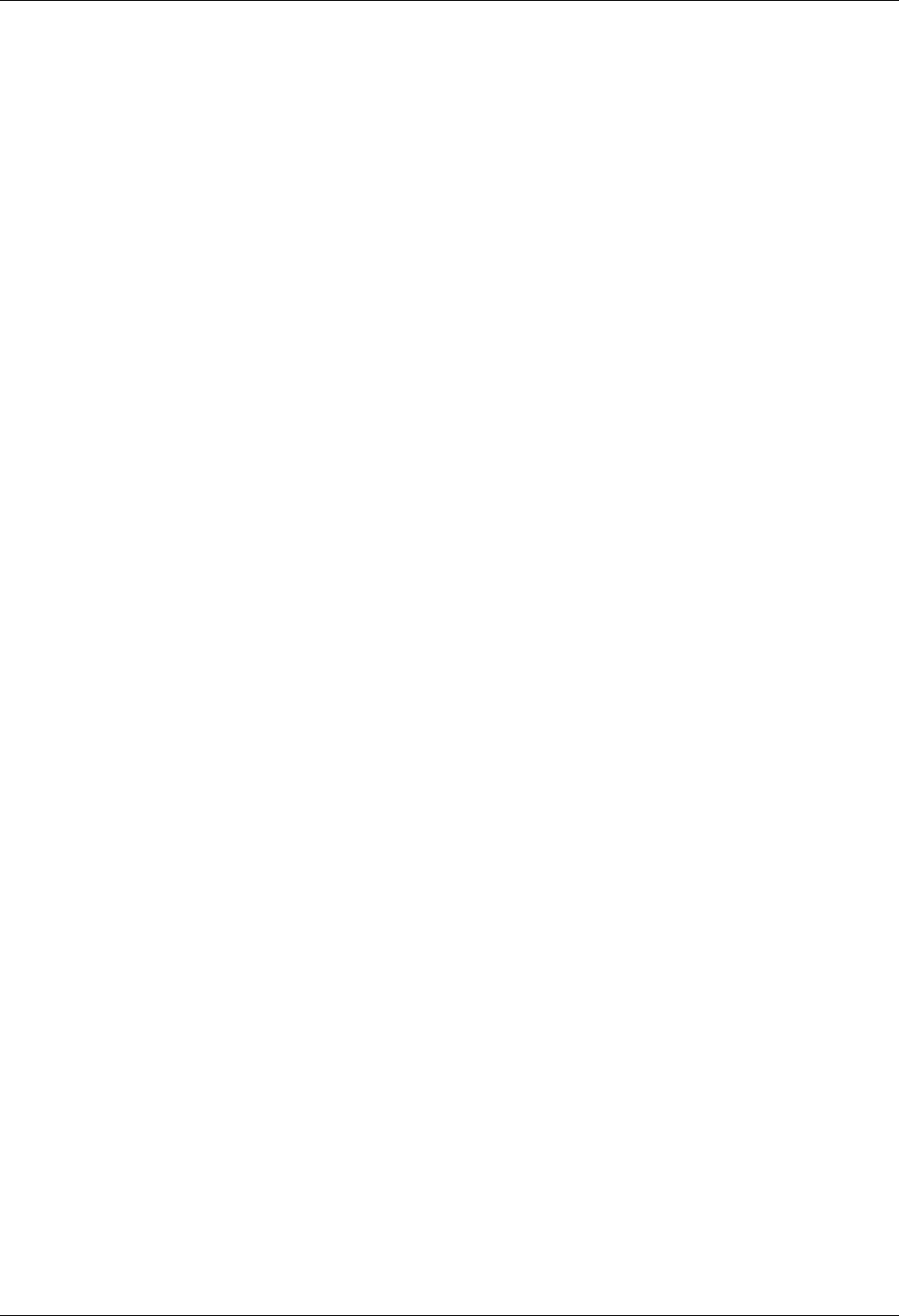
DM525™ and DM575™ Series Digital Mailing System Operating Guide
SV62201 Rev. C 4-27
Setup Options
1. Press the Menu button.
2. Select Confirmation Services.
3. Select the right arrow to go to Set Up CFM Svcs. You are now in the
Cfm Svcs Setup Screen. Each option is explained below.
• Apply Label Prompt - If this option is on, the system automatically
prompts the operator to apply the barcode label to each Confirma
-
tion Services mail piece.
• Upload Records Prompt - When on, this option prompts the oper-
ator to upload records after each Confirmation Services piece of
mail is run.
• Receipt Prompt - When on, this option prompts the operator to
print receipts after uploading records.
• Postal Manifest Prompt - When on, this option prompts the opera-
tor to print the manifest report after uploading records.
• DelCon Customer Reference - If this option is on, and Delivery
Confirmation is selected, the system will prompt the operator to
enter a customer reference number.
• SigCon Customer Reference - If this option is on, and Signature
Confirmation is selected, the system will prompt the operator to
enter a customer reference number.
• E-Certified Customer Ref - If this option is on, and E-Certified is
selected, the system will prompt the operator to enter a customer
reference number.
• BPOD for SigCon - If this option is on, and Signature Confirmation
is selected, the system will include your D-U-N-S® Number for bulk
signature retrieval.
• Records Warning - This option allows the operator to enter the
number at which the system will warn that only a few more Confir
-
mation Services mail pieces can be processed: 0 records remain-
ing.
Processing Electronic Return Receipt
1. Weigh the envelope/package. Place the mail piece on the attached
scale or process using the mailing machine in the WOW® mode.
2. Select class: Select the class of mail, for example, First Class or Prior-
ity Mail.
3. Select services:
a. Select E-Certified as the service for mail.
b. Select E-Ret Receipt.
c. Press Enter.
4. Enter the destination ZIP Code:
a. Scan or manually type the 5-digit destination ZIP Code.
b. Press Enter. (This step is not required if the system is set to auto-
enter.)