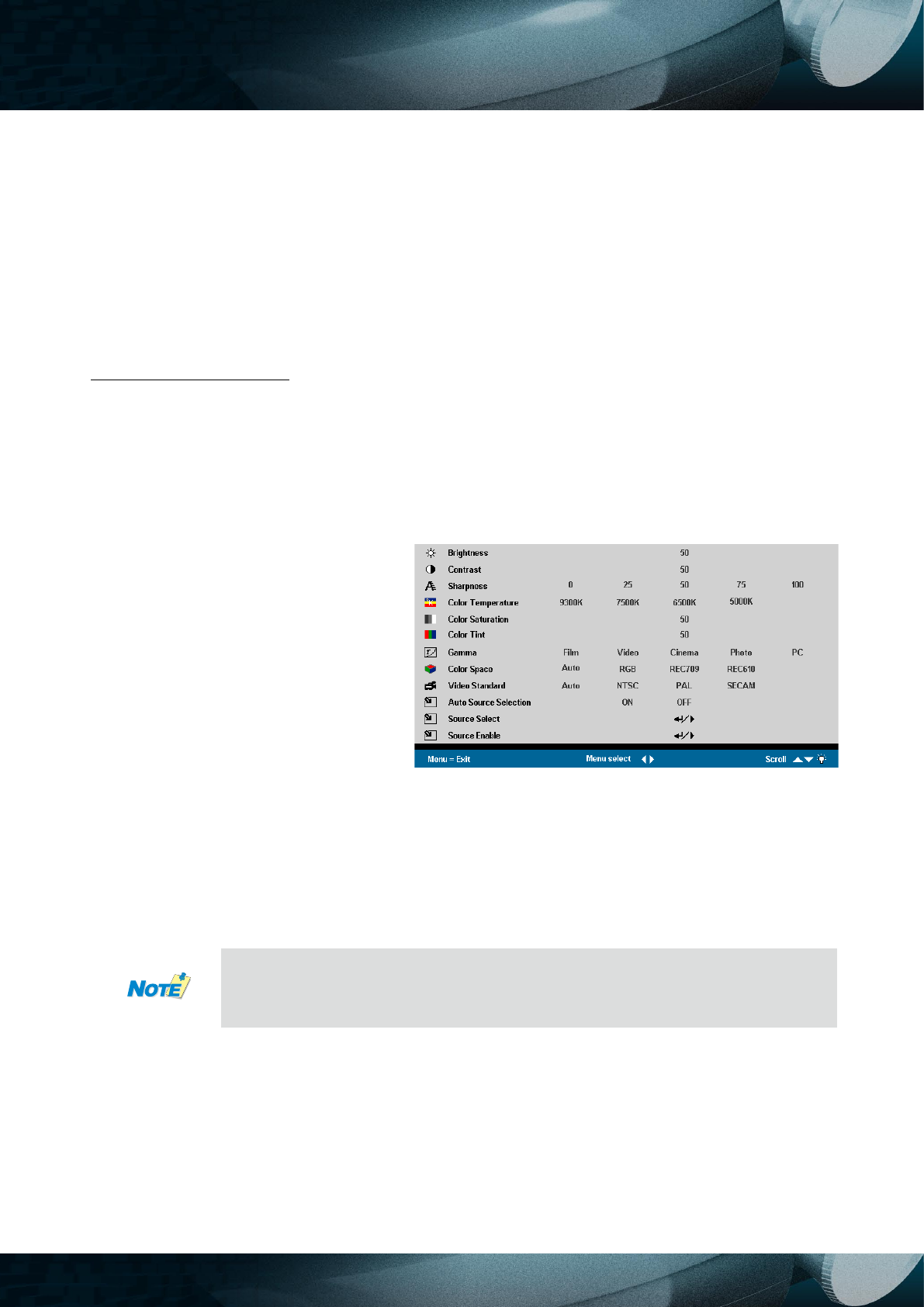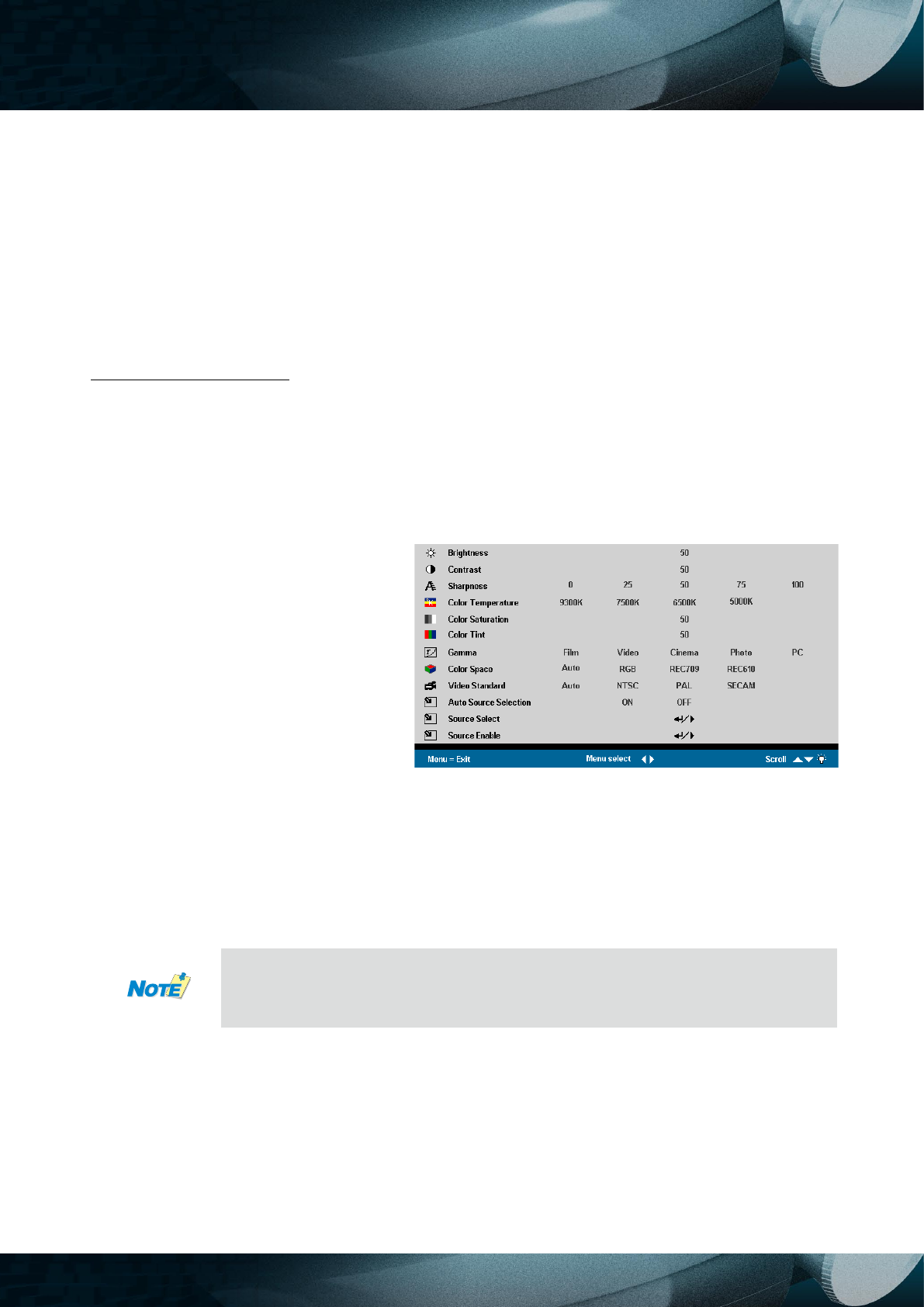
19
On-Screen diSplay (OSd) Menu SettinGS
OSD Menu Controls
The projector has an OSD that lets you make image adjustments and change various settings.
When the projector is turned on, any connected devices are detected. If the connected device is
a PC, press the appropriate keys on the computer keyboard to switch the display output to the
projector. (Check the user manual of the PC to determine the appropriate Fn key combination to
change display output.)
Navigating the OSD
You can use the remote control cursor buttons or the buttons on the top of the projector to navigate
and make changes to the OSD. The following illustration shows the corresponding buttons on the
remote control and on the projector.
To open the OSD, press the
Menu button.
There are six menus. Press
the cursor button to move
through the menus.
Press the cursor button to
move up and down in a menu.
Press to change values for
settings, and then press Enter
Press Menu to close the OSD
or leave a submenu.
1.
2.
3.
4.
5.
Depending on the video source not all items in the OSD are available. For ex-
ample, the Horizontal/Vertical Position items in the Setup menu can only be
modied when connected to a PC. Items that are not available cannot be ac-
cessed and are grayed out.