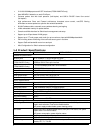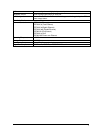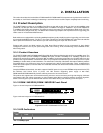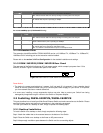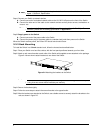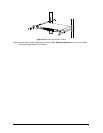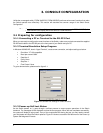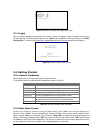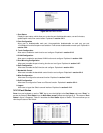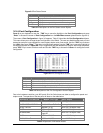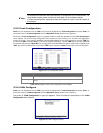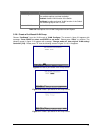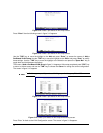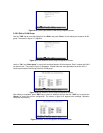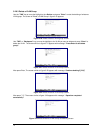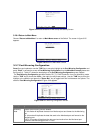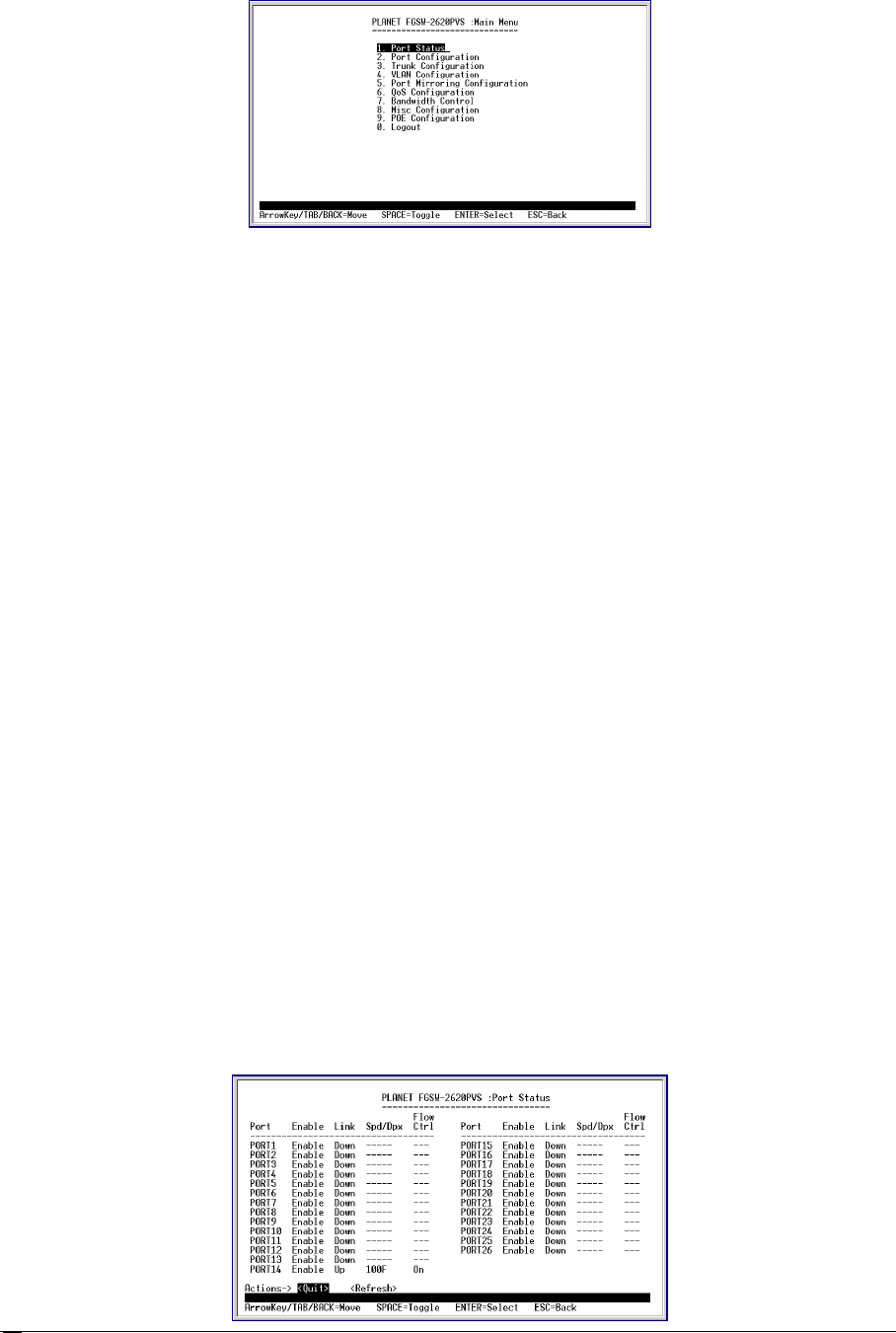
10
Figure 3-4 Main Menu Screen
1. Port Status
Display the port status, which allow you to view the port disable/enable status, current link status,
speed/duplex mode, flow control status. Explained in section 3.2.3.
2. Port Configuration
Allow user to disable/enable each port, Auto-negotiation disable/enable on each port, per port
10/100Mbps full and half duplex mode selection. Flow control disable/enable on each port. Explained in
section 3.2.4.
3. Trunk Configuration
Allow user to enable the trunk function and configure. Explained in section 3.2.5.
4. VLAN Configuration
Allow user to enable the port-based VLAN function and configure. Explained in section 3.2.6.
5. Port Mirroring Configuration
Allow user to enable the port mirroring function and con figure. Explained in section 3.2.7.
6. QoS Configuration
Allow user to enable the QoS function and configure. Explained in section 3.2.8.
7. Bandwidth Control
Allow user to enable the bandwidth control function and configure. Explained in section 3.2.9.
8. Misc Configuration
Allow user to configure the advanced function. Explained in section 3.2.10.
9. PoE Configuration
Allow user to configure the Power over Ethernet function. Explained in section 3.2.11.
0. Logout
Allow user to logout the Switch console interface. Explained in section 3.2.12.
#
Press 1 on your keyboard or use the "TAB" key to move the highlight to the Port Status and press “Enter” to
access the screen of Port Status from the Main Menu screen (please see the figure3-4). The screen of Port
Status in figure 3-5 appears. Table 3-2 describes the Port Status objects of Switch. This menu allows you to
view the port status of the Switch.