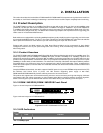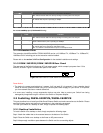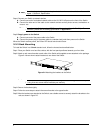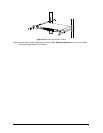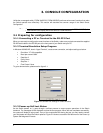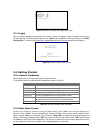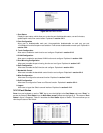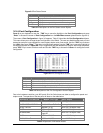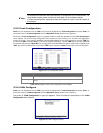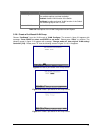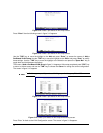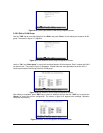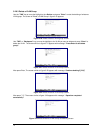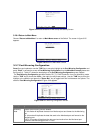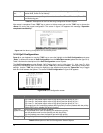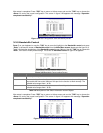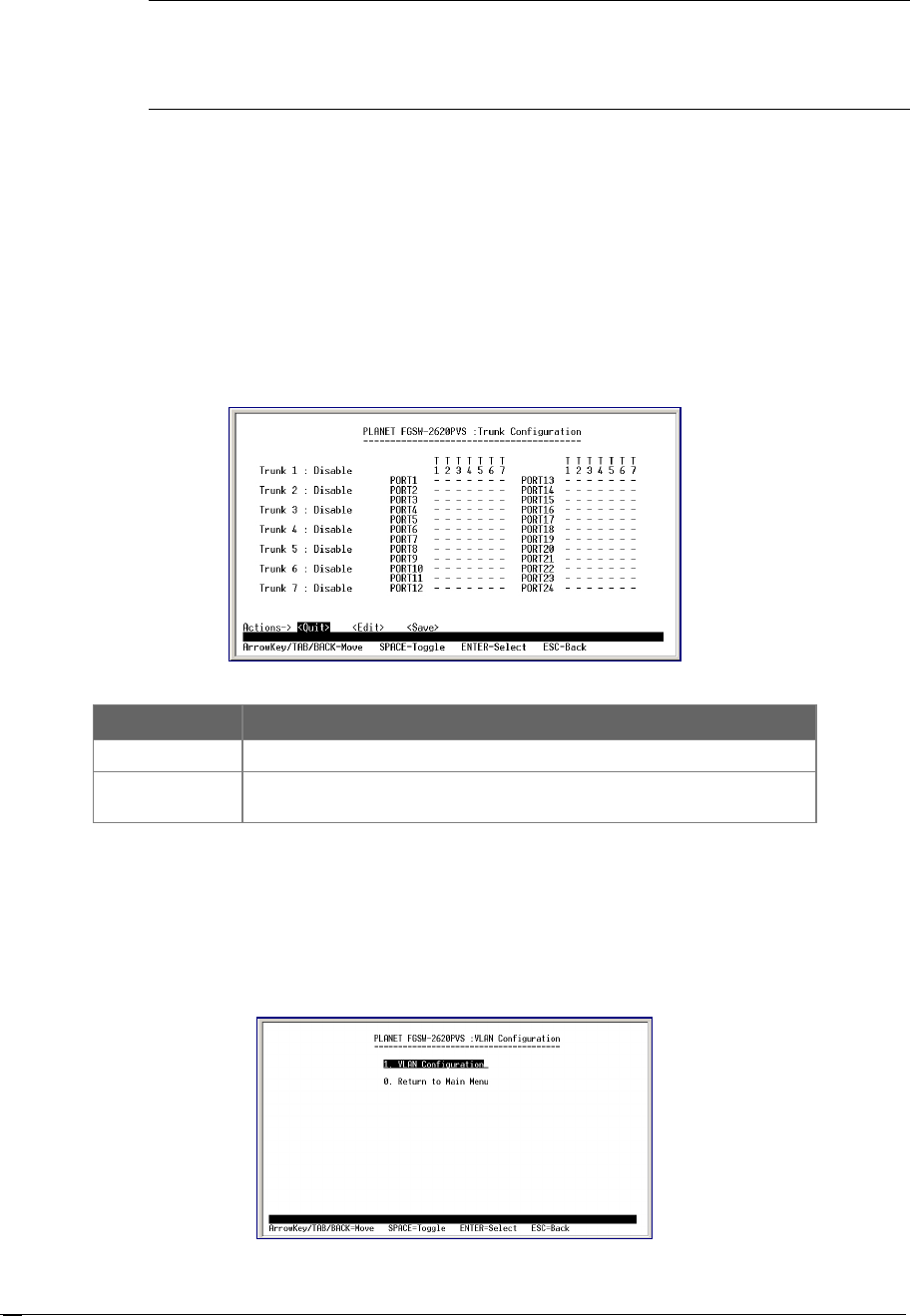
12
Note:
1. xx represents the maximum fiber-optic distance, for example MII-
L40 for 40kilometers. For
the available models, please consult your local dealer for the available modules.
2. For fiber module/interface, please also check the link partner is set to forced full-
duplex for
the connection.
2%
Press 3 on your keyboard or use the "TAB" key to move the highlight to the Trunk Configuration and press “Enter” to
access the screen of Trunk Configuration from the Main Menu screen (please see the figure3-4).
The screen of Trunk Configuration in figure 3-7 appears. Table 3-5 shows the descriptions of the Trunk Configuration
screen Objects. The Port Trunking Configuration menu controls the port trunking or the so-called Link Aggregation
function. There are 7 Trunk groups in the Switch can be bundled together to form a high-speed trunk. Use the "TAB" key
to choose the <Edit> and press “Enter”. Then start to modify these settings. Use the "TAB" key to move the highlight to
the selection and press the "Space Bar" key to toggle back and forth between the options. After setup completed, press
"ESC" key to return to Actions menu and use the "TAB" key to choose the <Save> for saving the current configuration.
Figure 3-7 Trunk Configuration Screen
O
Object Description
Trunk 1 to Trunk 7
Allow user to disable or enable trunk function in Trunk 1 to Trunk 7 groups.
Trunk Groups 1-7 From port 1 to port 24. Allow user to assign maxi
mum 4 ports of each Trunk
group.
Table 3-5 Descriptions of the Trunk Configuration screen Objects
/-'&%
Press 4 on your keyboard or use the "TAB" key to move the highlight to the VLAN Configuration and press “Enter” to
access the screen of VLAN Configuration from the Main Menu screen (please see the figure3-4).
The screen of VLAN Configuration in figure 3-8 appears. Table 3-6 shows the descriptions of the VLAN
Configuration Menu Objects.
Figure 3-8 VLAN Configure screen