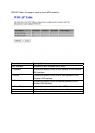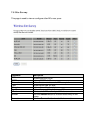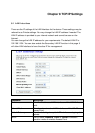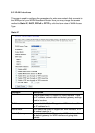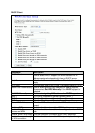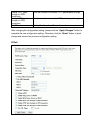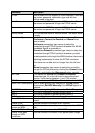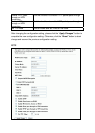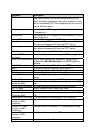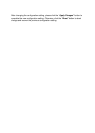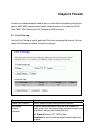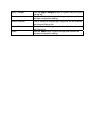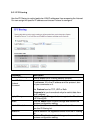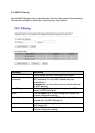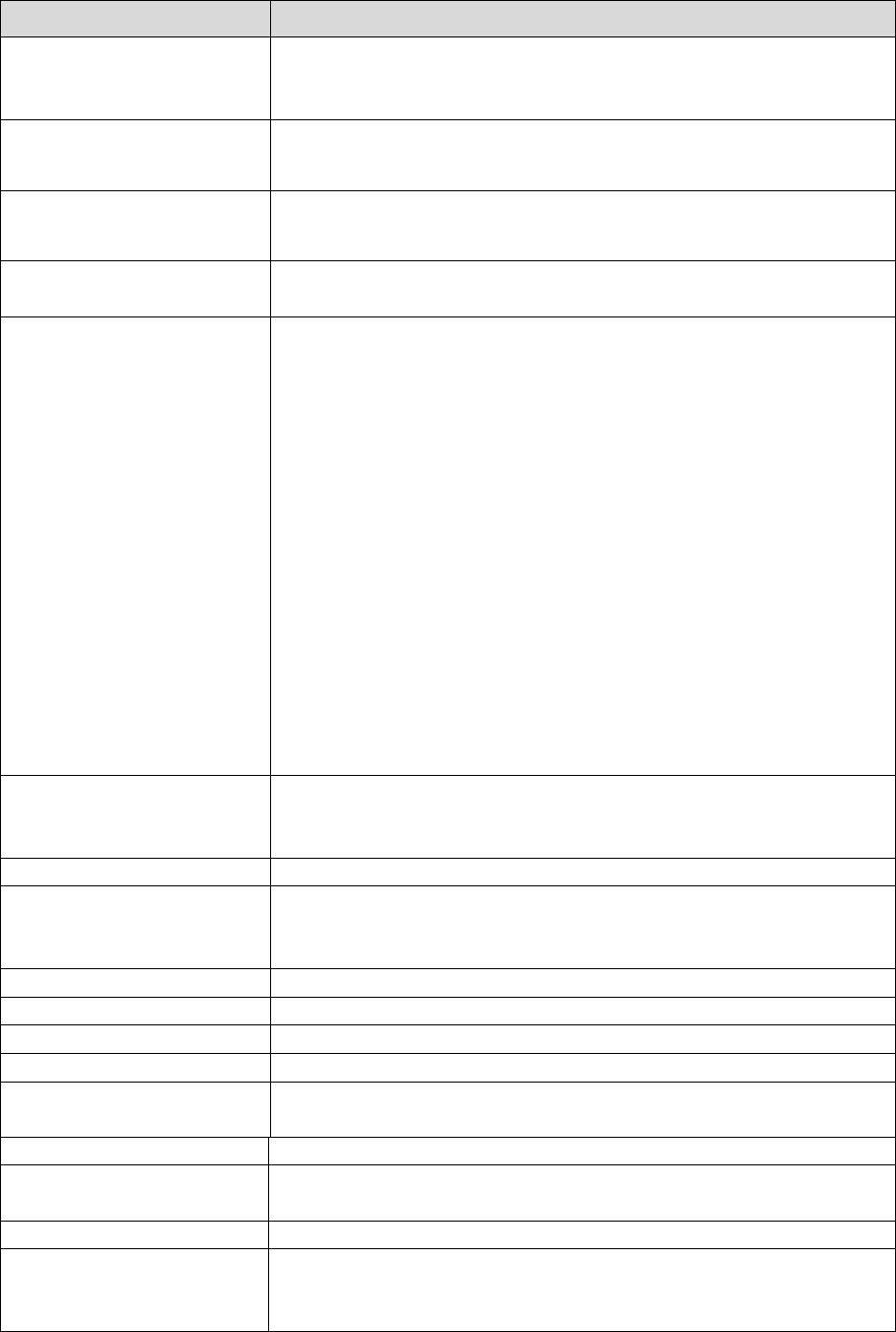
Parameter Description
PPPoE Click to select PPPoE support on WAN interface. There are
user name, password, connection type and idle time
settings need to be done.
User Name If you select the PPPoE support on WAN interface, fill in the
user name and password to login the PPPoE server.
Password If you select the PPPoE support on WAN interface, fill in the
user name and password to login the PPPoE server.
Service Name Fill in the service name of Service Name. The default value
is empty.
Connection Type Select the connection type from pull-down menu. There are
Continuous, Connect on Demand and Manual three
types to select.
Continuous connection type means to setup the
connection through PPPoE protocol whenever this WLAN
Broadband Router is powered on.
Connect on Demand connection type means to setup the
connection through PPPoE protocol whenever you send
the data packets out through the WAN interface; there are a
watchdog implemented to close the PPPoE connection
while there are no data sent out longer than the idle time
set.
Manual connection type means to setup the connection
through the PPPoE protocol by clicking the Connect button
manually, and clicking the Disconnect button manually.
Idle Time If you select the PPPoE and Connect on Demand
connection type, fill in the idle time for auto-disconnect
function. Value can be between 1 and 1000 minutes.
MTU Size Fill in the mtu size of MTU Size. The default value is 1400.
Attain DNS Automatically Click to select getting DNS address for PPPoE support.
Please select Set DNS Manually if the PPPoE support is
selected.
Set DNS Manually Click to select getting DNS address for Static IP support.
DNS 1 Fill in the IP address of Domain Name Server 1.
DNS 2 Fill in the IP address of Domain Name Server 2.
DNS 3 Fill in the IP address of Domain Name Server 3.
Clone MAC Address Fill in the MAC address that is the MAC address to be
cloned.
Enable uPNP Click the checkbox to enable uPNP function.
Enable Web Server
Access on WAN
Click the checkbox to enable web configuration from WAN
side.
Enable WAN Echo Reply Click the checkbox to enable WAN ICMP response.
Enable IPsec pass
through on VPN
connection
Click the checkbox to enable IPSec packet pass through