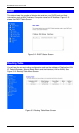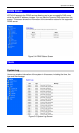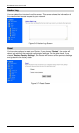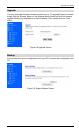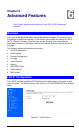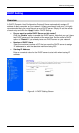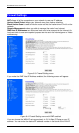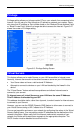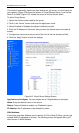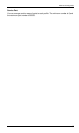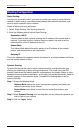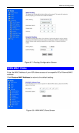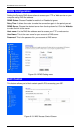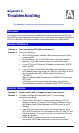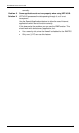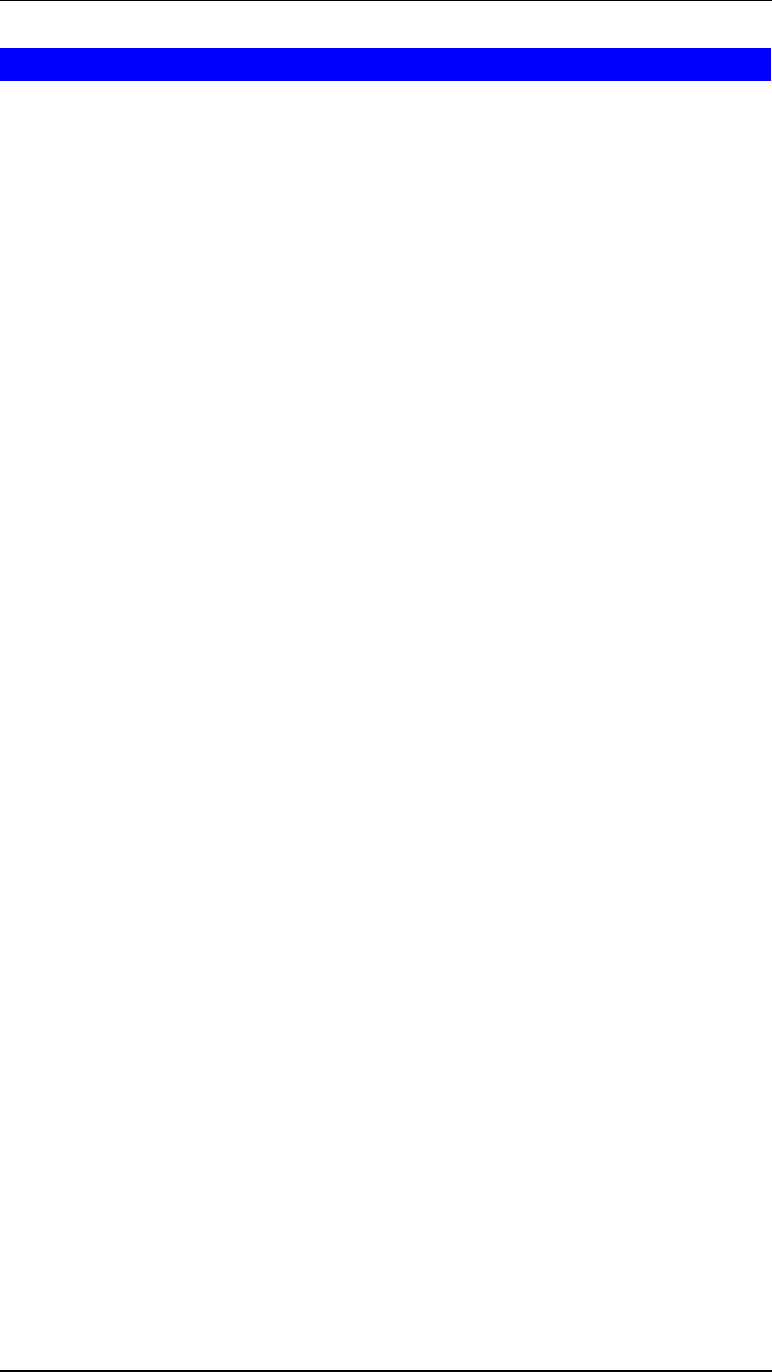
Broadband Router User Guide
38
Routing Configuration
Static Routing:
You may set up a static route if your want to connect your router to more than one
network. A static route is a pre-determined pathway that network information must
travel to reach a specific host or network.
Create a Static route entry as follows:
1. Select “Static Routing” from the drop down list.
2. Enter the following data to set the Static Routing:
Destination LAN IP
You can create a static route by entering the IP address of the remote host or
network. If you wish to build a route to the entire network, be sure to set the
network portion of the IP address to zero (0).
Subnet Mask
The Subnet Mask determines which portion of an IP address is the network
portion, and which portion is the host portion.
Gateway IP
This is the address of the gateway device that allows for a contact between the Router
and the remote network or host.
Dynamic Routing:
Dynamic Routing can be used to cache routes learned by routing protocols, thus
allowing the automation of static routing maintenance. The router, using the RIP
protocol, determines the network packet’s route based on the fewest number of hops
between the source and the destination. In this case, you could automatically adjust to
physical changes in the network’s layout. Complete the following steps to set up
dynamic Routing:
Step 1 Choose the Working Mode.
Gateway Mode means the router is served as a gateway that hosts your
network’s connection to the Internet.
Router Mode means there is more than one router that exists on your
network.
Step 2 Select Dynamic Routing from the drop down list and choose the protocol you
wish to use on your network.
Step 3 Click the “Apply” button.