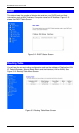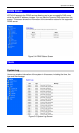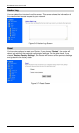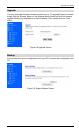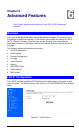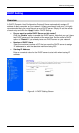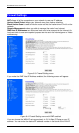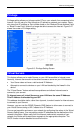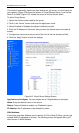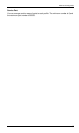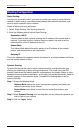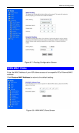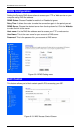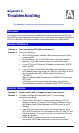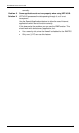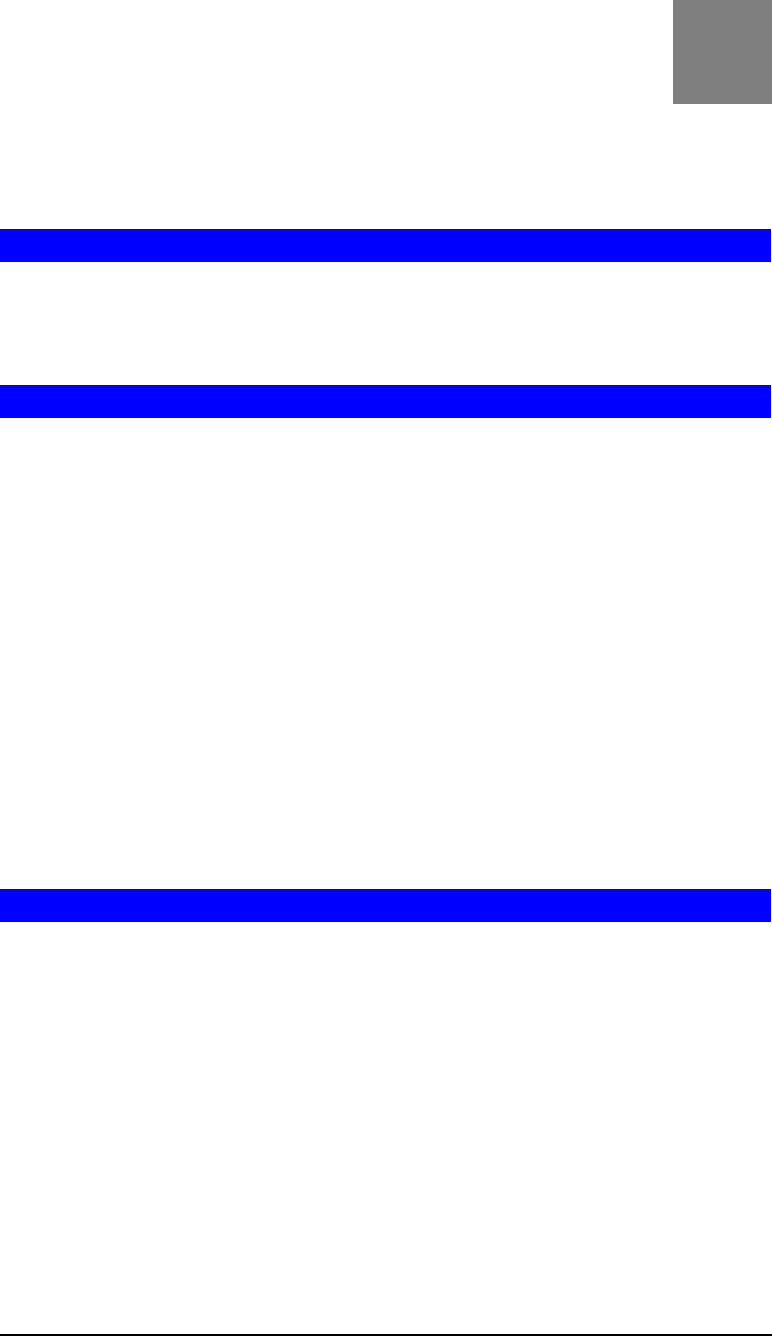
41
Appendix A
Troubleshooting
This Appendix covers the most likely problems and their solutions.
Overview
This chapter covers some common problems that may be encountered while using
XRT-401B and some possible solutions to them. If you follow the suggested steps and
XRT-401B still does not function properly, contact your dealer for further advice.
General Problems
Problem 1: Can't connect to XRT-401B to configure it.
Solution 1:
Check the following:
• XRT-401B is properly installed, LAN connections are OK, and it
is powered ON.
• Ensure that your PC and XRT-401B are on the same network
segment. (If you don't have a router, this must be the case.)
• If your PC is set to "Obtain an IP Address automatically" (DHCP
client), restart it.
• If your PC uses a Fixed (Static) IP address, ensure that it is using
an IP Address within the range 192.168.0.2 to 192.168.0.254 and
thus compatible with XRT-401B's default IP Address of
192.168.0.1.
Also, the Network Mask should be set to 255.255.255.0 to match
XRT-401B.
In Windows, you can check these settings by using Control
Panel-Network to check the Properties for the TCP/IP protocol.
Internet Access
Problem 1: When I enter a URL or IP address I get a time out error.
Solution 1:
A number of things could be causing this. Try the following
troubleshooting steps.
• Check if other PCs work. If they do, ensure that your PCs IP
settings are correct. If using a Fixed (Static) IP Address, check
the Network Mask, Default gateway and DNS as well as the IP
Address.
• If the PCs are configured correctly, but still not working, check
XRT-401B. Ensure that it is connected and ON. Connect to it and
check its settings. (If you can't connect to it, check the LAN and
power connections.)
• If XRT-401B is configured correctly, check your Internet
connection (DSL/Cable modem etc) to see that it is working
A