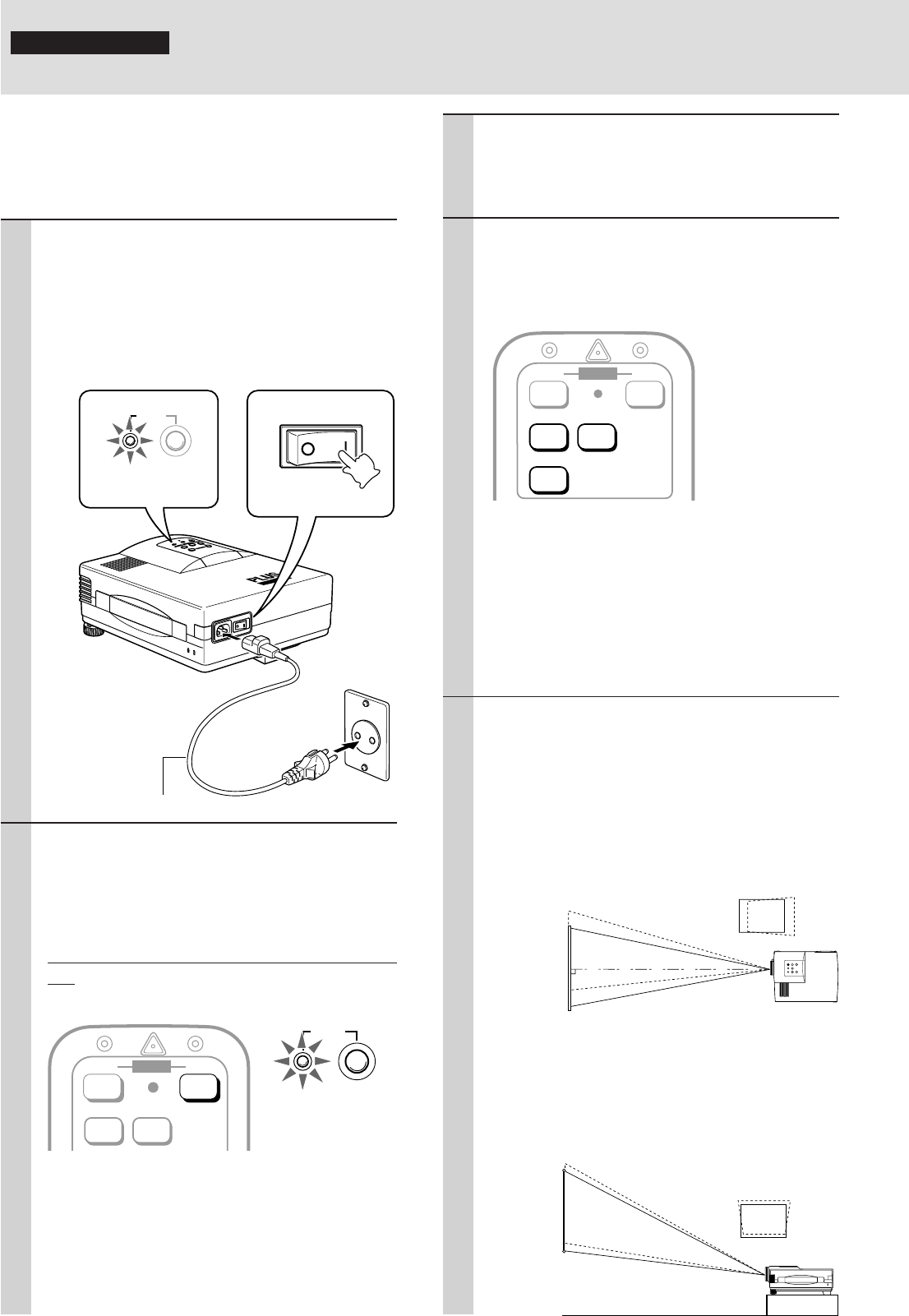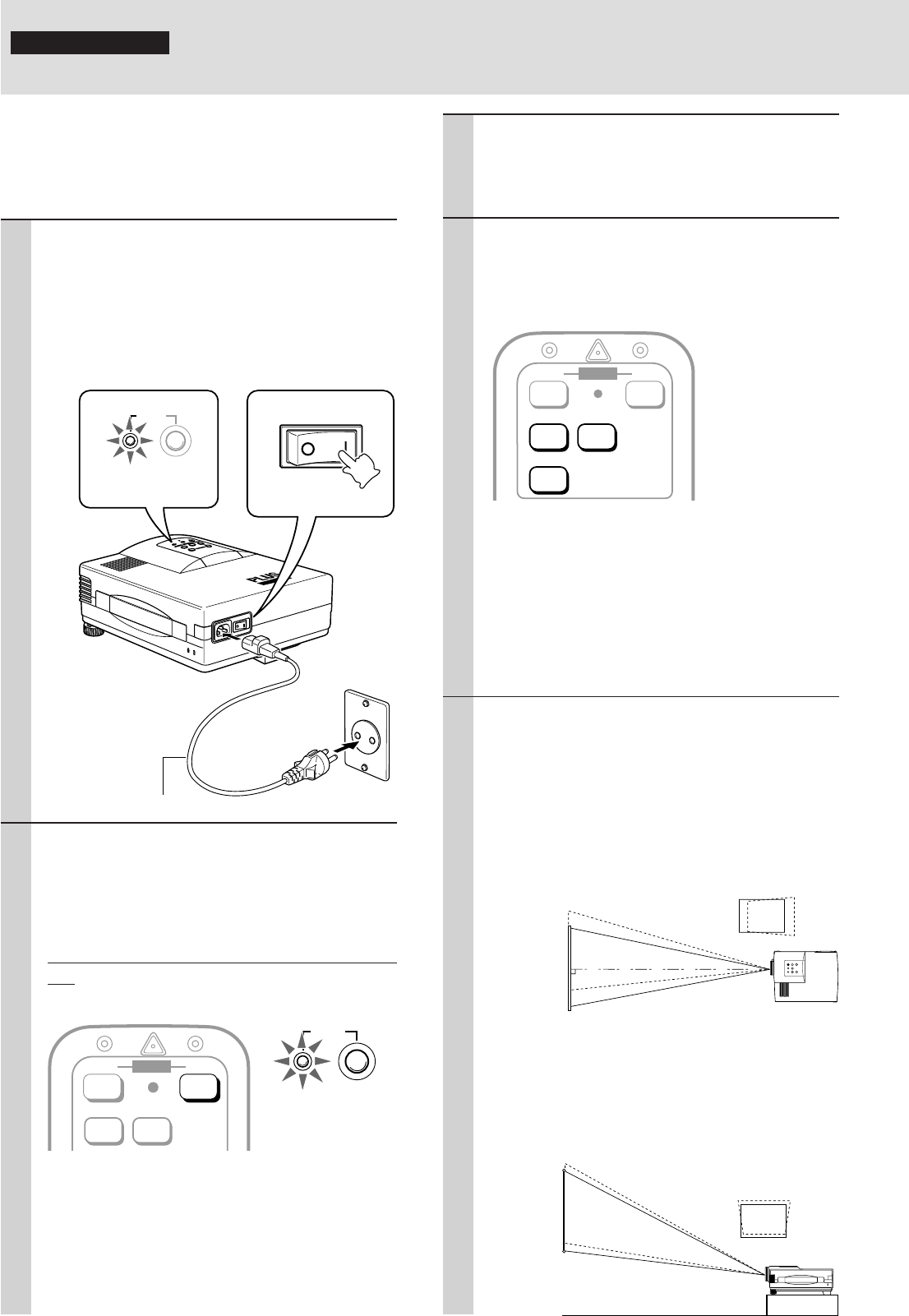
E – 16
U
P
-
1
1
0
0
P
O
W
E
R
S
T
A
T
U
S
M
E
N
U
A
D
J
U
S
T
ENT
ER
S
E
L
E
C
T
A
C
I
N
P
O
W
E
R
AC IN POWER
POWER
Using the Data Projector
Operation
Before starting
• Remove the lens cap from the lens. Please retain it because it
must be replaced after use.
• Don’t use the Data Projector in a bright room and don’t expose
the screen to direct sunlight or other strong light sources.
1 1 Connect the supplied power cable to
the unit, then to the wall outlet (the
mains).
2 Press the “I” side of the POWER switch
(main power) on the back of the unit.
The POWER indicator on top of the unit lights
in amber.
2 Press the POWER ON button on the re-
mote control or the POWER button on top
of the unit to turn on the unit.
The POWER indicator on top of the unit turns to
green and start blinking.
It will take one minute for the unit to be ready to
use. Wait until the indicator stops blinking and
lights steadily in green.
Note
While the POWER indicator is blinking, the unit doesn’t turn
off even if you press the POWER OFF button on the remote
control or the POWER button on the unit.
Tip
If you set “AUTO START” to “ON” in the menu (see page 28),
the unit will turn on automatically after setting the POWER
switch to on in step 1.
Lights in amber
(Standby)
2
1
Power cable (supplied)
POWER
Green light blinks
↓
Then lights steadily
in green
Press “I” side
3 Turn on the connected source (computer,
VCR, DVD player, etc.).
If you use a video component, start playback for
screen/image adjustment.
4 Press either VIDEO, S-VIDEO, or RGB to
select the input source.
You can also select the input source with the
menu operation (see page 21).
Notes
• If the blue, black, or focus pattern screen (the background
type differs depending on the “BACKGROUND” setting.
See page 24.) is projected, check the following:
– Is the source properly connected to the unit?
– Is the source component or computer turned on?
– Are the video signals coming to the unit?
• The video resolution of the connected computer can be
changed. See page 18.
5 Adjust the position and height of the unit.
Move the unit to the position where the projected
image is horizontally centered to the screen.
• When the projected image is offset
horizontally
Adjust the position of the unit so that the unit is
square to the screen.
• When the projected image is offset ver-
tically
Adjust the height balance of the unit with the
adjusters.
Screen
View from the top
Screen
View from the side
VIDEO S-VIDEO
OFF ONPOWERPOWER
VIDEO
RGB
S-VIDEO
OFF ONPOWER