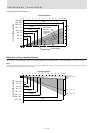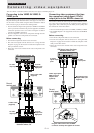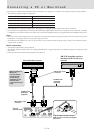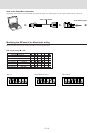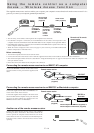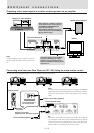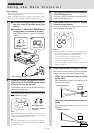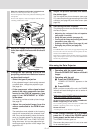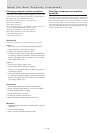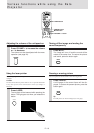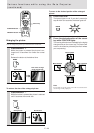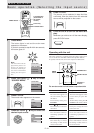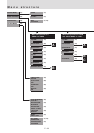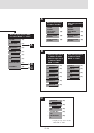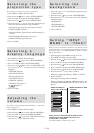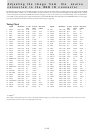E – 18
Using the Data Projector (continued)
Changing computer’s video resolutions
Depending on your computer's graphic capability, you may be able
to select one of several resolutions. Generally a computer- either a
PC or Macintosh- with 1 MB VRAM will run:
640 × 480 at 16.7 million colors (24 bit Truecolor)
800 × 600 at 65,000 colors.
1024 × 768 at 256 colors.
As the resolution increases, the number of colors you can run
decreases. With 2 MB VRAM a computer will run:
640 × 480 at 16.7 million colors (24 bit Truecolor).
800 × 600 at 16.7 million colors (24 bit Truecolor).
1024 × 768 at 65,000 colors.
1280 × 1024 at 256 colors.
Windows 95
There are two methods you can use to change your resolution.
Method 1
1 Move your cursor to the background image and click.
2 In the "Properties" menu, select "Settings."
3 Change your resolution and click "OK."
4 You may be asked to reboot for the changes to take effect,
or a message saying that "Windows is about to resize your
display" may appear. You' ll be asked if you want to keep
your settings. Select "Yes."
Method 2
1 Click on your "My Computer" icon.
2 Open "Control Panel" and select "Display."
3 Change your resolution and click "OK." after the new
resolution is selected.
4 You may be asked to reboot for the changes to take effect,
or a message saying that "Windows is about to resize your
display" may appear. You' ll be asked if you want to keep
your settings. Select "Yes."
Windows 3.1
1 Click on the "Main" icon and open "Control Panel."
2 Select "Change System Settings" and click on "Option."
3 Choose "Change Display Settings."
4 Select the resolution you want.
5 Choose the current or desired drive.
6 Restart Windows for the changes to take effect.
Macintosh
1 Under the Apple menu, select "Control Panels" and open
"Monitors."
2 Click and open "Options."
3 Select your new resolution and click "OK."
Notebook computers and resolution
standards
This Data Projector is designed to project industry standardized
video such as VESA (Video Electronics Standards Association) or
XGA (eXtended Graphics Array). Notebook computers do not use
industry standards. They use whatever timing is necessary to match
their local LCD display. The end result is typically not standard. By
turning off your notebook's display, the timing parameters are a bit
more like the real VESA or XGA signal.