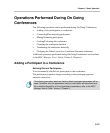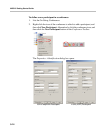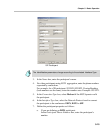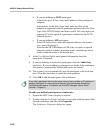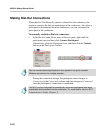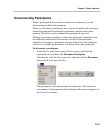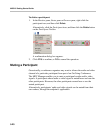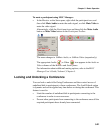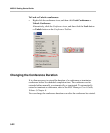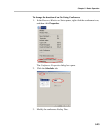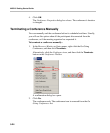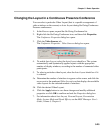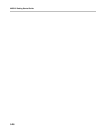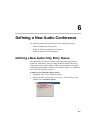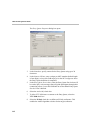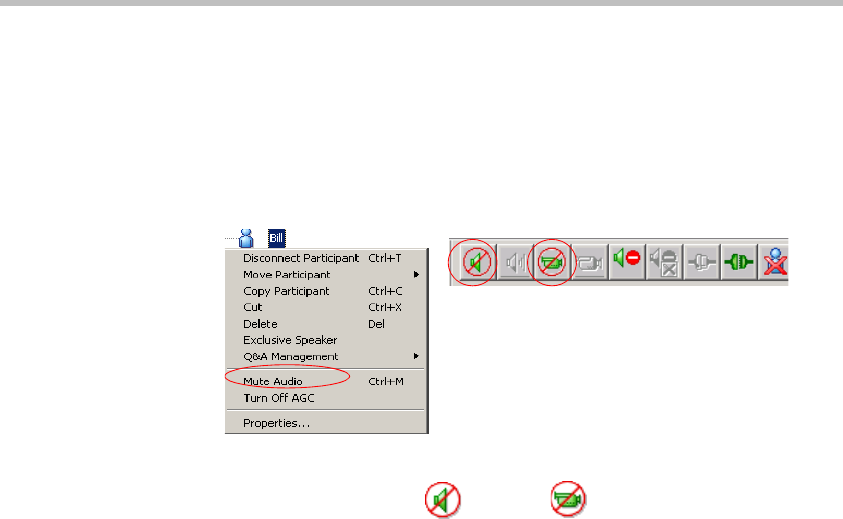
Chapter 5 - Basic Operation
5-21
To mute a participant using MGC Manager:
• In the Monitor or the Status pane, right-click the participant icon, and
then click Mute Audio to mute the audio signal, or click Mute Video to
mute the video signal.
Alternatively, click the Participant icon and then click the Mute Audio
button or Mute Video button on the Participant Toolbar.
The menu changes to UnMute Audio, or UnMute Video (respectively).
The appropriate Audio
or Video icon appears in the Audio or
Video
columns of the Monitor and Status panes.
For information about additional muting options, refer to the MGC
Manager User’s Guide, Volume I, Chapter 6.
Locking and Unlocking a Conference
You can lock or unlock On Going Conferences and thus control access of
undefined dial-in participants to these conferences. The Lock/Unlock option
is dynamic and can be applied any time before or during the conference. This
feature is used to:
• Limit the number of undefined dial-in participants connecting to the
conference in order to save resources.
• Prevent other participants from connecting to the conference once all the
required participants have already been connected.