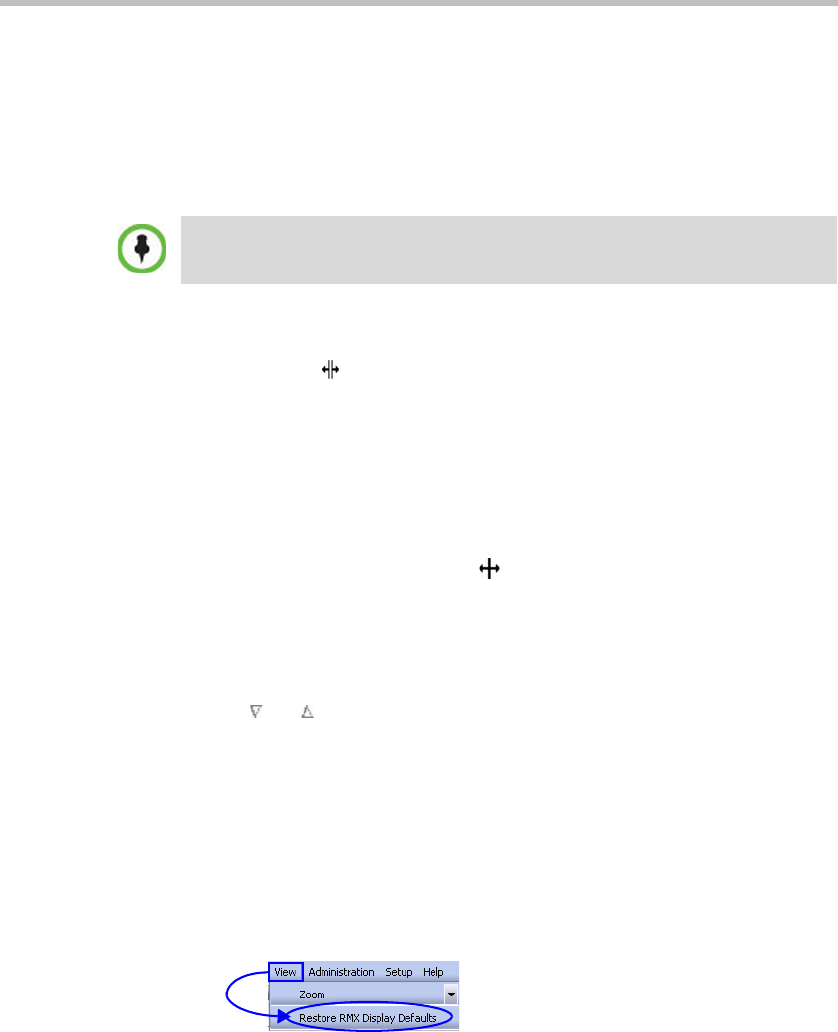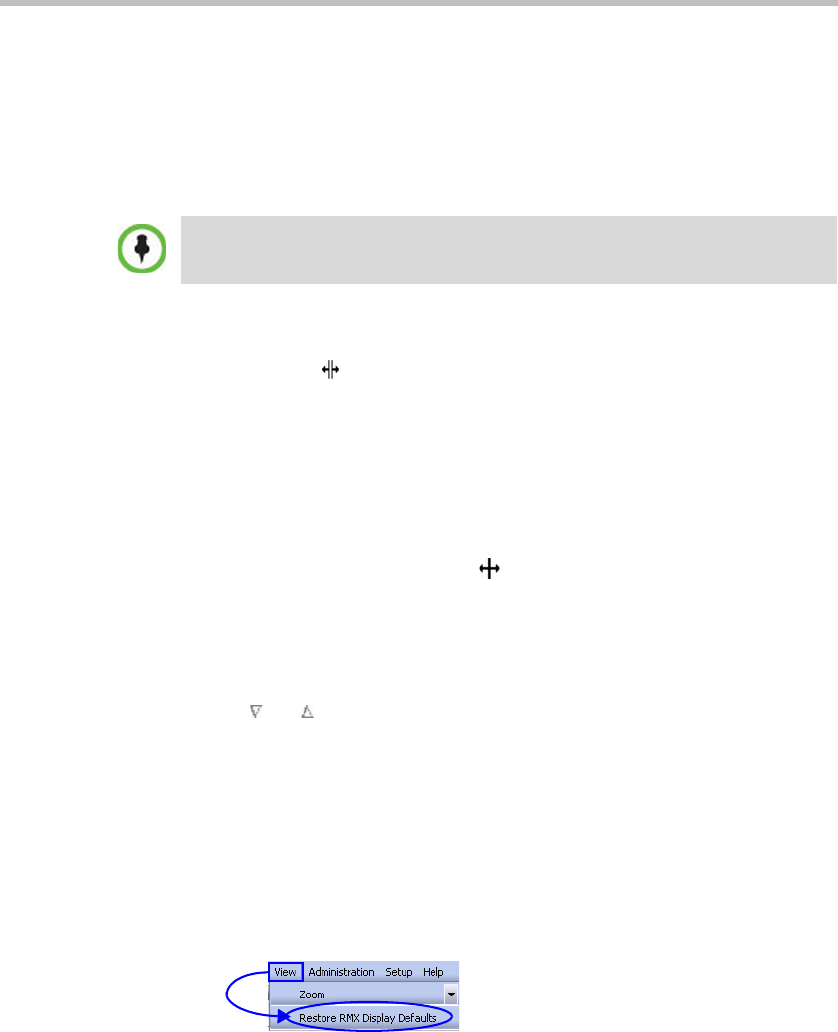
Polycom RMX 1500/2000/4000 Getting Started Guide for Audio Only
3-13
Customizing the Main Screen
You can customize the main screen according to your preferences, and
hide all the video columns that are not used to monitor conferences and
participant connections. Pane sizes can be changed, column widths can be
adjusted and data lists can be sorted.
To re-size a pane:
Move the pointer over the pane border and when the pointer
becomes a click and drag the pane border to the required size and
release the mouse button.
To adjust column width:
Use this method to enlarge the size of columns or to reduce it to a
minimum so it is hidden, for example, Video related columns.
1 In the column header row, place the pointer on the vertical field-
separator bar of the column.
2 When the pointer becomes a , click and drag the field separator bar
to the required column size and release the mouse button.
To sort the data by any field (column heading):
1 In the Conference list or List view pane, click on the column heading of
the field to be used for sorting.
A or symbol appears in the column heading indicating that the
list is sorted by this field, as well as the sort order.
2 Click on the column heading to toggle the column’s sort order.
To change the order of columns in a pane:
Click the column heading to be moved and drag it to its new position.
When a set of red arrows appears indicating the column’s new
position, release the mouse button.
To restore the RMX display window to its default configuration:
On the RMX menu, click View > Restore RMX Display Defaults.
Customization settings are automatically saved for each logged-in user.
The next time the RMX Web Client is opened, the main screen settings appear
as they were when the user exited the application.