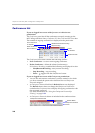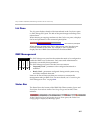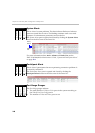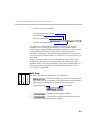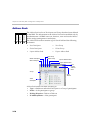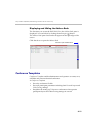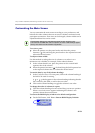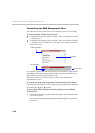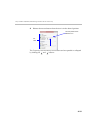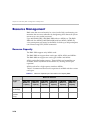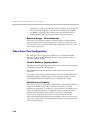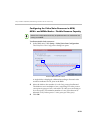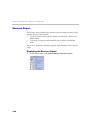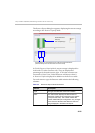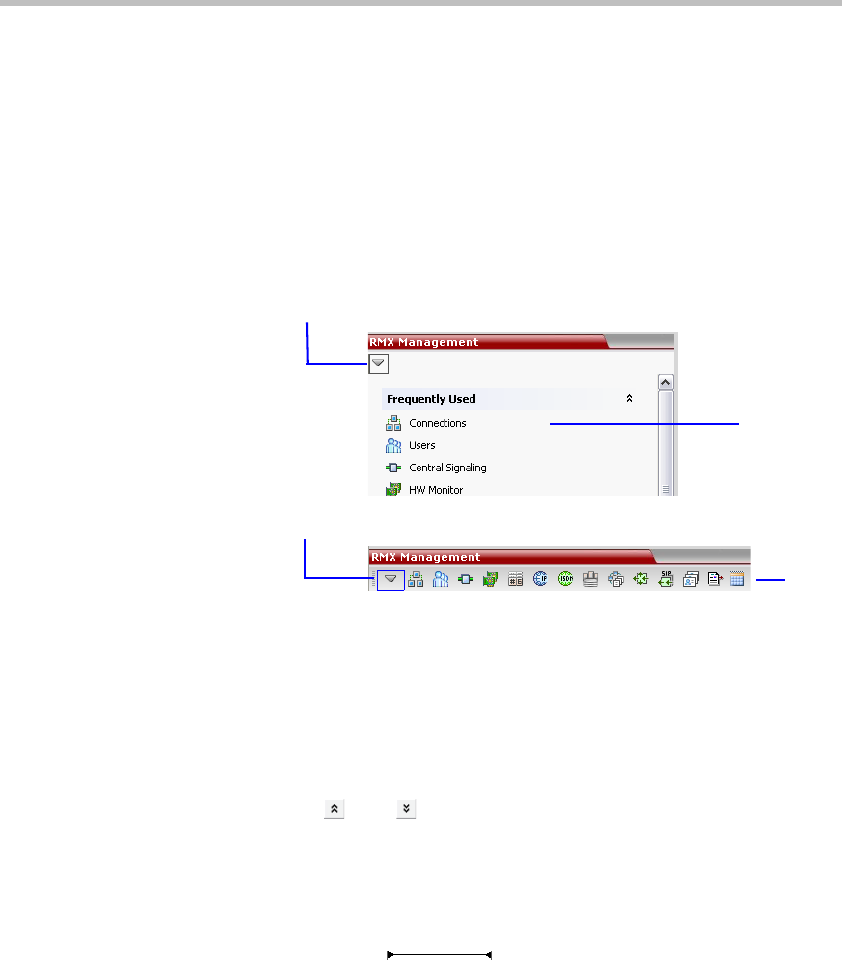
Chapter 3- Audio Only Basic Configuration and Operation
3-14
Customizing the RMX Management Pane
The RMX Management pane can be viewed either as a list or as a toolbar.
To switch between Toolbar and List Views:
In the RMX Management pane, click the Toolbar View button to switch
to Toolbar view.
In the RMX Management pane, click the Toolbar View button to switch
to Toolbar view.In Toolbar view, click the List View button to switch
back to List view.
You can move items between the Frequently Used and Rarely Used sections
depending on the operations you most commonly perform and the way
you prefer to work with the RXM Web Client.
This only works in List view because in Toolbar view, all items are
represented by icons.
To expand or Collapse the Frequently Used and Rarely Used sections:
The Frequently Used and Rarely Used sections can be expanded or collapsed
by clicking the and buttons.
To move items within and between the Frequently Used and Rarely
Used sections:
1 In the RMX Management pane click and drag the icon of the item that
you wish to move.
An indicator line ( ) appears indicating the new position
of the icon.
Toolbar View
List View
Toolbar View Button
List View Button