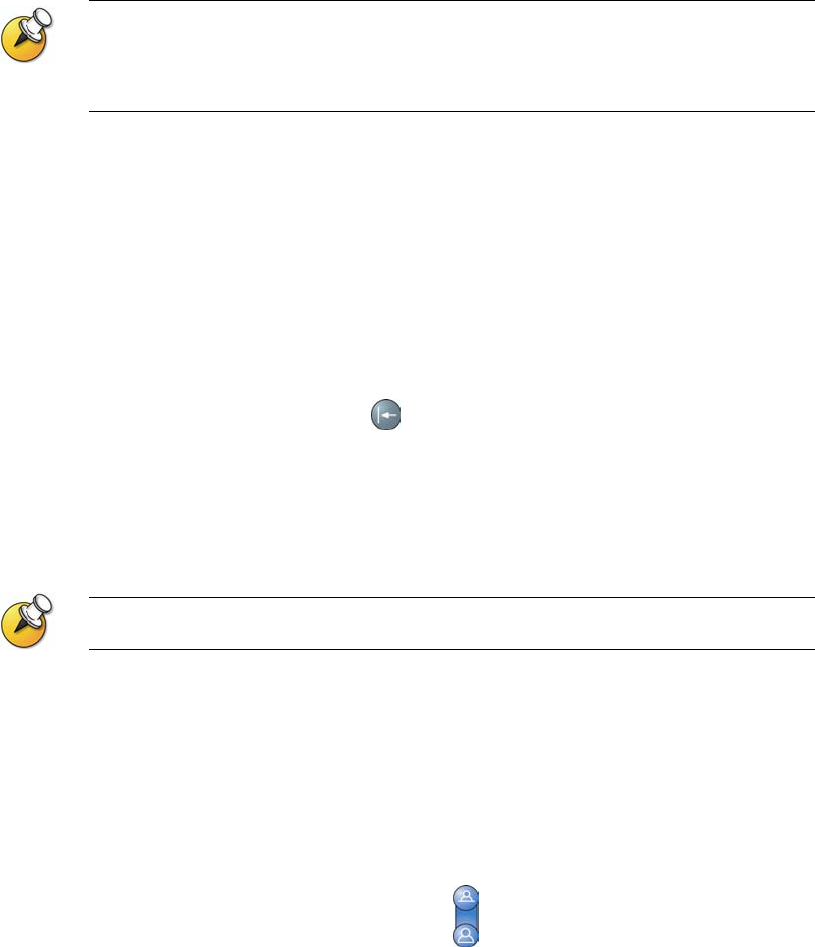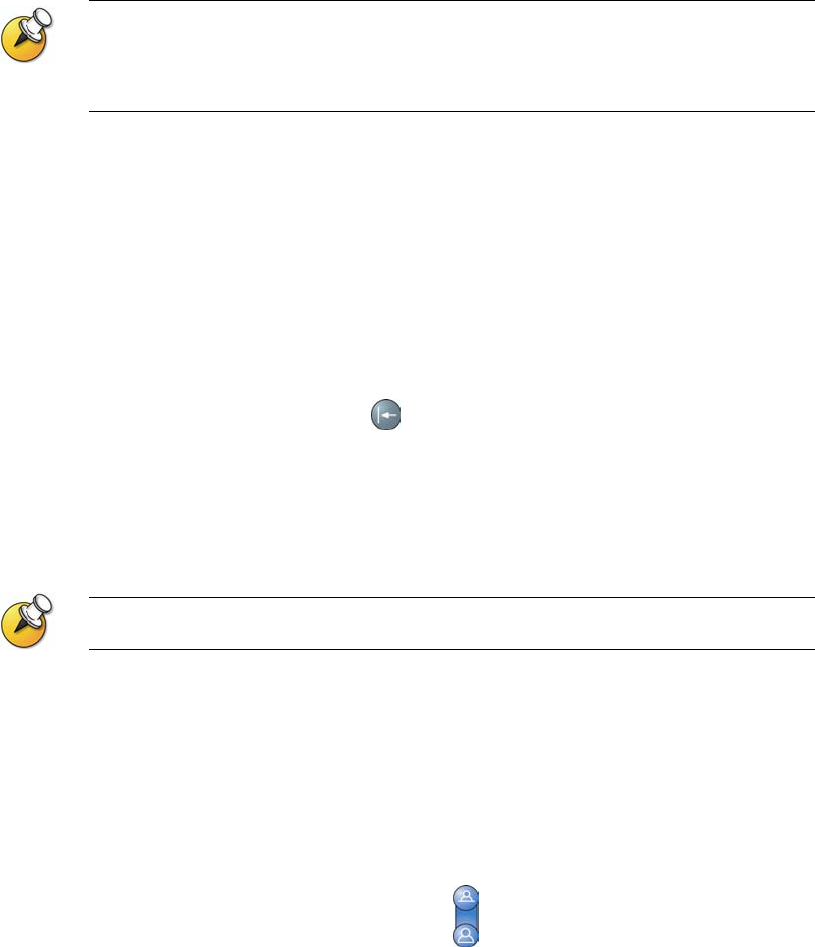
GETTING STARTED GUIDE FOR THE VSX SERIES
WWW.POLYCOM.COM/VIDEODOCUMENTATION
8
Placing Audio-only Calls and Adding Audio-Only Sites (VSX 8000)
Depending on the configuration, you can use your VSX 8000 system to place
an audio-only call, or you can add an audio-only call to a video conference.
This lets you:
Use your system in the same way as a telephone.
Add audio-only participants to your video calls.
Add video calls to your audio-only calls.
Other audio options are available if your conference room has a VSX video conferencing
system integrated with a VTX™ 1000 conference phone.
For more information about using the VTX 1000 conference phone, see
Using the VTX 1000 Conference Phone in Video Calls on page 32.
Placing an Audio-Only Call
You can use your system to make audio-only calls in addition to using your
system to place video calls.
To place an audio-only call from your system:
1. On the Place a Call screen, enter the number you want to call.
To place a call within your PBX system, enter the last four digits of the
number.
To delete a digit, press
Delete on the remote control.
2. Press Call to place the call.
Adding an Audio-Only Call to a Video Call
You can add an audio participant to an existing video call.
You can add an audio-only call to a video call only if your local telephone company has
enabled three-way calling on your line.
To add an audio-only call after your video call connects:
1. Press Call on the remote control.
2. Select Add Call from the Hang-up screen.
3. Use the number buttons on the remote control to enter the telephone
number of the audio participant that you want to add to your video
conference.
4. After the audio call connects, press
Near or Far to return to the
video conference.