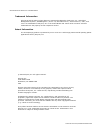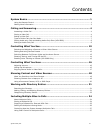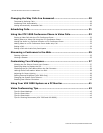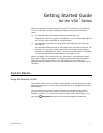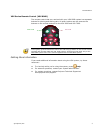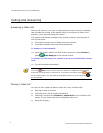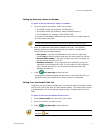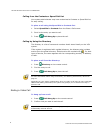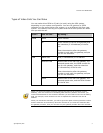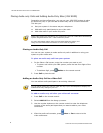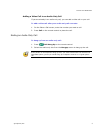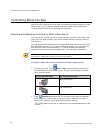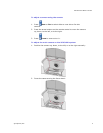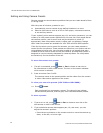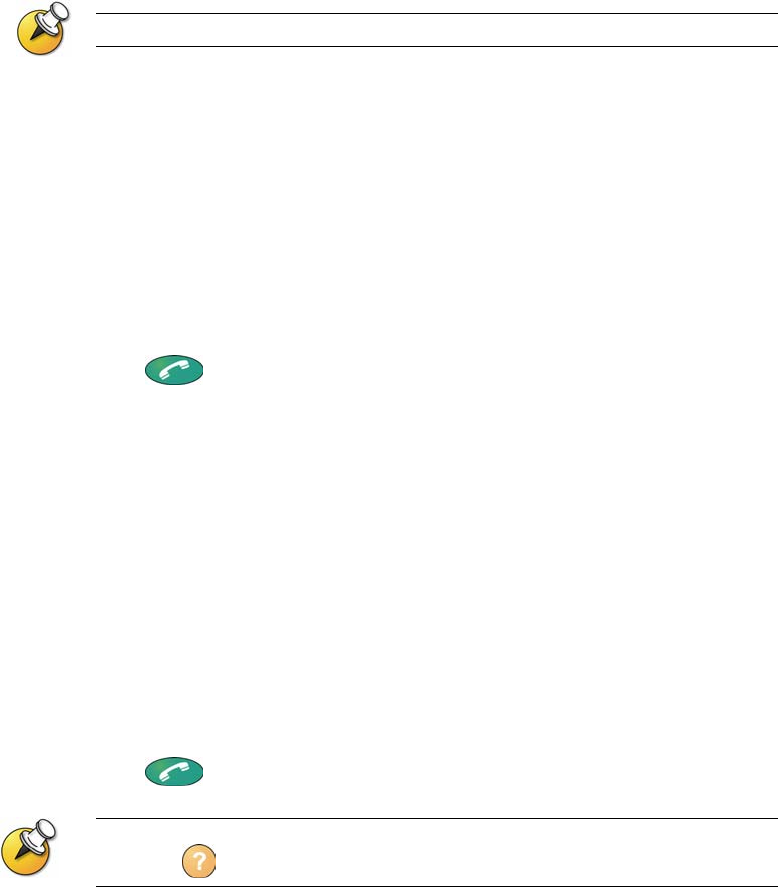
CALLING AND ANSWERING
© Polycom, Inc.
5
Calling by Entering a Name or Number
To place a call by entering a name or number:
1. From the Place a Call screen, enter one of these:
The ISDN number (for example, 19784444321).
The system name (for example, Ascot Conference Room).
The IP address (for example, 255.255.255.255).
The system automatically determines the type of call to make based on
the information you enter.
To learn about entering characters, see Using the Remote Control on page 1.
2. Enter any additional information needed for the call. The available
settings depend on the type of call and your system’s configuration.
Not all calls require these settings:
Call Quality – Specify the bandwidth for this call. For most calls,
choose Auto to let the system determine the best quality for the call.
Second ISDN number – Use two numbers only when the party you
are calling instructs you to do so.
Gateway extension – If you need to dial an extension, enter the
extension in the second entry field. If your system is not configured
with a second entry field, you can enter the extension when the
gateway prompts you.
3. Press
Call-Hang Up to place the call.
Call progress indicators appear on the screen to show that the call is in
progress. When the indicators turn green, the call is connected.
Calling from the Recent Calls List
Depending on your system configuration, you may be able to choose a number
to call from a list of the sites you have called recently. The Recent Calls screen
provides details of all incoming and outgoing calls, including the time of the
calls.
To place a call from the Recent Calls screen:
1. Select Recent Calls from the Place a Call screen.
2. Scroll to the entry you want to call.
3. Press
Call-Hang Up to place the call.
To see details about a call listed on the Recent Calls screen, highlight the site name
and press Help.