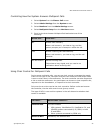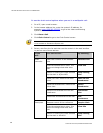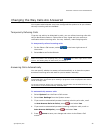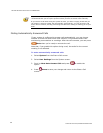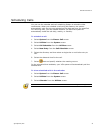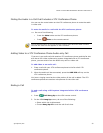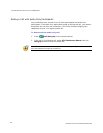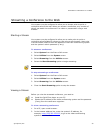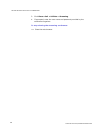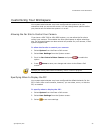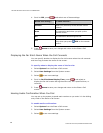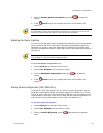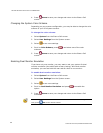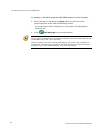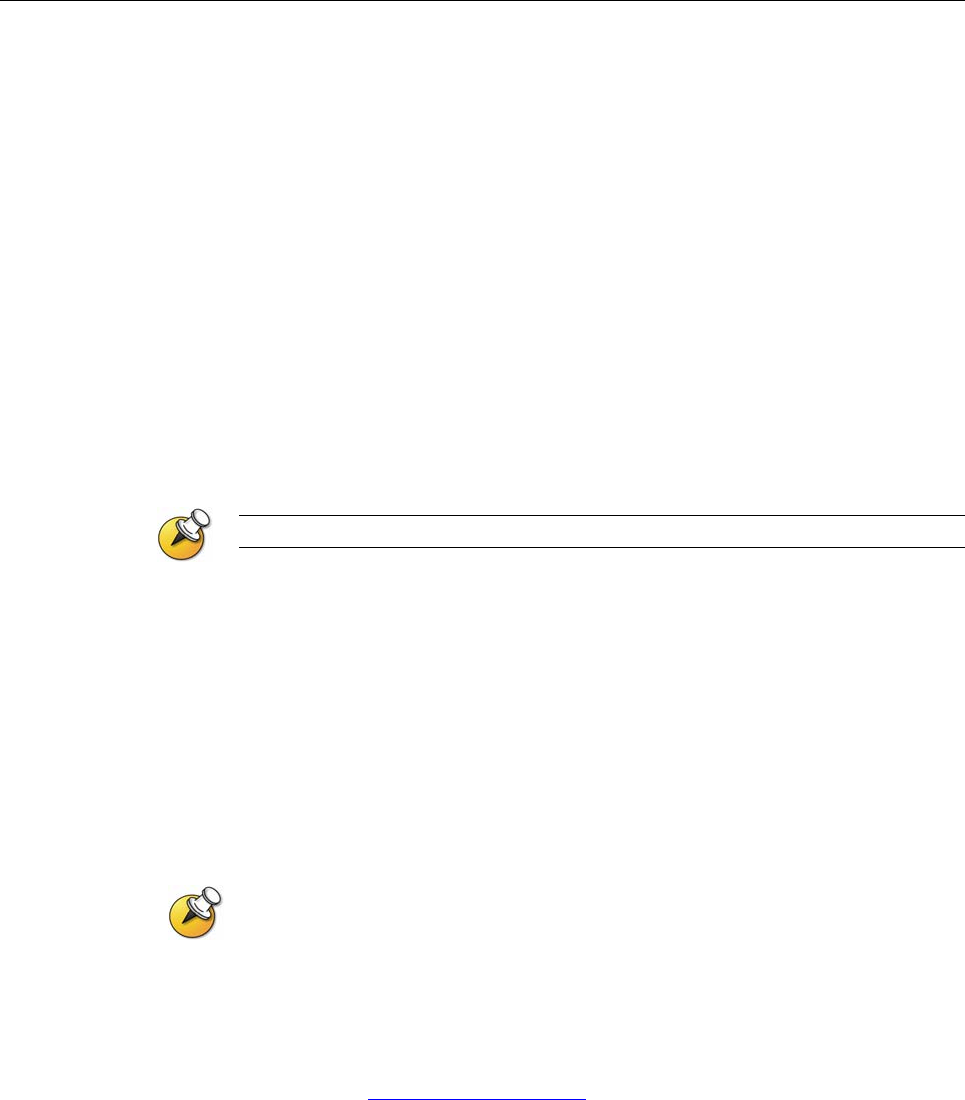
STREAMING A CONFERENCE TO THE WEB
© Polycom, Inc.
35
Streaming a Conference to the Web
Your system may be configured to allow you to stream point-to-point or
multipoint calls to the web. When you stream a conference, any number of
others can watch the conference’s live video or presentation using a web
browser.
Starting a Stream
Your system may be configured to allow you to make point-to-point or
multipoint calls available for others to view using a web browser. Users who
view the stream need to know the address of the video conferencing system
and the system’s admin password (if any).
To stream a conference:
1. Select System from the Place a Call screen.
2. Select Utilities from the System screen.
3. Select Streaming from the Utilities screen.
4. Select the Start Streaming option to begin streaming.
You can start the stream before or during a video call.
To stop streaming a conference:
1. Select System from the Place a Call screen.
2. Select Utilities from the System screen.
3. Select Streaming from the Utilities screen.
4. Clear the Start Streaming option to stop the stream.
Viewing a Stream
Before you view the streamed conference, you need to:
Install the QuickTime player on your PC.
Obtain the IP address of the video conferencing system and the password
(if any) from the conference organizer.
To view a streaming conference:
1. On a PC, open a web browser.
2. In the browser address line, enter the system’s IP address, for
example, http://255.255.255.255
, to go to the video conferencing
system’s web interface.