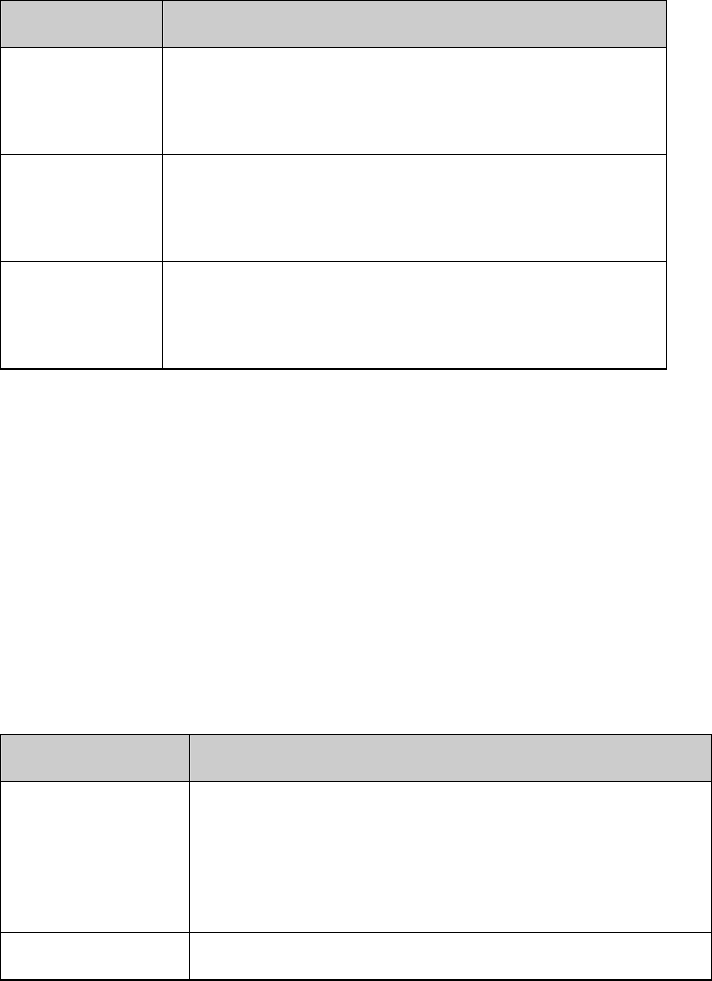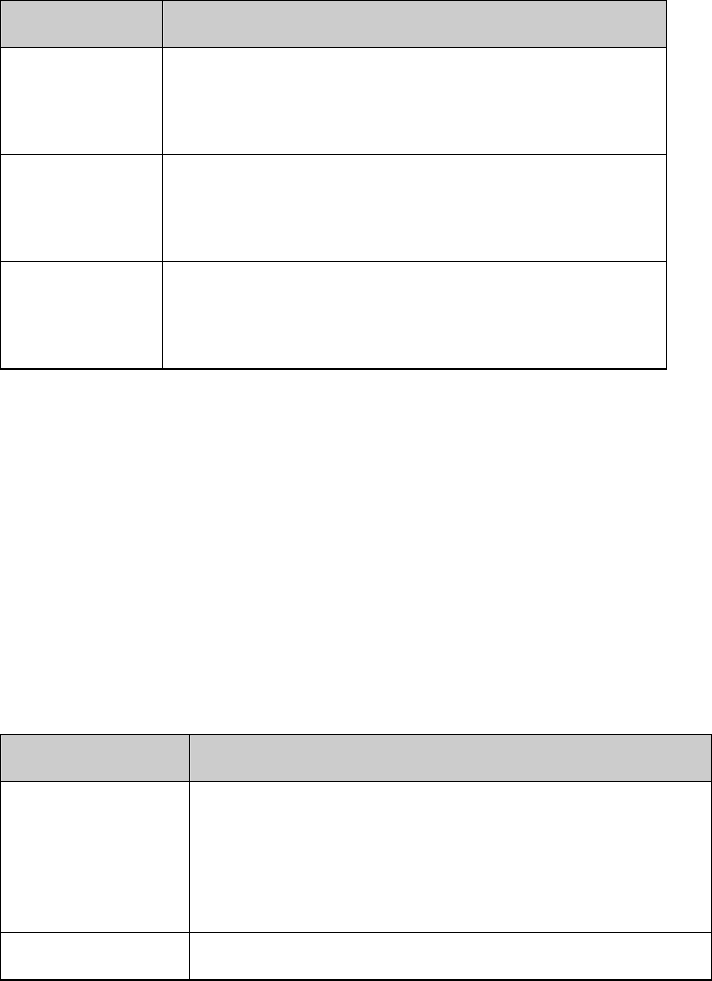
INCLUDING MULTIPLE SITES IN CALLS
© Polycom, Inc.
27
Controlling How the System Answers Multipoint Calls
1. Select System from the Place a Call screen.
2. Select Admin Settings from the System screen.
3. Select Monitors from the Admin Settings screen.
4. Select Multipoint Setup from the Monitors screen.
5. Scroll to the Auto Answer Multipoint field and select one of the
following:
Select this… To do this…
No Answer calls manually.
When a call comes in, you hear a ring, and the
system prompts you to accept or refuse the call.
Yes Answer incoming calls automatically.
When a call comes in, you hear a ring, and the call
connects.
Do Not Disturb Refuse incoming calls.
Callers hear a busy signal, and you receive no
notification about incoming calls.
Using Chair Control for Multipoint Calls
During some multipoint calls, you can use chair control to manage the people
video. In this type of call, the chair controller can choose the site whose video
is sent to other sites in the conference. The chair controller can also disconnect
a site or end the conference. Any participant can choose to view a specific site,
request to be the broadcaster, or request to be chair controller.
Only one site at a time can be the chair controller. Before a site can become
the controller, the site with control must give up control.
The type of MCU in use and the systems in the call determine whether chair
control is available.
This MCU… Allows chair control if…
Internal MCU The call includes:
VSX systems, ViewStation EX, ViewStation FX, and
VS4000 systems connected by IP, ISDN, or both
IP and ISDN
Other systems connected by ISDN only
External MCU Allowed by the external MCU