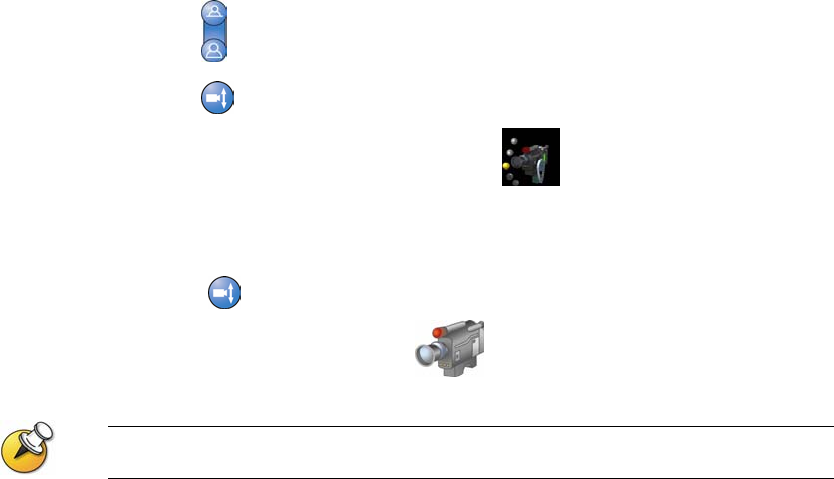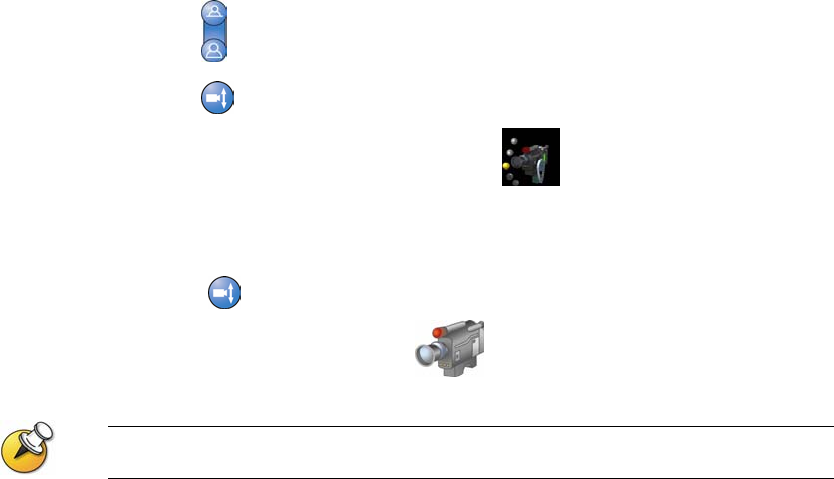
CONTROLLING WHAT YOU SEE
© Polycom, Inc.
15
Enabling Voice Tracking to Presets (VSX 8000 Only)
If your system configuration uses the Polycom PowerCam Plus camera, you
can set the main camera to automatically move to the preset location that is
closest to the speaker. When you enable this voice tracking to presets, you
can view the people who are speaking throughout the meeting without having
to manually adjust the camera at all. Use this feature if you expect the
meeting participants to sit or remain somewhat stationary during the meeting.
To enable automatic voice tracking to camera presets:
1. Press
Near or Far to choose the near-site or far-site camera.
2. Press
Auto to enable automatic voice tracking to presets.
The near-site camera icon changes to to let you know that
automatic voice tracking to camera presets is enabled.
To disable automatic voice tracking to camera presets:
>> Press Auto again.
The camera icon changes to
to let you know that automatic voice
tracking to camera presets is disabled.
Automatic voice tracking to camera presets are temporarily disabled when your site is
muted as well as when the people at the far site are speaking.