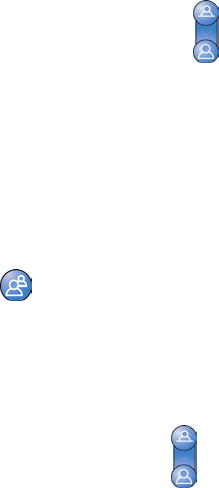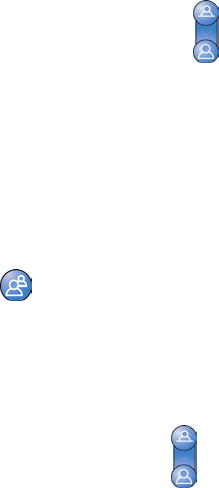
GETTING STARTED GUIDE FOR THE VSX SERIES
WWW.POLYCOM.COM/VIDEODOCUMENTATION
12
Setting and Using Camera Presets
Camera presets are stored camera positions that you can create ahead of time
or during a call.
With the press of a button, presets let you:
Automatically point a camera at pre-defined locations in a room.
Select a video source such as a VCR or DVD player, a document camera,
or an auxiliary camera.
If your system’s main camera supports pan, tilt, and zoom movement, you can
create up to 100 preset camera positions for the near site. Each preset stores
the camera number, and its zoom level and the direction it points (if
appropriate). Near-site presets remain in effect until you delete or change
them. Near-site presets are available for VSX 7000 and VSX 8000 systems.
If the far site allows you to control its cameras, you can create presets to
control the far-site camera. These presets are stored on your system and are
not available to the far site. You may also be able to use presets that were
created at the far site to control the far-site camera, provided that system is
designed to use the industry standards for camera presets. Far-site presets
are saved only for the duration of the call.
To move the camera to a preset:
1. If a call is connected, press
Near or Far to choose a near-site or
far-site camera or other video source. The icon on the screen indicates
which source is selected.
2. Press a number from 0 to 99.
The camera moves to the preset position and the video from the camera
or other video source appears on the screen.
To view your near-site presets (VSX 7000 and VSX 8000):
>> Press Preset.
Each numbered icon represents a preset. The colored icons indicate
stored camera positions, and the gray icons indicate available presets.
To store a preset:
1. If you are in a call, press
Near or Far to choose a near-site or far-
site camera or other video source.
2. If you selected a camera that supports pan, tilt, and zoom, you can
adjust the camera’s position:
Press the arrow buttons on the remote control to move the camera up,
down, to the left, or to the right.