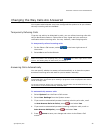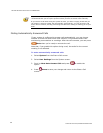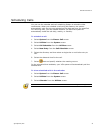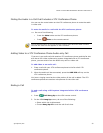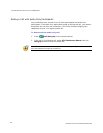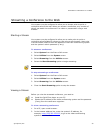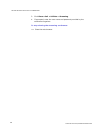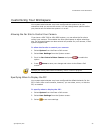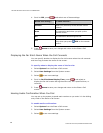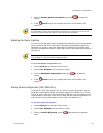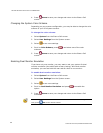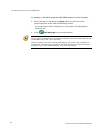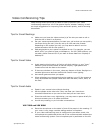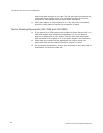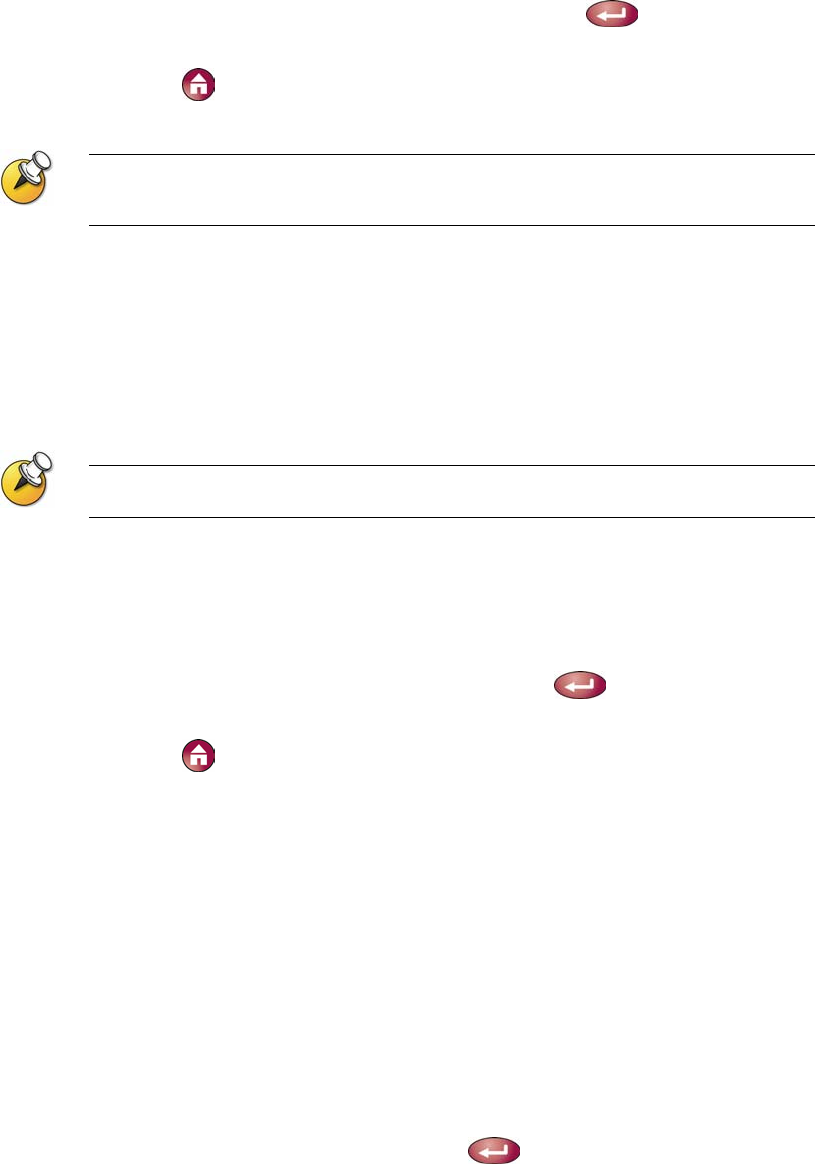
CUSTOMIZING YOUR WORKSPACE
© Polycom, Inc.
39
4. Scroll to Keypad Audio Confirmation and press to enable the
option.
5. Press Home to save your change and return to the Place a Call
screen.
If Keypad Audio Confirmation is on and you enter a number while in multipoint call using
an internal MCU, the far sites will hear the numbers as you enter them. If you do not
want the far sites to hear the numbers, mute the MCU’s microphone.
Adjusting for Room Lighting
You can use the backlight control to adjust the brightness of the video that the
main camera sends to the VSX system. Backlight compensation adjusts the
camera's iris to take in less light. Adjusting this setting can be helpful when
the room arrangement results in strong light coming from behind the people in
the picture.
Because backlight controls adjust the main camera, these controls will not make content
from a laptop or a document camera appear brighter.
To turn backlight compensation on:
1. Select System from the Place a Call screen.
2. Select User Settings from the System screen.
3. Scroll to Backlight Compensation and press
to enable the
option.
4. Press
Home to save your change and return to the Place a Call
screen.
Setting Camera Brightness (VSX 3000 Only)
If you have a VSX 3000 system, you can set the camera brightness. Like the
backlight compensation setting, this setting adjusts the camera’s iris. If there
is a lot of light in the room, set the camera brightness to a low number so the
camera takes in less light. If the room is dark, set the camera brightness to a
high number so the camera takes in more light. The default is 11.
To set the camera brightness:
1. Select System from the Place a Call screen.
2. Select User Settings from the System screen.
3. Scroll to Camera Brightness, press
, and select the brightness
level.