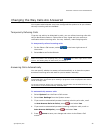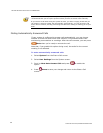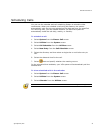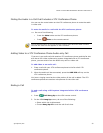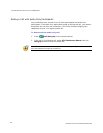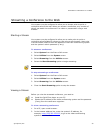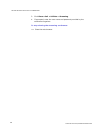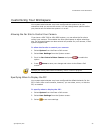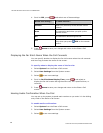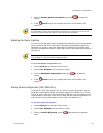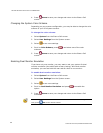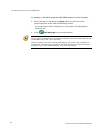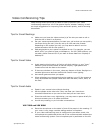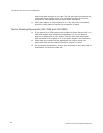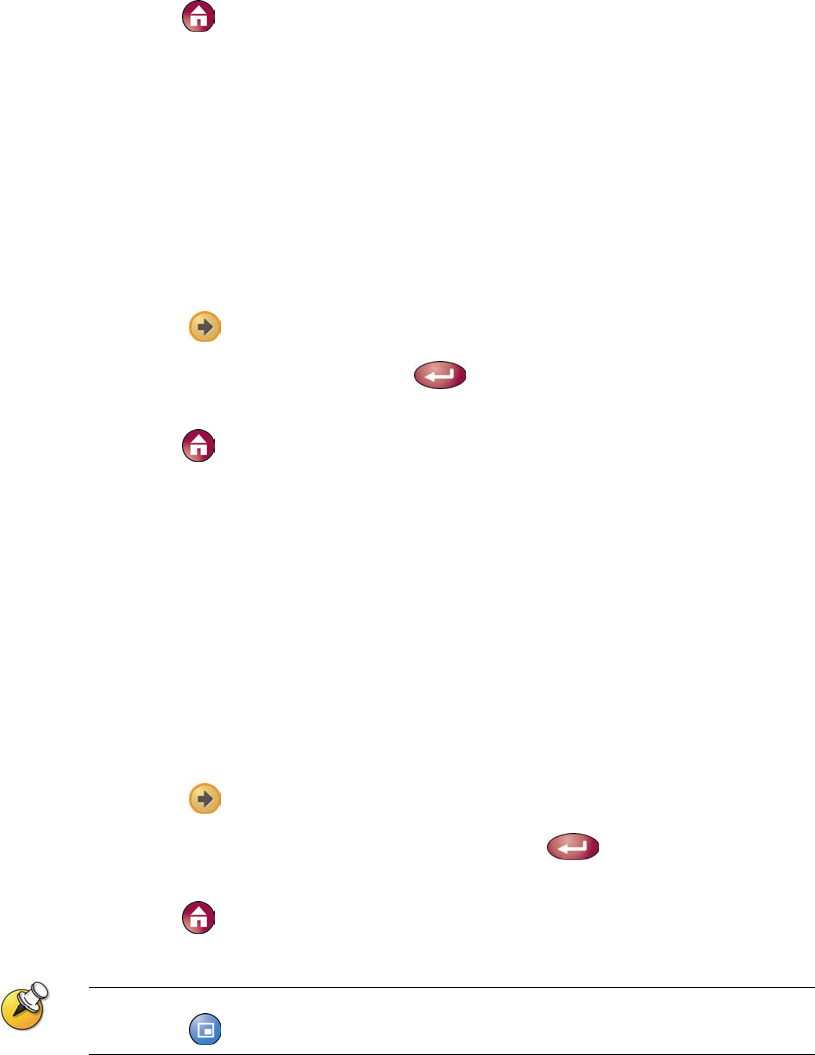
GETTING STARTED GUIDE FOR THE VSX SERIES
WWW.POLYCOM.COM/VIDEODOCUMENTATION
40
4. Press Home to save your change and return to the Place a Call
screen.
Changing the System Color Scheme
Depending on your system configuration, you may be able to change the color
scheme of your VSX system screens.
To change the color scheme:
1. Select System from the Place a Call screen.
2. Select User Settings from the System screen.
3. Select
to see more settings.
4. Scroll to Color Scheme, press
, and select one of the color
schemes.
5. Press
Home to save your change and return to the Place a Call
screen.
Enabling Dual Monitor Emulation
If you have only one monitor, you may want to set your system for dual
monitor emulation (also called split-screen viewing). With dual monitor
emulation, you can see both the near and far sites on one monitor.
To enable dual monitor emulation:
1. Select System from the Place a Call screen.
2. Select User Settings from the System screen.
3. Select
to see more settings.
4. Scroll to Dual Monitor Emulation and press
to enable the
option.
5. Press
Home to save your change and return to the Place a Call
screen.
There are four different views available with dual monitor emulation. To change the
view, press PIP on the remote control.