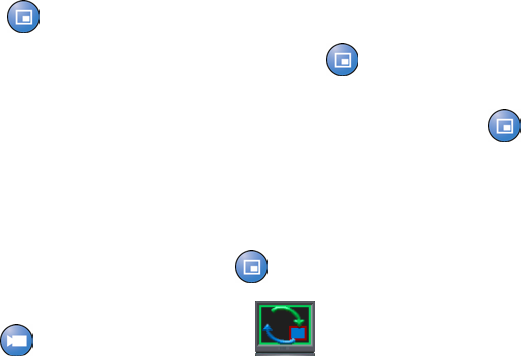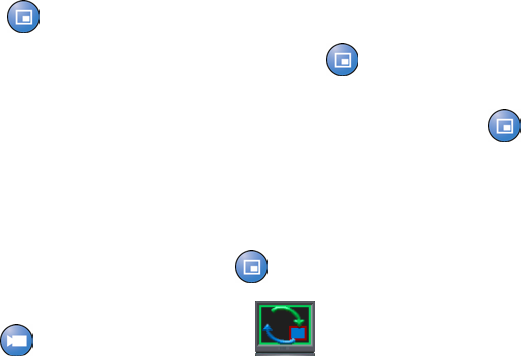
GETTING STARTED GUIDE FOR THE VSX SERIES
WWW.POLYCOM.COM/VIDEODOCUMENTATION
14
Showing, Moving, and Turning Off the PIP
The Picture-in-Picture (PIP) gives you another view of your video conference
so that your call is more like a face-to-face meeting. The view shown in the
PIP changes automatically, depending on how the system is set up and what is
happening in the meeting. You can also exchange the view shown in the PIP
with that shown in the main screen.
For example, during a call on a single-monitor system, the PIP displays what
your main camera is sending to the far site. (This lets you adjust the camera if
you need to.) If one of the sites in the call shows any type of content, the
content appears in the main part of the screen, and the PIP changes to show
the people at the far site.
During a call on a dual-monitor system, when the participants share content,
the monitors show the far site and the content, and the PIP shows the near
site.
To show, move, or turn off the PIP during a call:
Press PIP to turn the PIP on.
While the PIP has a yellow border, press PIP repeatedly to move it to
different corners of the screen.
After a brief pause, the PIP border turns blue. Then, press PIP to turn
the PIP off. The PIP setting remains in effect only for the duration of the
call.
To swap the views shown in the PIP and the main screen:
1. If the PIP is not showing, press
PIP to turn it on.
2. Press
Camera and select the Swap PIP icon.
During calls using a single monitor and the Dual Monitor Emulation feature
(split-screen viewing), you can use the PIP button to scroll through the
following screen layouts:
1. Near and far sites, same size, side by side
2. Far site big, near site small
3. Near site big, far site small
4. Near site, full screen
5. Far site, full screen