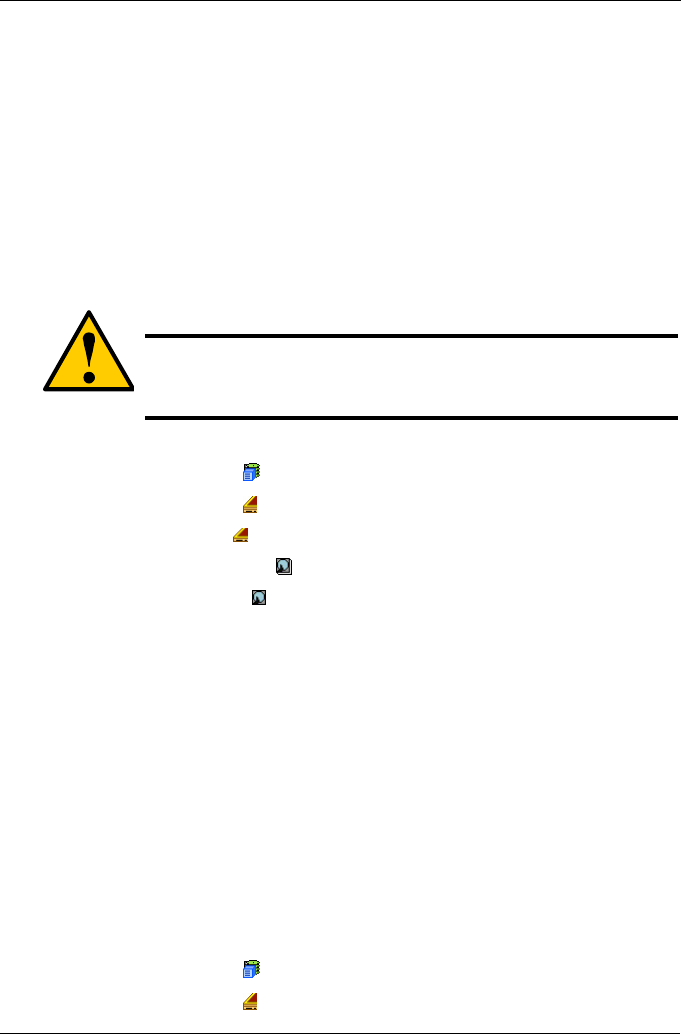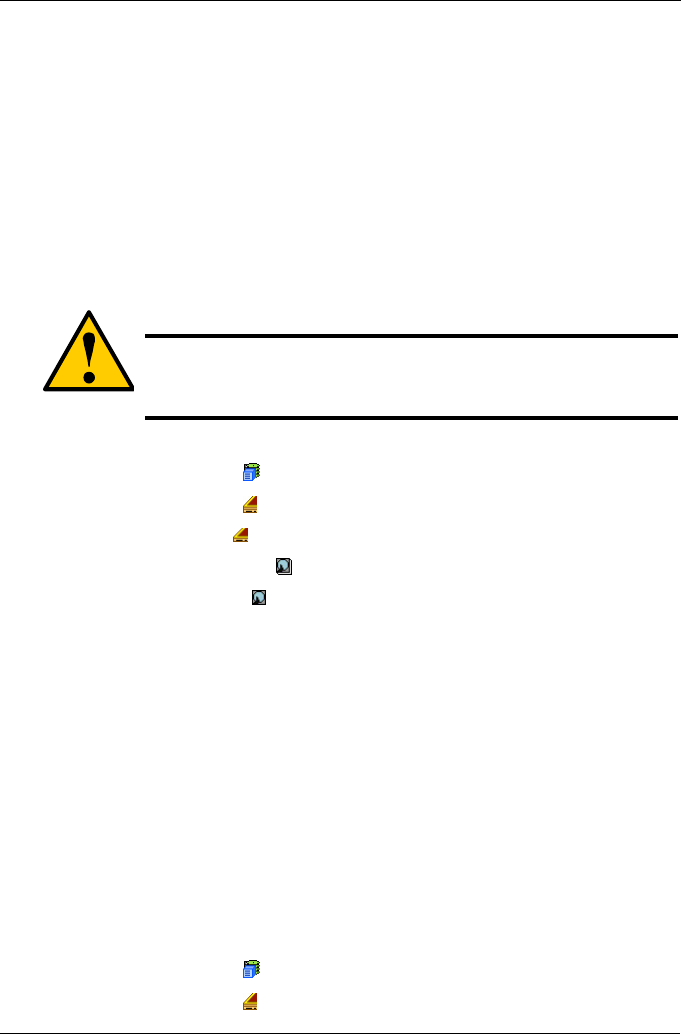
Chapter 5: Management with WebPAM PRO
125
Maximum of 32 characters. Use letters, numbers, one space between
words, and underscore.
8. Click the Submit button.
Forcing a Physical Drive Offline or Online
The Physical Drive–Force Offline/Online tab enables you to force an:
• Online physical drive to go Offline
• Offline physical drive to go Online
The Force Offline/Online tab appears only for physical drives that are assigned to
disk arrays.
To force a physical drive offline or online:
1. Click the Subsystem icon in Tree View.
2. Click the Enclosures icon.
3. Click the Enclosure icon.
4. Click the Physical Drives icon.
5. Click a Physical Drive icon.
6. Click the Force Offline/Online tab in Management View.
7. Click the Submit button.
8. In the confirmation box, type the word confirm in the field provided.
9. Click the OK button.
Clearing Stale and PFA Conditions
The Clear tab only appears when one or both conditions are present.
• Stale – The physical drive contains obsolete disk array information.
• PFA – The physical drive has errors resulting in a prediction of failure.
Be sure you have corrected the condition by a physical drive replacement, rebuild
operation, etc., first. Then clear the condition.
To clear a Stale or PFA status from a physical drive:
1. Click the Subsystem icon in Tree View.
2. Click the Enclosures icon.
Caution
Forcing a physical drive offline or online is likely to cause data
loss. Back up your data before you proceed. Use these functions
only when required.