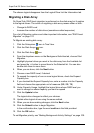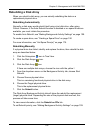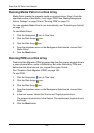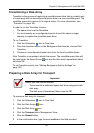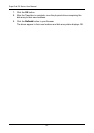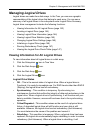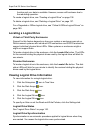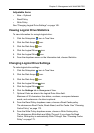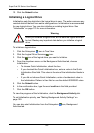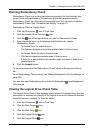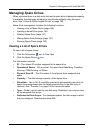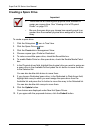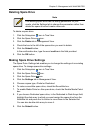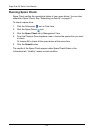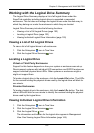SuperTrak EX Series User Manual
146
10. Click the Submit button.
Initializing a Logical Drive
Initialization sets the data bits in the logical drive to zero. The action removes any
residual data left behind from earlier configurations. Initialization is recommended
for new logical drives. You can also initialize an existing logical drive. See
“Initialization” on page 175 for more information.
To initialize a logical drive:
1. Click the Subsystem icon in Tree View.
2. Click the Logical Drive Summary icon.
3. Click the icon of the logical drive you want to Initialize.
4. From the dropdown menu on the Background Activities tab, choose
Initialization.
• To choose Quick Initialization, check the box.
• If you checked the Quick Initialization box, enter a value in the Quick
Initialization Size field. This value is the size of the initialization blocks in
MB.
• If you did not choose Quick Initialization, enter a hexidecimal value in
the Initialization Pattern in Hex field or use the default 00000000 value.
5. Click the Submit button.
6. In the confirmation box, type the word confirm in the field provided.
7. Click the OK button.
To view the progress of the Initialization, click the Background Activity tab.
To set Initialization priority, see “Making Background Activity Settings” on
page 109.
You can also start Initialization from the Subsystem icon, Background
Activities tab.
Warning
When you initialize a logical drive, all the data the logical drive will
be lost. Backup any important data before you initialize a logical
drive.