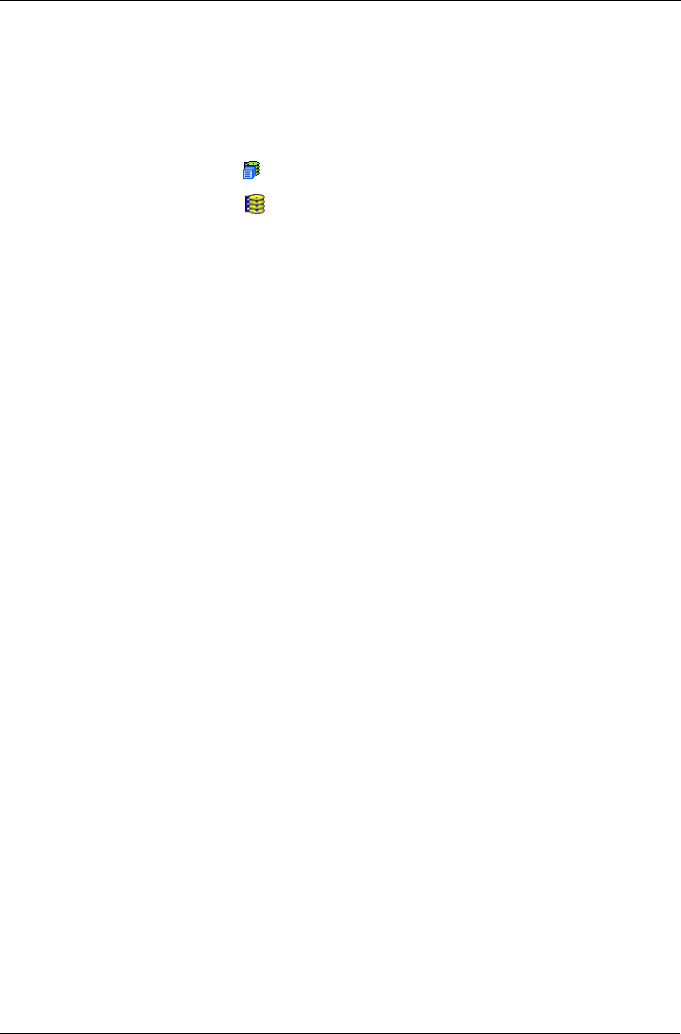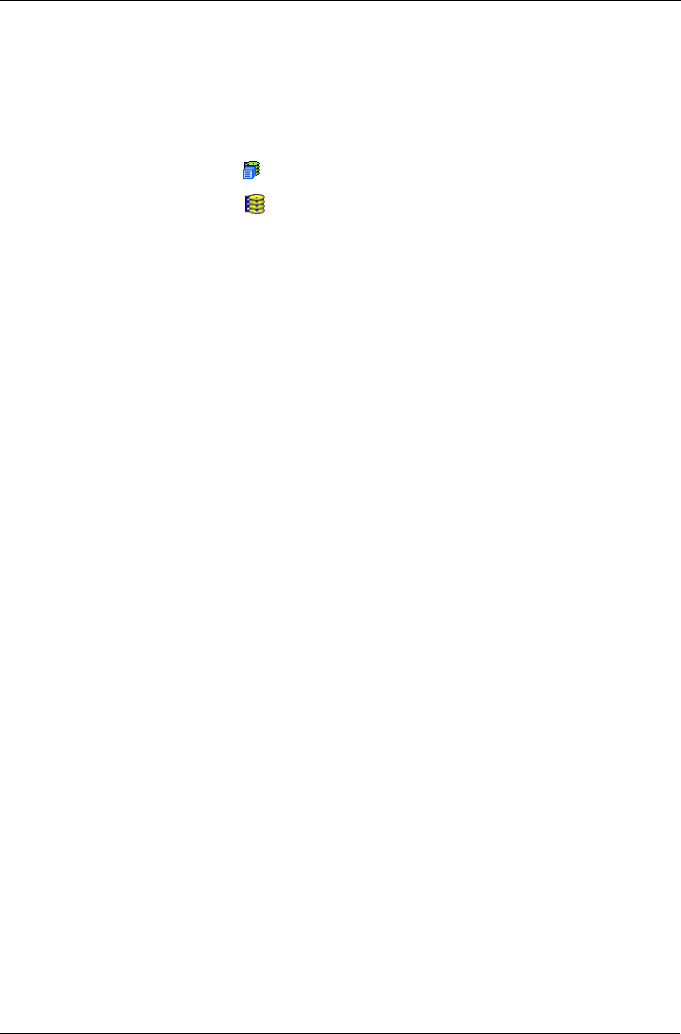
Chapter 5: Management with WebPAM PRO
129
Creating a Disk Array – Automatic Configuration
The Disk Array – Automatic Configuration option enables you to create a new
disk array following a default set of parameters. One logical drive will be made
automatically when you create the disk array. To create a Disk Array using the
Automatic function:
1. Click the Subsystem icon in Tree View.
2. Click the Disk Arrays icon.
3. From dropdown menu on the Create tab, choose Automatic.
The following parameters display:
• Disk Arrays – The number of physical drives in the disk array, their slot
numbers, configurable capacity, and the number of logical drives to be
created
• Logical Drives – The ID number of the logical drive(s), their RAID level,
capacity, and stripe size
• Spare Drives – The physical drive slot number of the dedicated hot
spare assigned to this disk array. A hot spare drive is created for all
RAID levels except RAID 0, when five or more unconfigured physical
drives are available
4. If you accept these parameters, click the Submit button.
The new disk array appears in the Disk Array List the Information tab.
If you do NOT accept these parameters, use the Advanced option to create
your disk array.