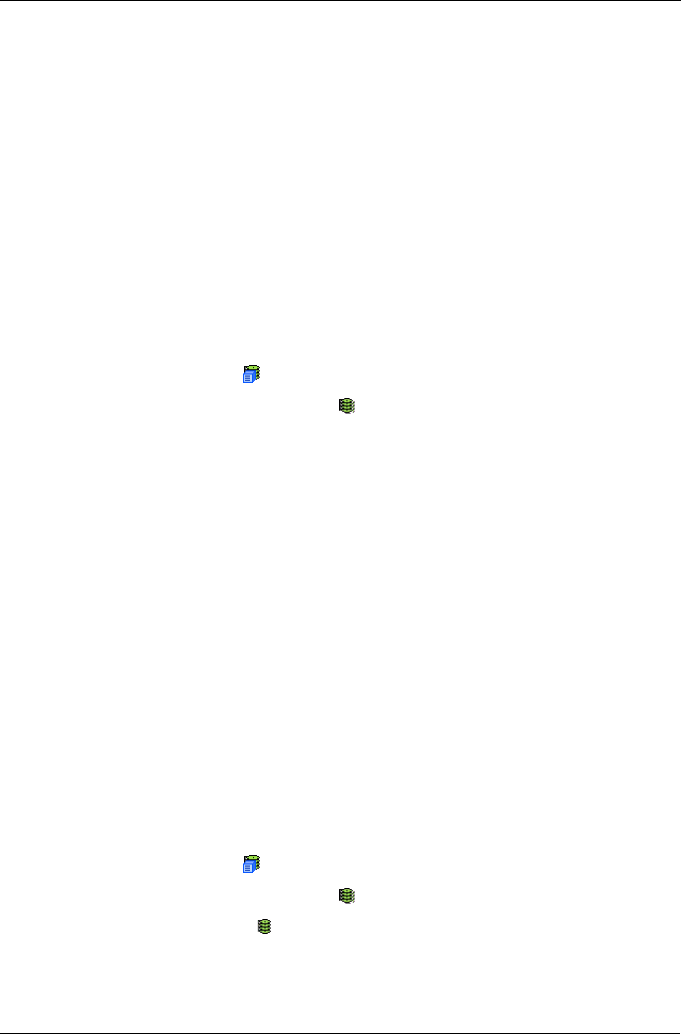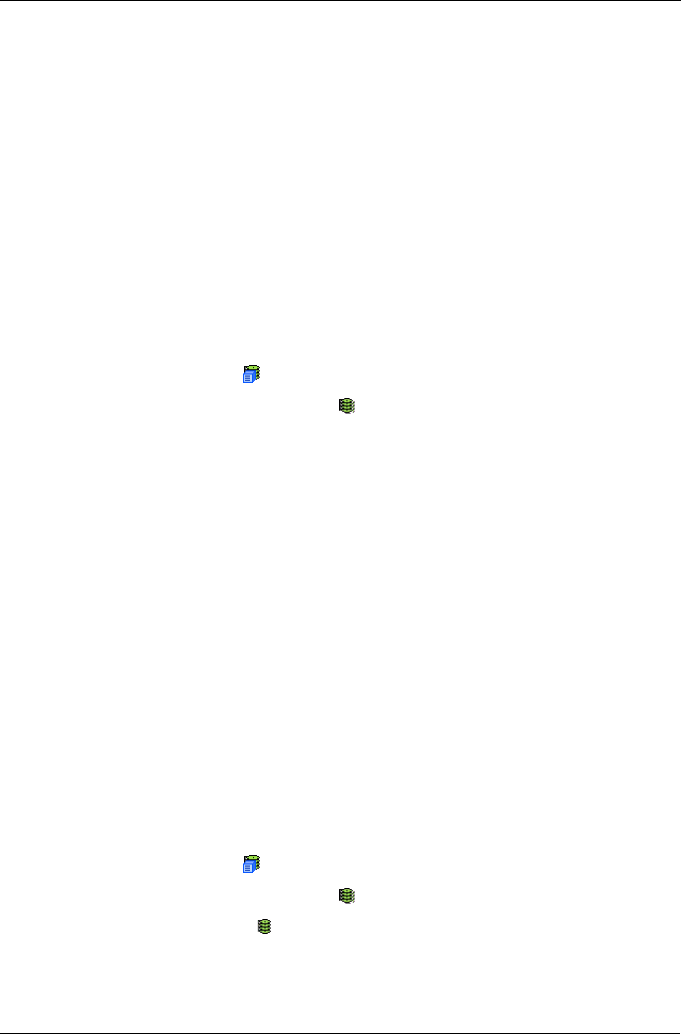
Chapter 5: Management with WebPAM PRO
153
Working with the Logical Drive Summary
The Logical Drive Summary displays a list of all logical drives under the
SuperTrak controller including logical drives in expanded or cascaded
enclosures. This list does not arrange the logical drives under the disk array to
which they belong nor under the enclosure in which they are located.
Logical Drive Summary includes the following functions:
• Viewing a List of All Logical Drives (page 153)
• Locating a Logical Drive (page 153)
• Viewing Individual Logical Drive Information (page 153)
Viewing a List of All Logical Drives
To view a list of all logical drives in all enclosures:
1. Click the Subsystem icon in Tree View.
2. Click the Logical Drive Summary icon.
Locating a Logical Drive
Virtual or Third Party Enclosures
Support for this feature depends on how your system or enclosure was set up.
Direct-connect systems with individual LED connections and SGPIO enclosures
support individual physical drive LEDs. Other systems or enclosures might or
might not support them.
To locate a logical drive in the enclosure, click the Locate LDx button. The LEDs
for the carriers holding the physical drives used by the logical drive will blink for
one minute.
Promise Enclosures
To locate a logical drive in the enclosure, click the Locate LDx button. The disk
status LEDs will blink for one minute to identify the carriers holding the physical
drives used by the logical drive.
Viewing Individual Logical Drive Information
1. Click the Subsystem icon in Tree View.
2. Click the Logical Drive Summary icon.
3. Click the Logical Drive icon.
The information and location for the logical drive appear in Management
View. See Viewing Logical Drive Information (page 144).