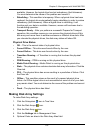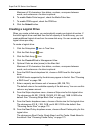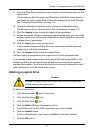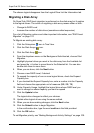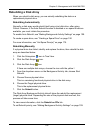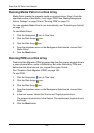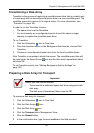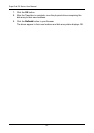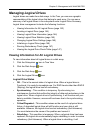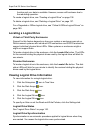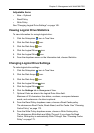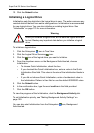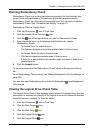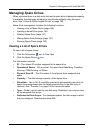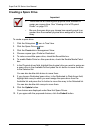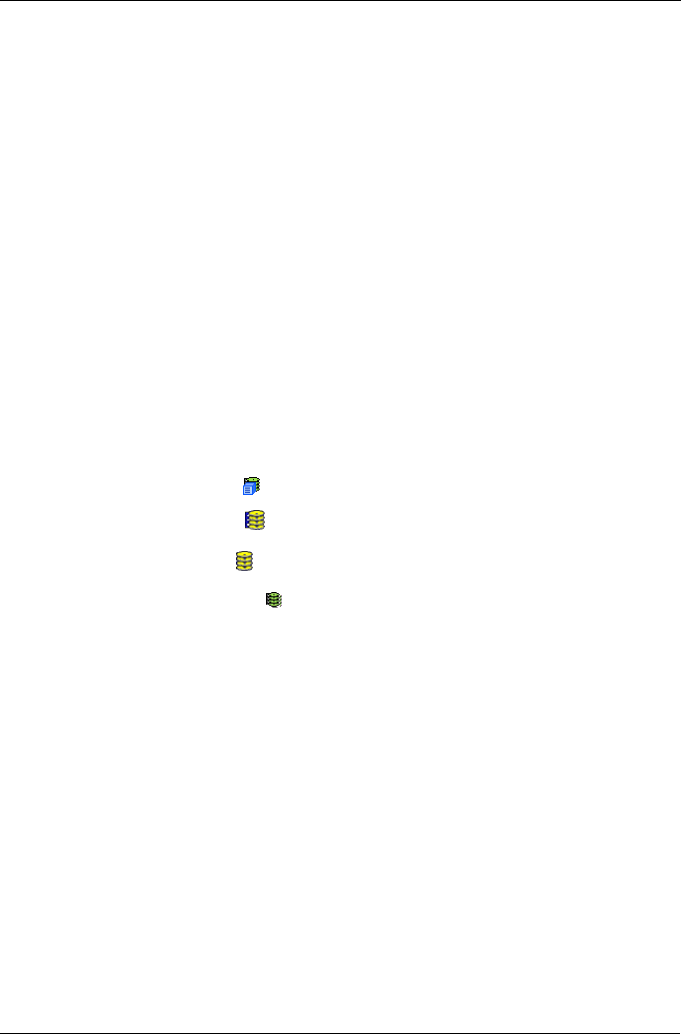
Chapter 5: Management with WebPAM PRO
143
Managing Logical Drives
Logical drives are made from disk arrays. In the Tree, you can see a graphic
representation of the logical drives that belong to each array. You can see a
summary of all logical drives in the subsystem under Logical Drive Summary.
Logical drive management includes the following functions:
• Viewing Information for All Logical Drives (page 143)
• Locating a Logical Drive (page 144)
• Viewing Logical Drive Information (page 144)
• Viewing Logical Drive Statistics (page 145)
• Changing Logical Drive Settings (page 145)
• Initializing a Logical Drive (page 146)
• Running Redundancy Check (page 147)
• Viewing the Logical Drive Check Table (page 147)
Viewing Information for All Logical Drives
To view information about all logical drives in a disk array:
1. Click the Subsystem icon in Tree View.
2. Click the Disk Arrays icon.
3. Click the Disk Array icon.
4. Click the Logical Drives icon
Logical Drive Status
• OK – This is the normal state of a logical drive. When a logical drive is
Functional, it is ready for immediate use. For RAID Levels other than RAID 0
(Striping), the logical drive has full redundancy.
• Synchronizing – This condition is temporary. Synchronizing is a
maintenance function that verifies the integrity of data and redundancy in the
logical drive. When a logical drive is Synchronizing, it will function and your
data is available. However, access will be slower due to the synchronizing
operation.
• Critical/Degraded – This condition arises as the result of a physical drive
failure. A degraded logical drive will still function and your data is still
available. However, the logical drive has lost redundancy (fault tolerance).
You must determine the cause of the problem and correct it.
• Rebuilding – This condition is temporary. When a physical drive has been
replaced, the logical drive automatically begins rebuilding in order to restore
redundancy (fault tolerance). When a logical drive is rebuilding, it will