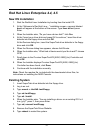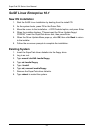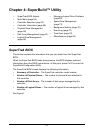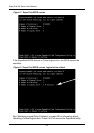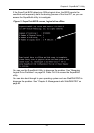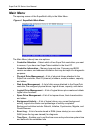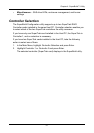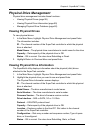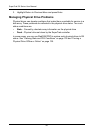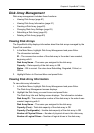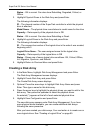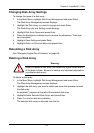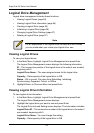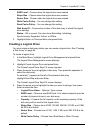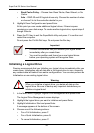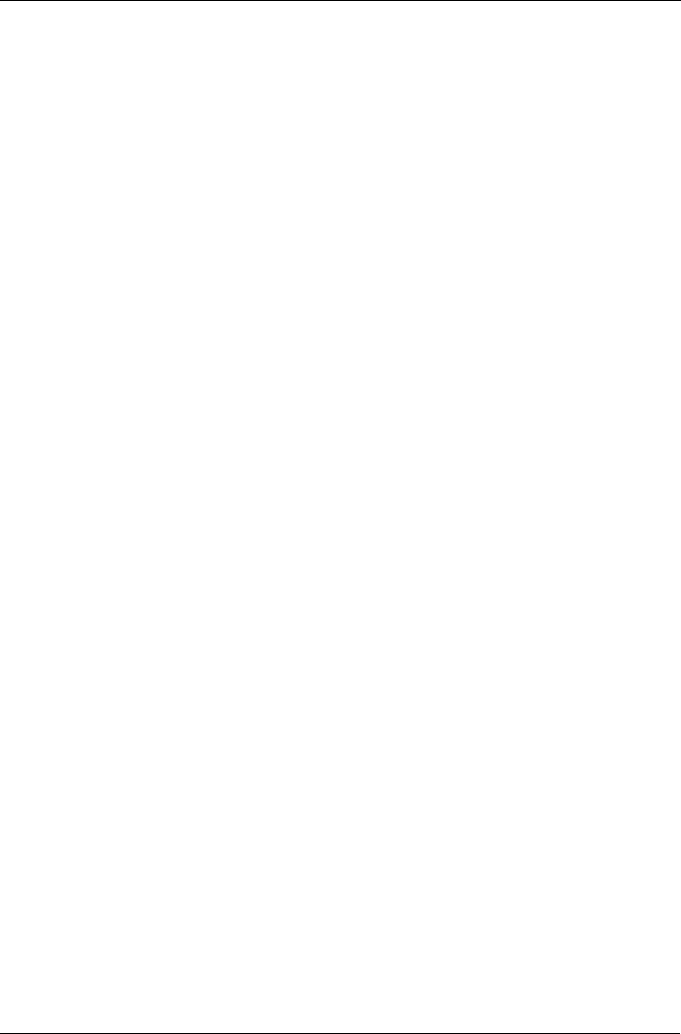
Chapter 4: SuperBuild™ Utility
59
Physical Drive Management
Physical drive management includes these functions:
• Viewing Physical Drives (page 59)
• Viewing Physical Drive Information (page 59)
• Managing Physical Drive Problems (page 60)
Viewing Physical Drives
To view physical drives:
1. In the Main Menu, highlight Physical Drive Management and press Enter.
The information includes:
ID – The channel number of the SuperTrak controller to which the physical
drive is attached
Model Name – The physical drive manufacturer’s model name for the drive
Capacity – Data capacity of the physical drive in GB
Status – OK is normal. Can also show Rebuilding or Dead.
2. Highlight Return to Previous Menu and press Enter.
Viewing Physical Drive Information
The SuperBuild utility displays information about the physical (disk) drives
attached to the SuperTrak controller.
1. In the Main Menu, highlight Physical Drive Management and press Enter.
2. Highlight the physical drive you want to see and press Enter.
The Physical Drive Information screen displays:
ID – The channel number of the SuperTrak controller to which this physical
drive is attached.
Model Name – The drive manufacturer’s model name.
Serial Number – The drive manufacturer’s serial number.
Firmware Version – The drive’s firmware version number.
Drive Interface – SAS or SATA, 3.0 or 1.5 Gb/s
Protocol – ATA/ATAPI protocol level.
Capacity – Data capacity of the physical drive in GB.
Location – Enclosure refers to the Host PC. Slot refers to the channel
number of the SuperTrak controller.
Configuration – Disk array number and sequence number, Type of spare
drive, or Unconfigured.
Status – OK is normal. Can also show Rebuilding, Stale, or Dead.