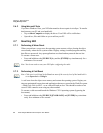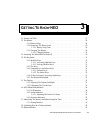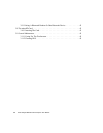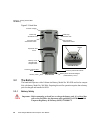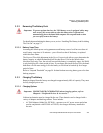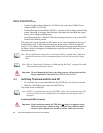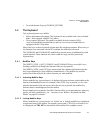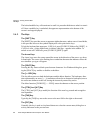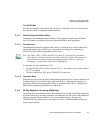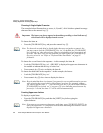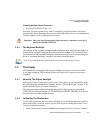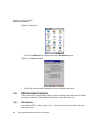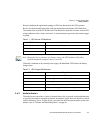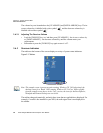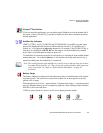Chapter 3: Getting To Know NEO
The Keys
32 Psion Teklogix NEO Hand-Held Computer User Manual
The locked modifier key will remain active until it is pressed a third time to unlock or turn it
off. Once a modifier key is unlocked, the uppercase representation at the bottom of the
screen is no longer displayed.
3.4.2 The Keys
The [SHIFT] Key
The [SHIFT] key provides access to uppercase alpha characters, and on numeric hand-helds,
it also provides access to the symbols displayed in white print on the keys.
To lock the keyboard into uppercase, CAPS-lock, press [FN/BLUE] followed by [SHIFT]. A
CAPS-lock icon – a blue capital letter A within a white box – appears in the taskbar. To
unlock or turn off CAPS-lock, press [FN/BLUE] [SHIFT] again.
The Arrow Keys
The Arrow keys move the cursor around the screen in the direction of the arrow: up, down,
left and right. The cursor is the flashing box or underline character that indicates where the
next character you type will appear.
The [SPACE] Key
Pressing this key inserts a blank space between characters. In a Windows dialog box, press-
ing the [SPACE] key enables or disables a checkbox.
The [<—/DEL] Key
This key allows access to both the backspace and the delete function. The backspace func-
tion represented by an arrow [<—] (sometimes referred to as destructive backspace) moves
the cursor one character to the left, erasing the incorrectly entered key stroke.
The delete function ([FN/BLUE] [<—/DEL]) erases the character at the cursor position.
The [CTRL] And [ALT] Key
The [CTRL] and [ALT] keys modify the function of the next key pressed and are applica-
tion-dependent.
The [TAB] Key
Typically, the [TAB] key moves the cursor to the next field to the right or downward.
The [ESC] Key
Generally, this key is used as a keyboard shortcut to close the current menu, dialog box or
activity and return to the previous one.