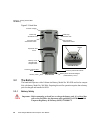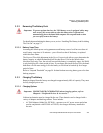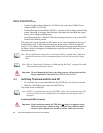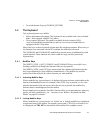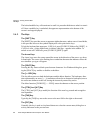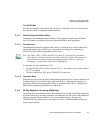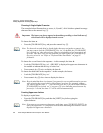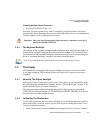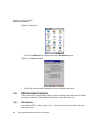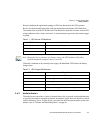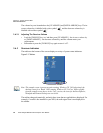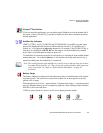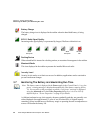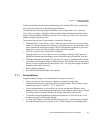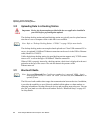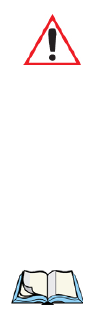
Chapter 3: Getting To Know NEO
The Keyboard Backlight
Psion Teklogix NEO Hand-Held Computer User Manual 35
Choosing Multiple Alpha Characters
• Lock the [FN/ORANGE] key ‘on’.
Each time you press a numeric key from [2] through [9], an alpha character will be dis-
played on the screen. Remember that you can refer to the softkey bar for a visual indication
of which alpha key will be displayed on the screen.
3.4.5 The Keyboard Backlight
The intensity of the keyboard backlight and the conditions under which this backlight is ac-
tivated can be configured using the Keyboard icon in the Windows CE 5.0 Control Panel.
The behaviour of the keyboard backlight is tailored in the Keyboard Properties dialog box.
Refer to “Keyboard Backlight” on page 81 for details about this option.
3.5 The Display
NEO hand-helds are equipped with display backlighting to improve character visibility
in low light conditions. The backlight switches on when a key is pressed or the screen
is tapped.
3.5.1 Adjusting The Display Backlight
The Display Properties dialog box in the Control Panel allows you to determine the behav-
iour of the display backlight and its intensity. Refer to “Display Backlight” on page 76 for
details about the Display Properties dialog box.
Note that you can also adjust the backlight directly from the keyboard by pressing the
[FN/BLUE] key followed and the [LEFT ARROW] and [RIGHT ARROW] arrow keys to
increase or decrease the backlight intensity.
3.5.2 Calibrating The Touchscreen
If your NEO touchscreen has never been calibrated, or if you find that the stylus pointer is
not accurate when you tap on an item, use the Stylus Properties dialog box in the Control
Panel to recalibrate the screen.
•In the Control Panel, choose the Stylus icon to display the Stylus Properties window.
Important: Once you have finished typing alpha characters, remember to turn off or
unlock the [FN/ORANGE] key.
Note: Keep in mind that this option may be restricted to supervisory use only.