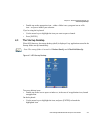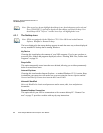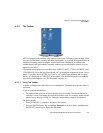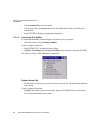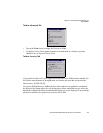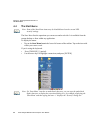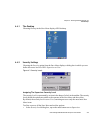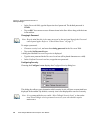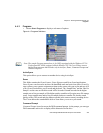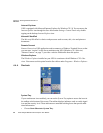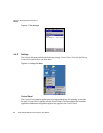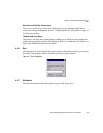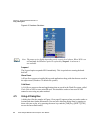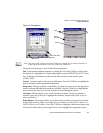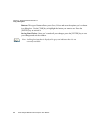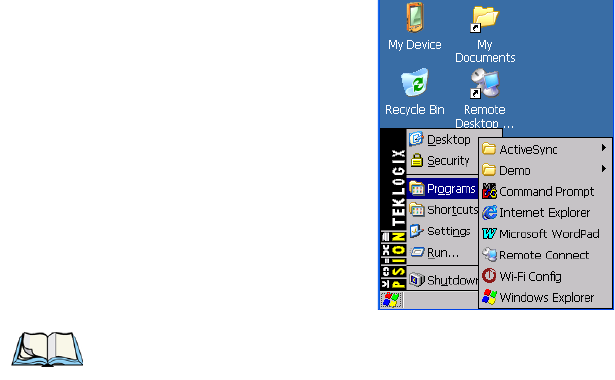
Chapter 4: Working With Windows CE 5.0
Programs
Psion Teklogix NEO Hand-Held Computer User Manual 59
4.4.3 Programs
• Choose Start>Programs to display a sub-menu of options.
Figure 4.4 Programs Sub-Menu
ActiveSync
®
This option allows you to connect to another device using ActiveSync.
Demo
This folder contains the Demo Scanner, Demo Signature and Demo Sound applications.
Demo Scanner can be used to test how the hand-held reads and writes bar codes. Demo Sig-
nature allows you to capture a signature written on the screen with your stylus and save it to
a file. Demo Sound allows you to record and playback. The ‘Sample Rate’ and the ‘Bits Per
Sample’ are the rates at which the sound will be recorded. Sounds recorded at the higher
sample rate or bits per sample will be higher quality sound but will require more file storage
space. Lower sample rates and/or bits per sample produces a smaller file, but the sound
quality suffers. The record and play buttons operate in the same as on any recording device.
The X icon deletes the sound and the diskette icon allows you to save your sound.
Command Prompt
Command Prompt is used to access the DOS command prompt. At the prompt, you can type
DOS commands such as dir to display all the directories in the drive.
Note: The sample Program menu above is for NEOs equipped with the Windows CE 5.0
Professional OS. NEOs equipped with the Windows CE 5.0 Core OS have a more
limited Program menu that includes only ActiveSync, Demo, Command Prompt and
Windows Explorer.