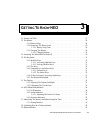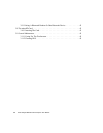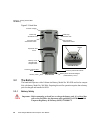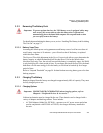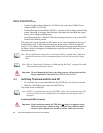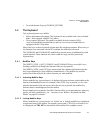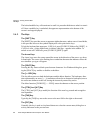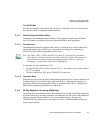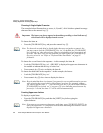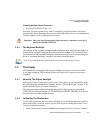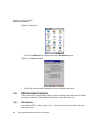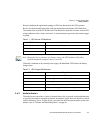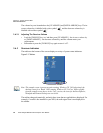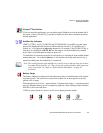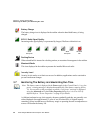Chapter 3: Getting To Know NEO
Function Keys And Macro Keys
Psion Teklogix NEO Hand-Held Computer User Manual 33
The [SCAN] Key
All units are equipped with a yellow [SCAN] key. For units that do not have internal scan-
ners, this key can be re-mapped to another function.
3.4.3 Function Keys And Macro Keys
In addition to the standard keyboard functions, NEO supports Function keys and Macro
keys. All Function and Macro keys can be custom defined for each application.
3.4.3.1 Function Keys
The hand-held keyboard is equipped with a total of 10 function keys colour coded in blue
print on the numeric keys; these keys are accessed by executing a key combination,
[FN/BLUE] followed by the appropriate numeric key.
For example, to access function key [F7]:
• Press the [FN/BLUE] key followed by the [7] key—the numeric key to which function
key [F7] is mapped.
• To access function key [F8], press [FN/BLUE] [8], and so on.
3.4.3.2 The Macro Keys
While macro keys are not physically stamped on the keyboard, up to 12 macro functions can
be added using the Scancode Remapping function. Refer to “Scancode Remapping” on
page 86 for details about mapping keys. Refer to “Keyboard Macro Keys” on page 83 for
details about programming characters in a Macro key.
3.4.4 26-Key Keyboard: Accessing Alpha Keys
On numeric 26-key keyboards, numeric keys are directly accessible, and all alpha characters
are printed on the keys in orange characters. An indicator in the left corner of the taskbar dis-
plays the currently selected character. To access an alpha character, first press the
[FN/ORANGE] key and then press the numeric key above which the alpha character you
want to type is printed.
Note: The [TAB], [ALT], [CTRL] and [ESC] keys have [F1] through [F4] printed on
them; these are only labels and are provided so that the operator can create direct-
press function keys using the keyboard remapping feature. Refer to “Scancode
Remapping” on page 84 for details about mapping keys.