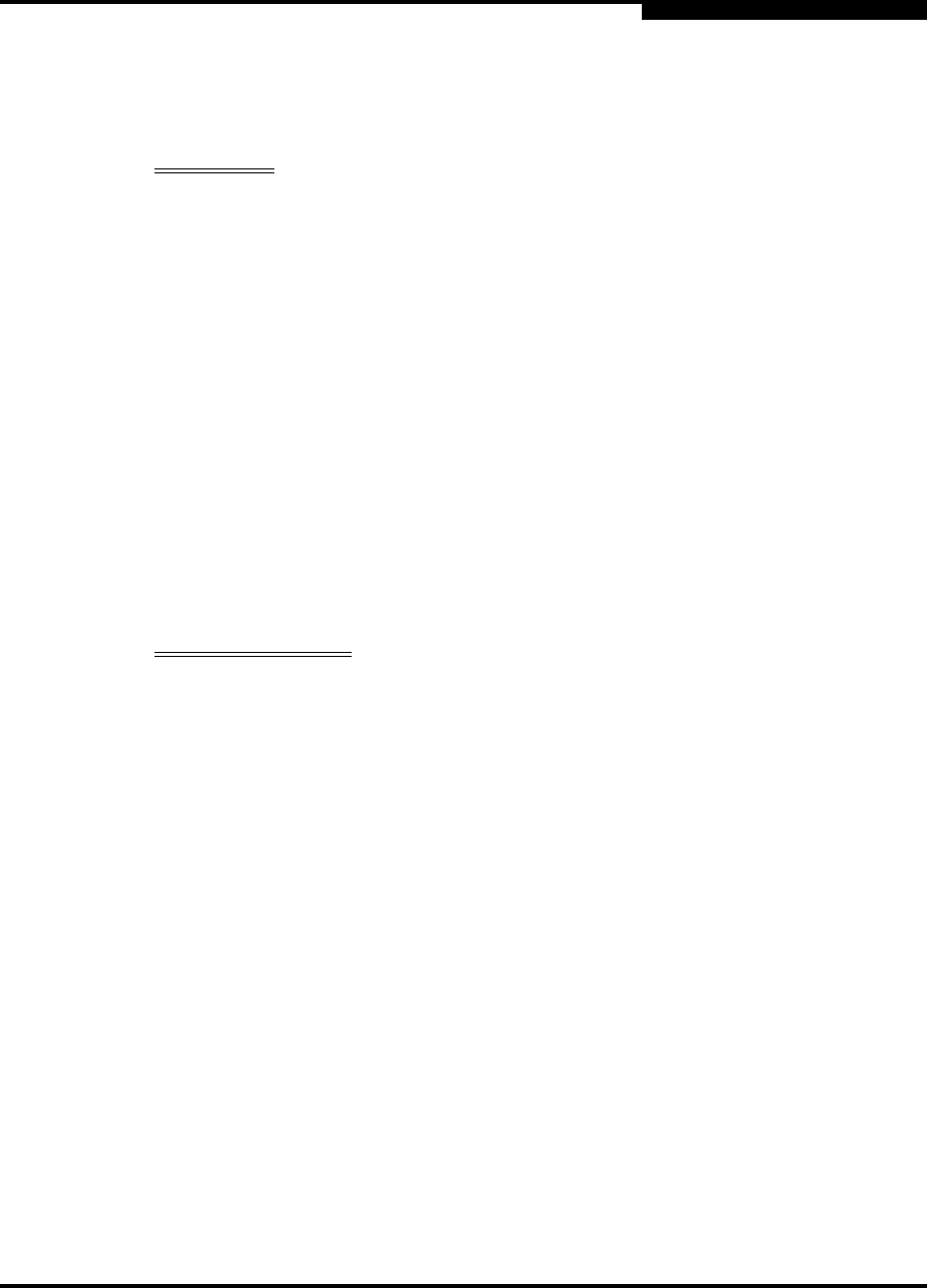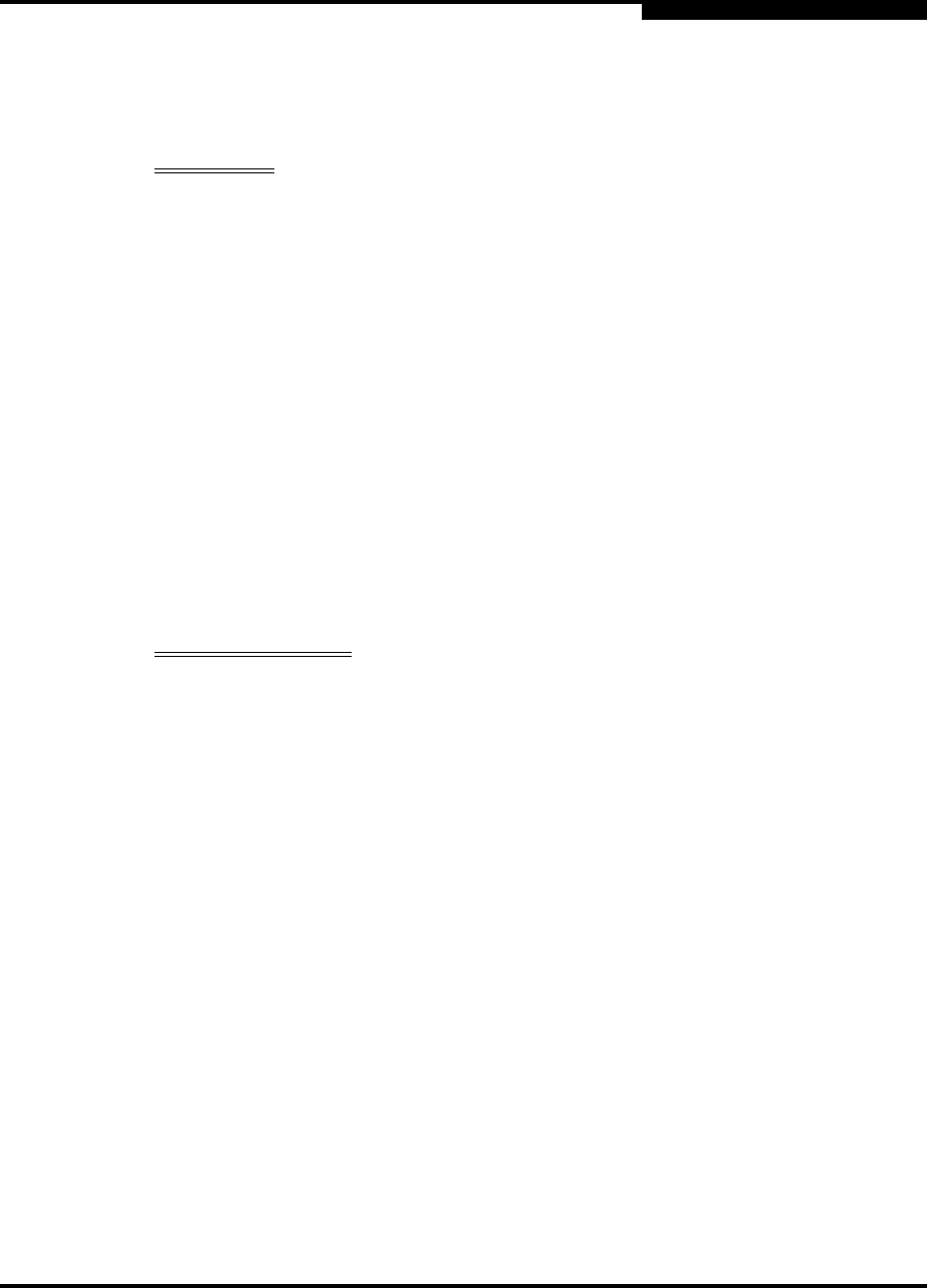
4 – Installation
Installing a Switch
59021-06 A 4-5
D
4.2.3
Connect the Switch to AC Power
WARNING!! This product is supplied with a 3-wire power cable and plug for
the user’s safety. Use this power cable in conjunction with a
properly grounded outlet to avoid electrical shock. An electrical
outlet that is not correctly wired could place hazardous voltage
on metal parts of the switch chassis. It is the responsibility of the
customer to ensure that the outlet is correctly wired and
grounded to prevent electrical shock.
You may require a different power cable in some countries
because the plug on the cable supplied with the equipment will
not fit your electrical outlet. In this case, you must supply your
own power cable. The cable you use must meet the following
requirements:
For 125 Volt electrical service, the cable must be rated at
10 Amps and be approved by UL and CSA.
For 250 Volt electrical service: The cable must be rated at
10 Amps, meet the requirements of H05VV-F, and be
approved by VDE, SEMKO, and DEMKO.
AVERTISSEMENT!!
Pour la sécurité de l’utilisateur, l’appareil est livré avec un câble
d’alimentation trifilaire et une fiche. Pour éviter toute secousse
électrique, enficher ce câble à une prise correctement mise à la
terre.Une prise électrique dont les fils sont mal branchés peut
créer une tension dangereuse dans les pièces métalliques du
châssis switch. Pour éviter toute secousse électrique, s’assurer
que les fils sont correctement branchés et que la prise est bien
mise à la terre.
Dans certains pays les prises électriques sont de modèle
différent; on ne peut y enficher le câble de l’appareil. On doit
donc en utiliser un autre ayant les caractéristiques suivantes:
Alimentation 125 V: Câble pour courant nominal de 10 A,
agréé LAC et CSA.
Alimentation 250 V: Câble pour courant nominal de 10 A,
conforme au H05VV-F, et agréé VDE, SEMKO et
DEMKO.