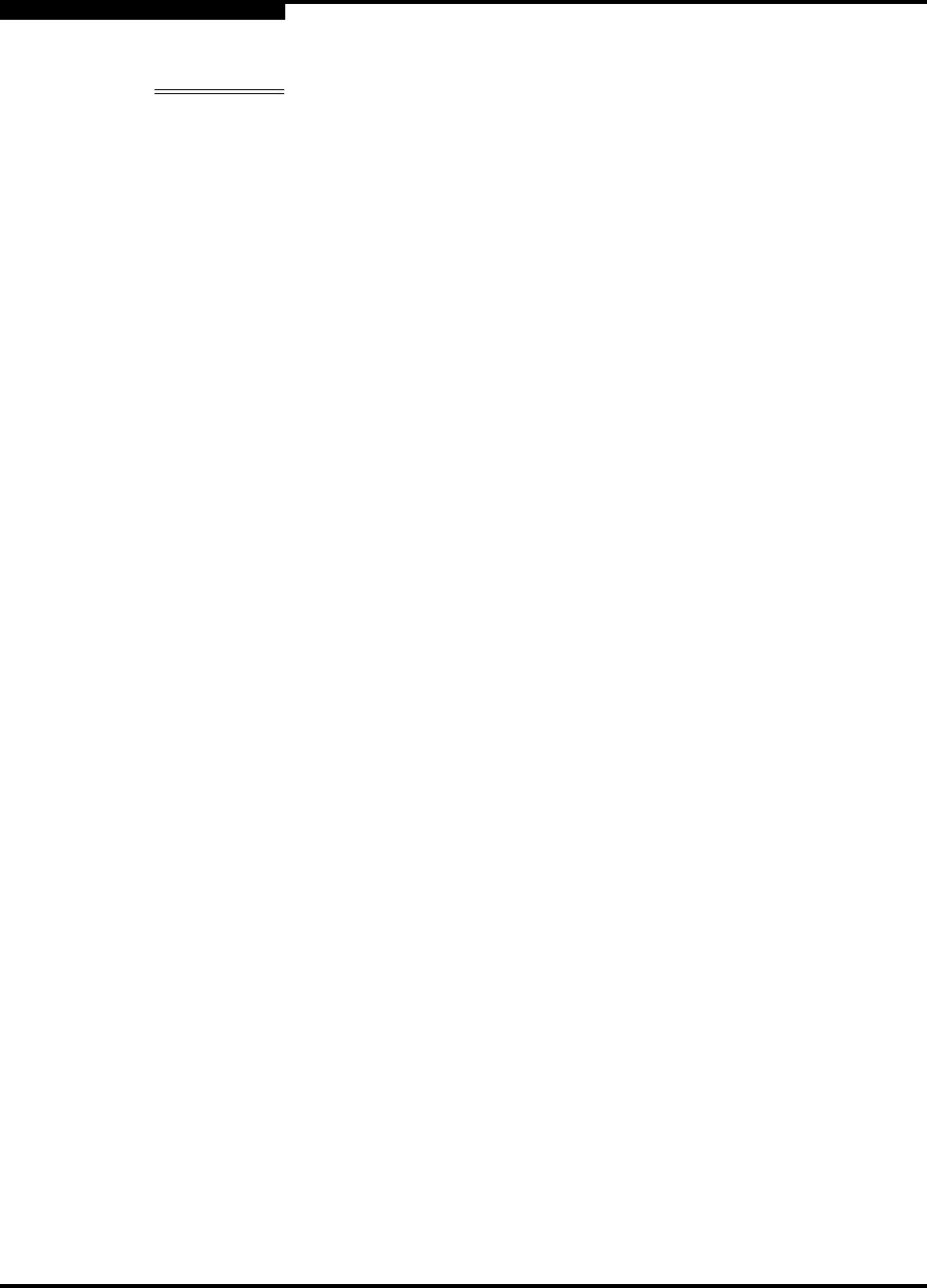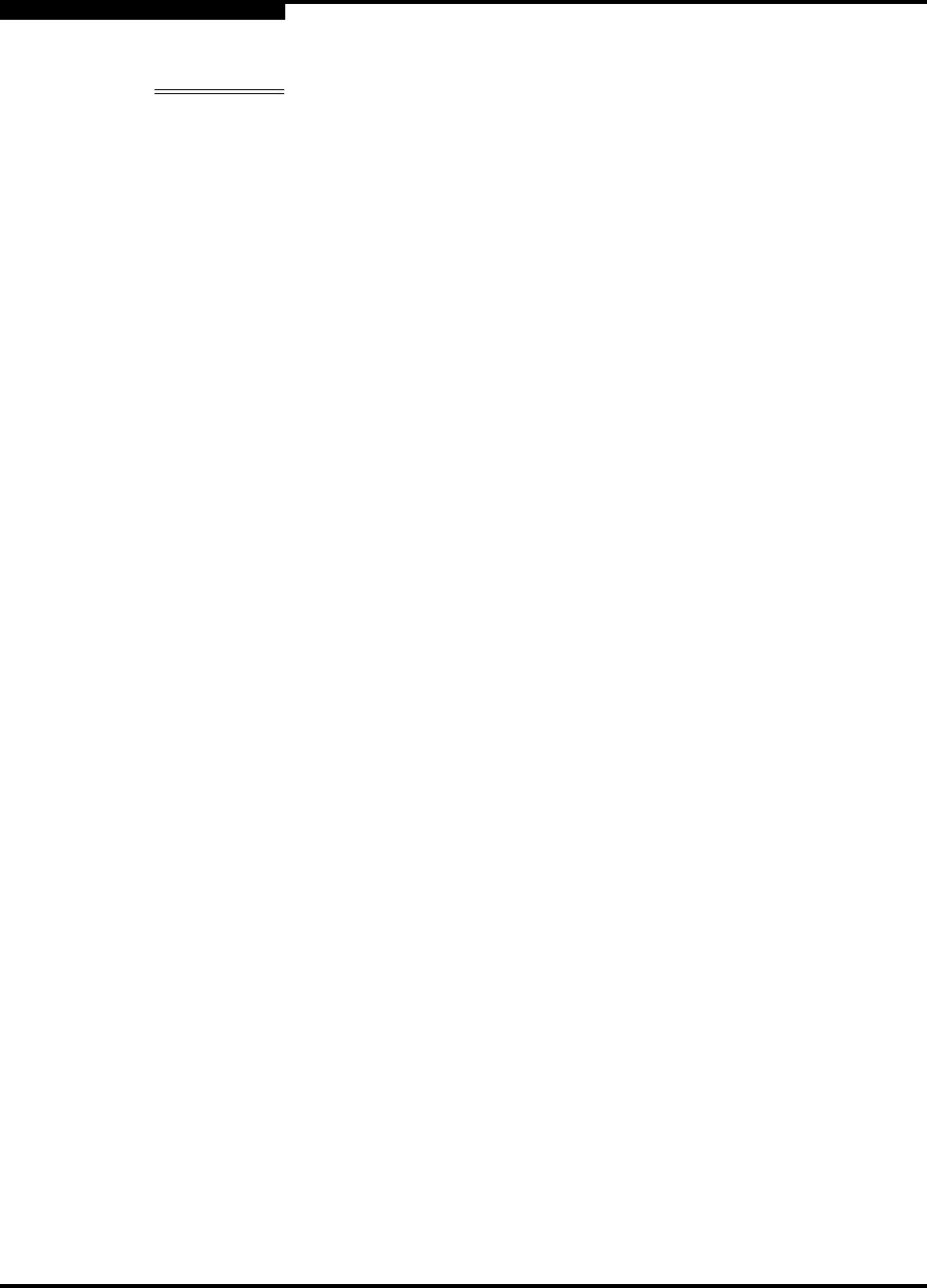
4 – Installation
Installing a Switch
4-6 59021-06 A
D
To energize the switch, do the following:
1. Connect the power cords to the AC power receptacles on the front of the
switch chassis.
2. Connect each power cord to a 3-wire, grounded, AC outlet that delivers
power in accordance with the power requirements in
Appendix A Specifications.
3. Place one or both power On/Off switches in the On position to energize the
switch logic circuitry. Confirm that the Input Power LED on the switch
chassis is illuminated indicating that the switch logic circuitry is receiving DC
voltage. If not, contact your authorized maintenance provider.
WARNUNG!!
Dieses Produkt wird mit einem 3-adrigen Netzkabel mit Stecker
geliefert. Dieses Kabel erfüllt die Sicherheitsanforderungen und
sollte an einer vorschriftsmäßigen Schukosteckdose
angeschlossen werden, um die Gefahr eines elektrischen
Schlages zu vermeiden.Elektrosteckdosen, die nicht richtig
verdrahtet sind, können gefährliche Hochspannung an den
Metallteilen des switch-Gehäuses verursachen. Der Kunde trägt
die Verantwortung für eine vorschriftsmäßige Verdrahtung und
Erdung der Steckdose zur Vermeidung eines elektrischen
Schlages.
In manchen Ländern ist eventuell die Verwendung eines
anderen Kabels erforderlich, da der Stecker des mitgelieferten
Kabels nicht in die landesüblichen Steckdosen paßt. In diesem
Fall müssen Sie sich ein Kabel besorgen, daß die folgenden
Anforderungen erfüllt:
Für 125 Volt-Netze: 10 Ampere Kabel mit UL- und
CSA-Zulassung.
Für 250 Volt-Netze: 10 Ampere Kabel gemäß den
Anforderungen der H05VV-F und VDE-, SEMKO- und
DEMKO-Zulassung.
Note: To provide redundancy in the event of an AC power circuit failure,
connect the switch power supplies to separate AC circuits.