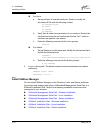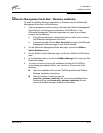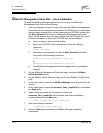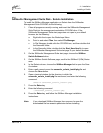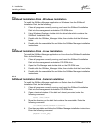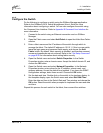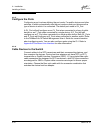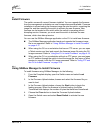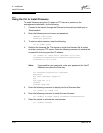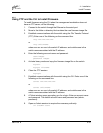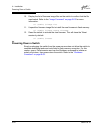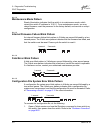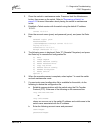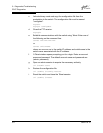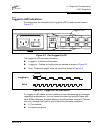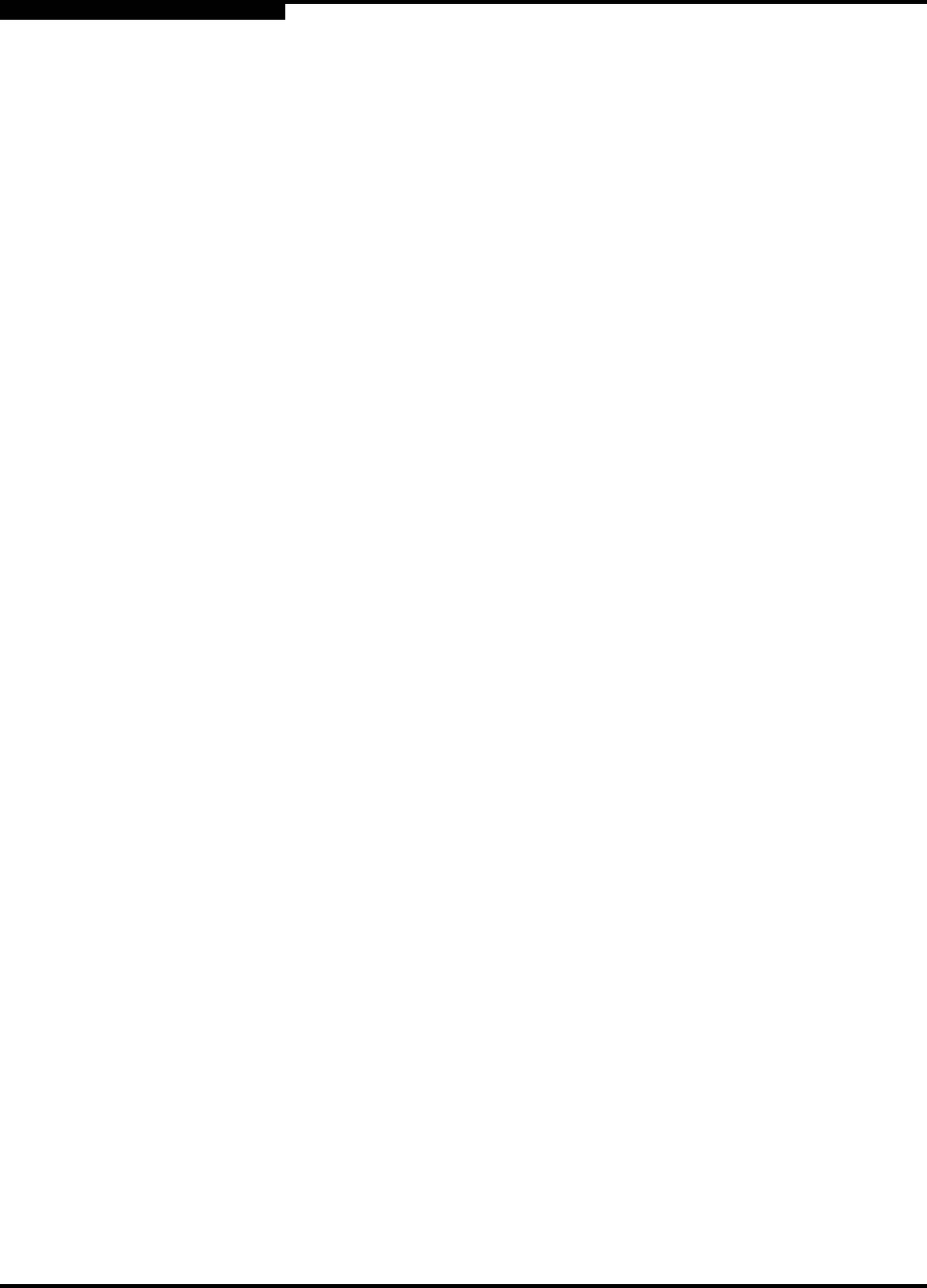
4 – Installation
Install Firmware
4-18 59021-05 B
Q
4.3.2
Using the CLI to Install Firmware
To install firmware using the CLI when an FTP server is present on the
management workstation, do the following:
1. Connect to the switch through the Ethernet or the serial port and open a
Telnet session.
2. Enter the following account name and password:
SANbox2 Login:admin
Password: password
3. To start an admin session, enter the following:
cli $> admin start
4. Retrieve the firmware file. The device on which the firmware file is stored
must be running an FTP server. Enter the following command to retrieve the
firmware file from the specified IP address:
cli (admin) #> image fetch username 10.0.0.254
firmwarefilenametoload firmwarefilenameonswitch
Connected to 10.0.0.254.
331 Password required for username.
Password:
230 User username logged in.
bin
200 Type set to I.
verbose
Verbose mode off.
5. Enter the following command to display the list of firmware files:
cli (admin) #> image list
6. Enter the following command to install the new firmware:
cli (admin) #>image unpack firmwarefilenameonswitch
7. Reset the switch to activate the new firmware.
cli (admin) $>reset
Note: If prompted for your password, enter your password (for that IP
Address) and press the Enter key.