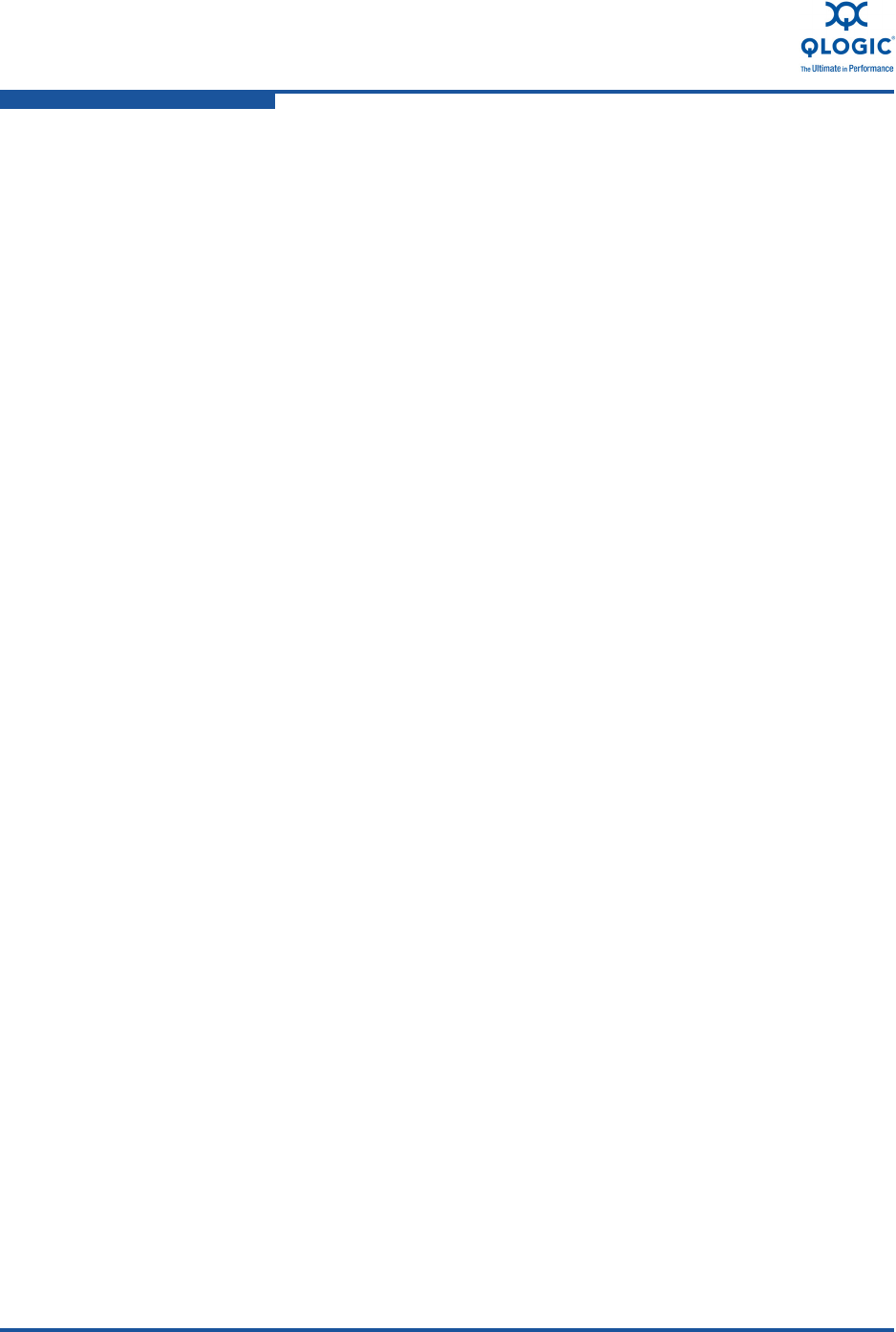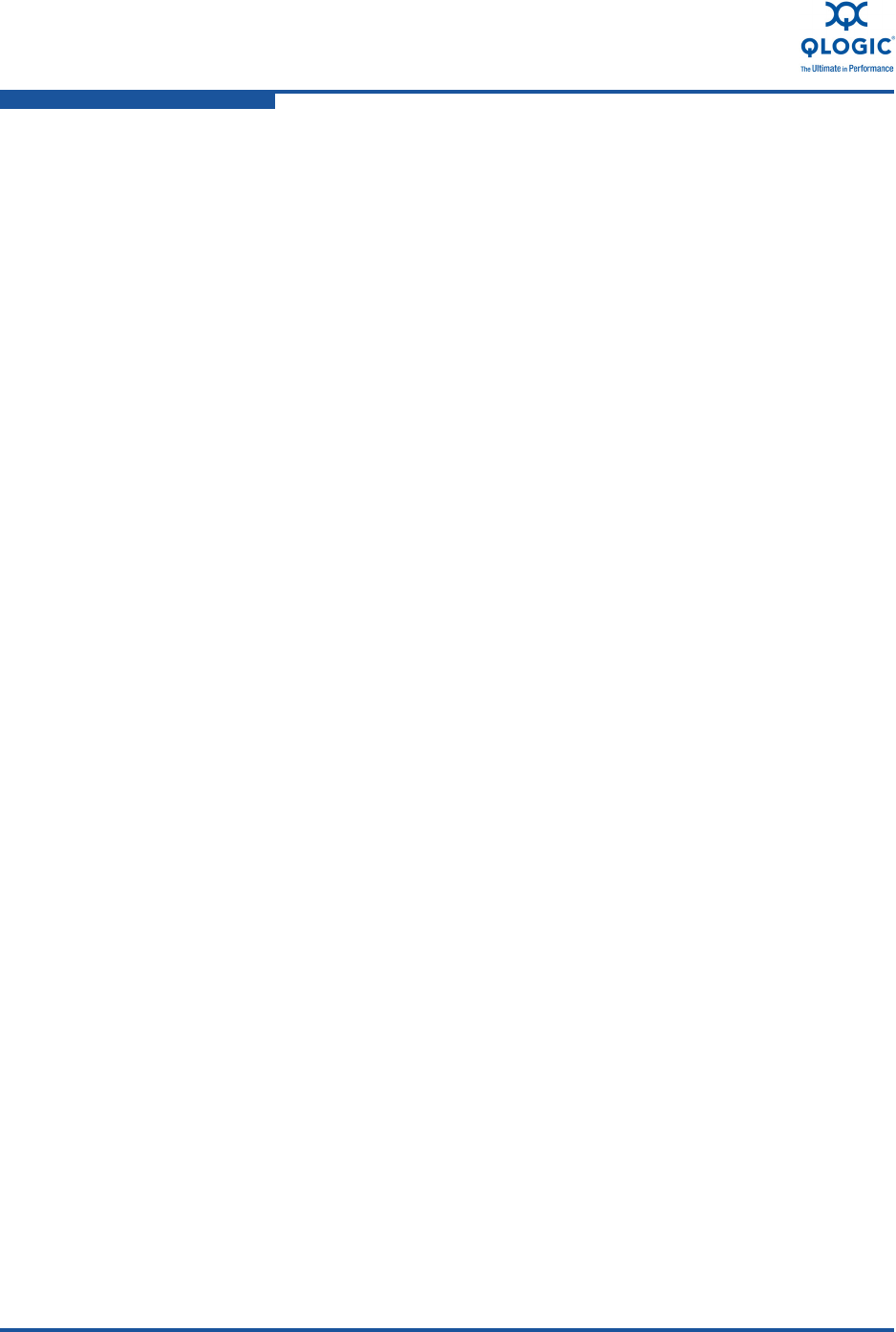
3–Configuring iSCSI
iSCSI Initiator
3-4 SN0054671-00 A
e. IP_Gateway [0.0.0.0]: Press the ENTER key to accept the
default.
f. Enable IPv6 [off]: Press the ENTER key to accept the default.
9. On the options menu that opens, select 3, Save changes and reset HBA (if
necessary).
10. At the prompt for both ports, type Yes.
11. To return to the Converged Network Adapter (CNA) iSCSI Configuration
menu, type p and press the ENTER key, and then type p and press the
ENTER key again.
12. On the Converged Network Adapter (CNA) iSCSI Configuration menu,
select 4, Target Configuration.
13. Select the same Converged Network Port you selected in Step 6.
14. Select 6, Add a Target.
15. Complete the interactive list of settings as follows:
a. IPv6 Target? [off]: Press the ENTER key to accept the default.
b. TGT_iSCSI_Name []: Type the iSCSI qualified name (IQN) of the
iSCSI target to connect to, and then press the ENTER key.
c. TGT_Port [3260]: Press the ENTER key to accept the default.
d. TGT_TargetIPAddress [0.0.0.0]: Type the IP address of the
target, and then press the ENTER key.
16. On the options menu that opens, select 12, Save Target/CHAP Changes.
The iSCSI initiator is now configured to connect to the iSCSI target.
Configuring an iSCSI Initiator in Windows
Use the QConvergeConsole CLI to configure the iSCSI initiator for Windows.
To configure a Windows iSCSI initiator:
1. Access the QConvergeConsole CLI either by double-clicking the QCC CLI
desktop icon or by entering qaucli in the CMD window.
2. On the QConvergeConsole CLI Main Menu, select 2, Adapter
Configuration.
3. On the Adapter Type Configuration Selection menu, select 1, CNA
Configuration.
4. On the Converged Network Adapter (CNA) Protocol Type Selection menu,
select 1, CNA iSCSI Configuration.
5. On the Converged Network Adapter (CNA) iSCSI Configuration menu,
select 3, Port IP Settings.