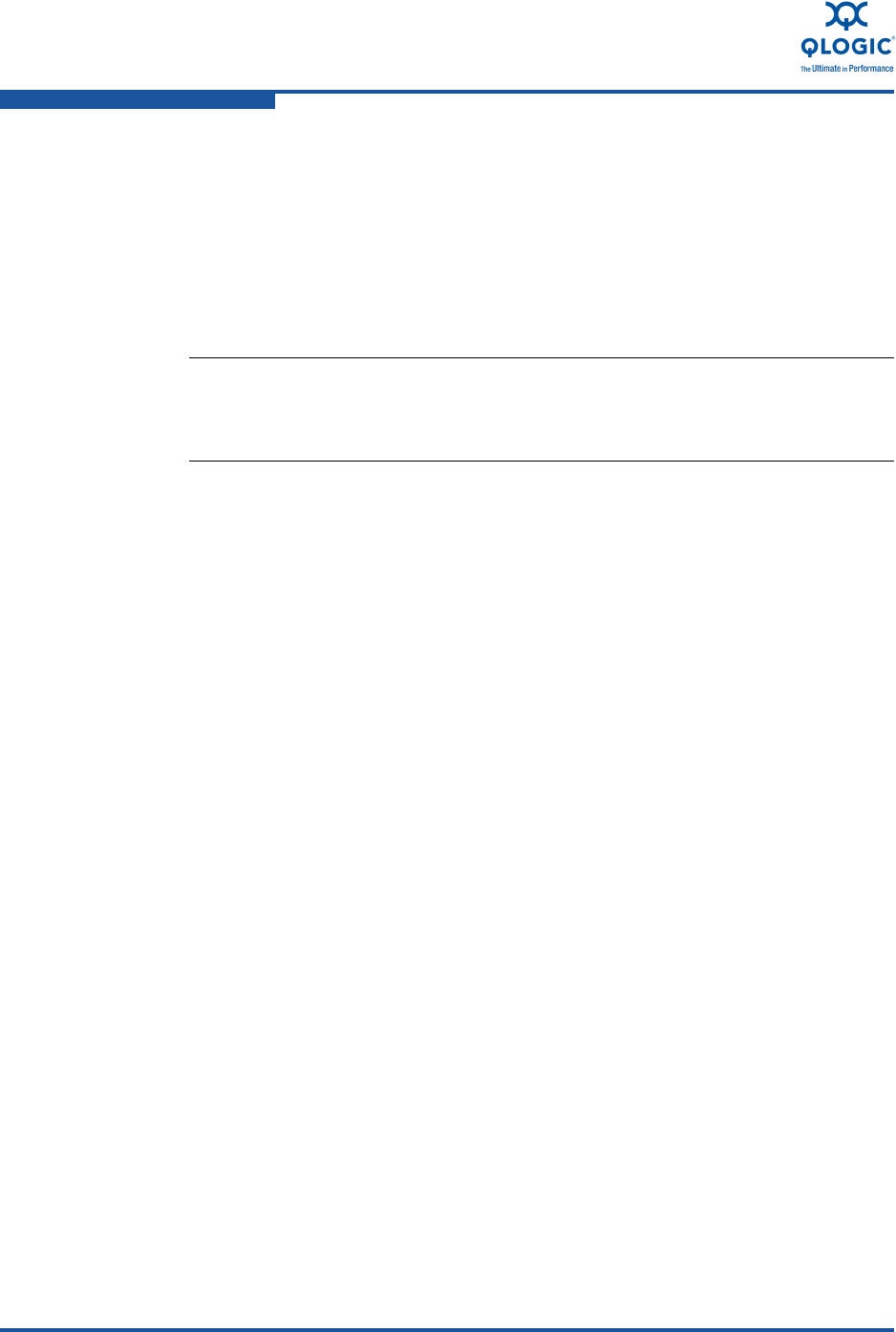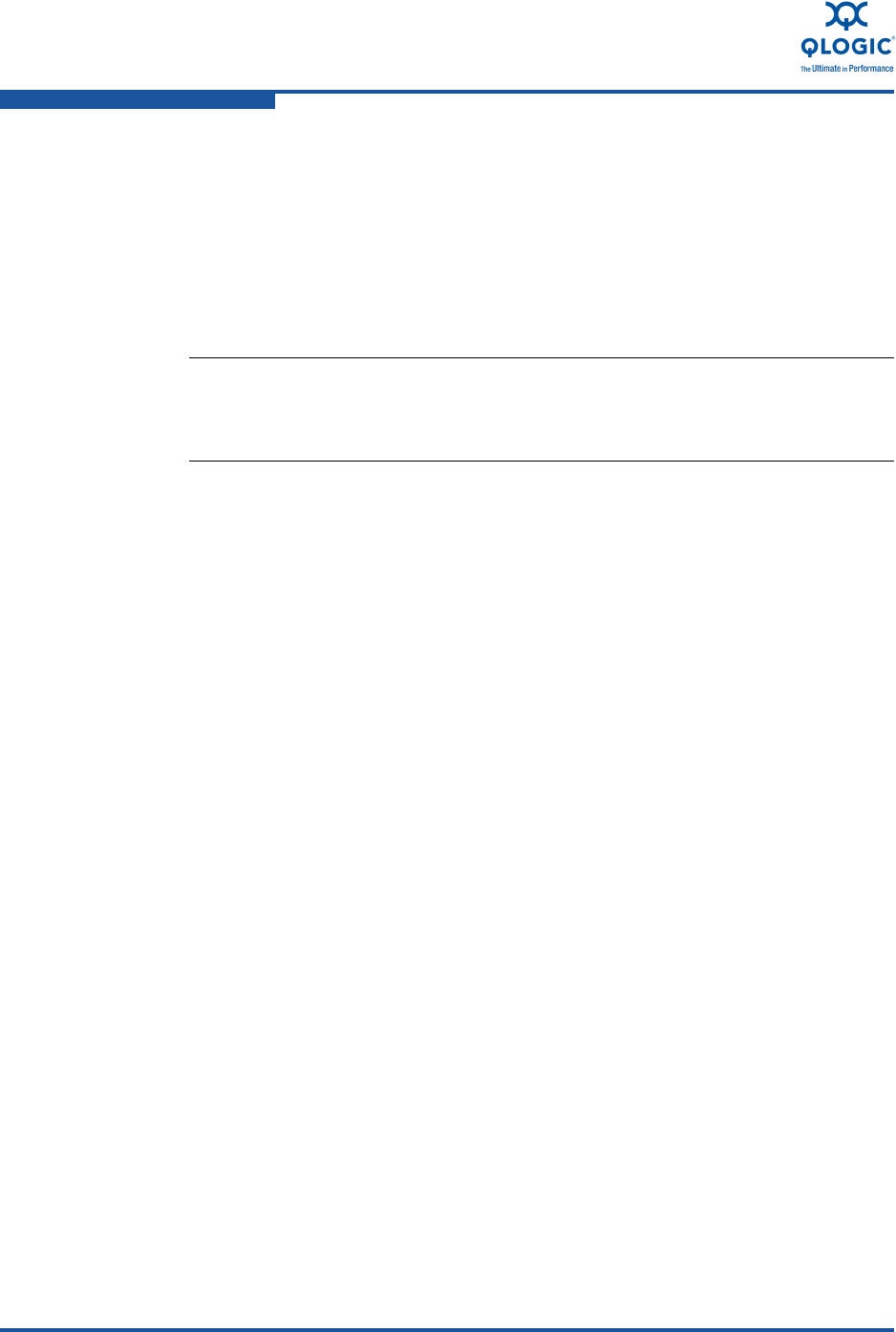
2–Configuring NIC
NIC Partition (NPAR)
2-42 SN0054671-00 A
Enabling NPAR
To enable NPAR for a port in the QLogic vCenter Plug-in, do the following:
1. Select function 2 for port 0 and function 3 for port 1.
2. Click OK to accept the NPAR parameter(s) Successfully Changed!
confirmation message.
3. Reboot the ESX Host.
4. Wait until the ESX Host again becomes connected in the Data Center. The
ESX Host's Name (IP Address) will be italicized (not responding) while the
ESX Host reboots.
5. After the ESX Host connects again, on the shortcut menu on the QLogic
Adapter tab, click Refresh.
Function 2 of port 0 is now configured for NIC; this enables NPAR.
NPAR enabled on port 0—function 2 on port 0 is enabled.
NPAR disabled on port 1—function 3 on port 1 is disabled.
NPAR is now enabled, and the configuration range of the FCoE and iSCSI storage
functions is extended. The FCoE Function Type options are extended FCoE, NIC,
and Disabled (see Figure 2-22).
Quality of Service
The QLogic vCenter Plug-in provides control of the NPAR quality of service (QoS)
capability of the 8200 and 3200 Series Adapters. QoS is enabled whenever FCoE
is not enabled. This is because FCoE requires ETS, which supersedes NPAR's
QoS.
The vCenter QoS controls allocate bandwidth to NIC functions in increments of
1 percent of 10Gb. There is a Maximum Bandwidth control and a Bandwidth
Weight. The Maximum Bandwidth control specifies the maximum bandwidth that
the NIC function is allowed take in congested conditions. A NIC function can take
more bandwidth than the Maximum Bandwidth setting if there is no other demand
for that bandwidth. The Bandwidth control specifies the minimum band width that
a NIC function is guaranteed in congested conditions.
NOTE:
This is the Server where the Converged Network Adapter or Intelligent
Ethernet Adapter is installed.