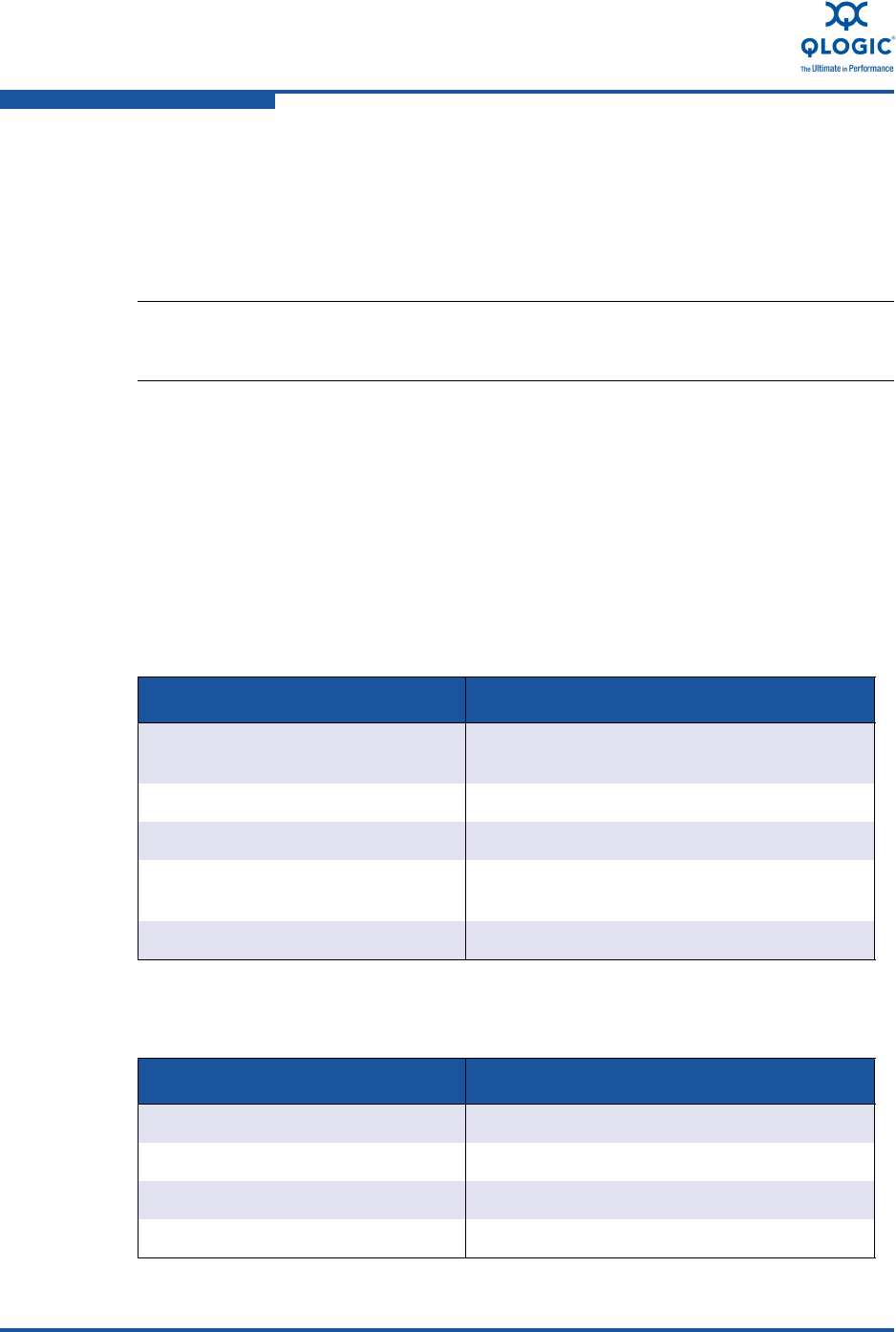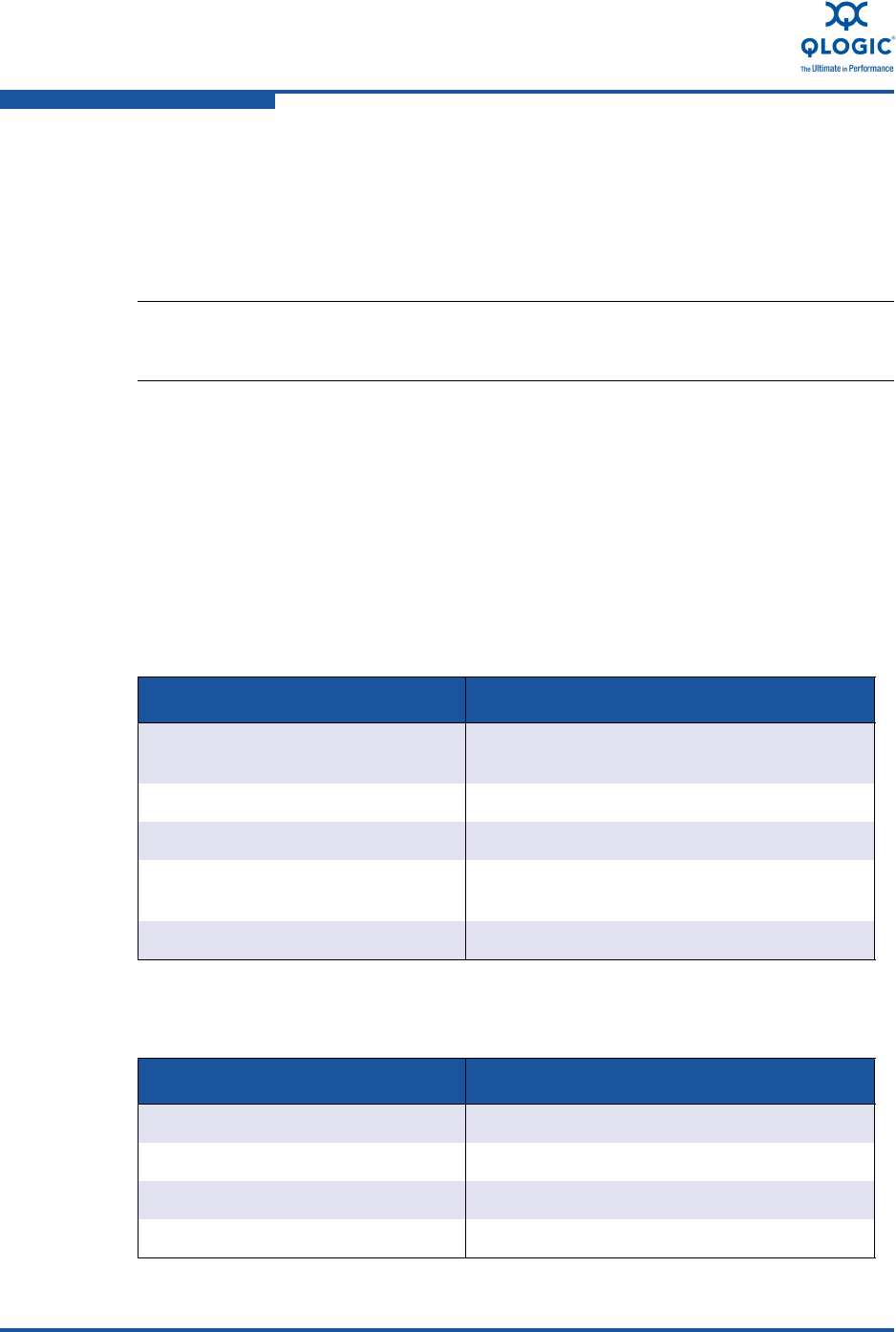
2–Configuring NIC
NIC TroubleShooting/Diagnostics
2-48 SN0054671-00 A
4. Under Diagnostic Tests, select one or more check boxes indicating the
tests you want to run: Hardware Test, Register Test, Interrupt Test,
Loopback Test, and Link Test. (Windows Diagnostic Test Descriptions
describes each test type.)
5. Click Run Tests.
To run user diagnostics in the CLI:
Use QConvergeConsole CLI (qaucli), a unified command line utility, to manage
all QLogic adapter models, including running user diagnostics. The overall option
(-pr <protocol>) allows you to start the utility with a specific protocol type:
NIC, iSCSI, or Fibre Channel. If you do not specify a protocol, all protocols are
enabled by default. Table 2-3 and Table 2-4 list the QConvergeConsole
commands for selecting a protocol.
NOTE:
Only one test can run at a time. Multiple tests can run sequentially.
Table 2-3. Windows QConvergeConsole CLI—Selecting a Protocol in
Menu Mode
Command Description
qaucli Start QConvergeConsole CLI in interactive
mode
qaucli -pr nic [options] Issue NIC command line options
qaucli -pr iscsi [options] Issue iSCSI command line options
qaucli -pr fc [options] Issue Fibre Channel and FCoE command line
options
qaucli -npar [options] Issue NPAR command line options
Table 2-4. Windows QConvergeConsole CLI—Selecting a Protocol in
Legacy Mode
Command Description
qaucli -nic [options] Use NIC legacy command line
netscli [options] Use NIC legacy command line
qaucli iscsi [options] Use iSCSI legacy command line
iscli [options] Use iSCSI legacy command line