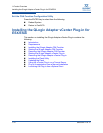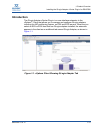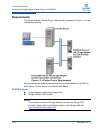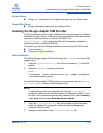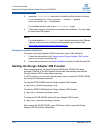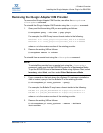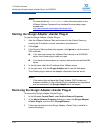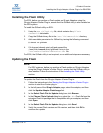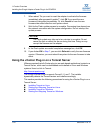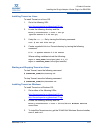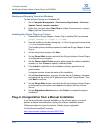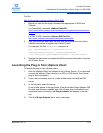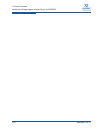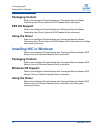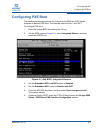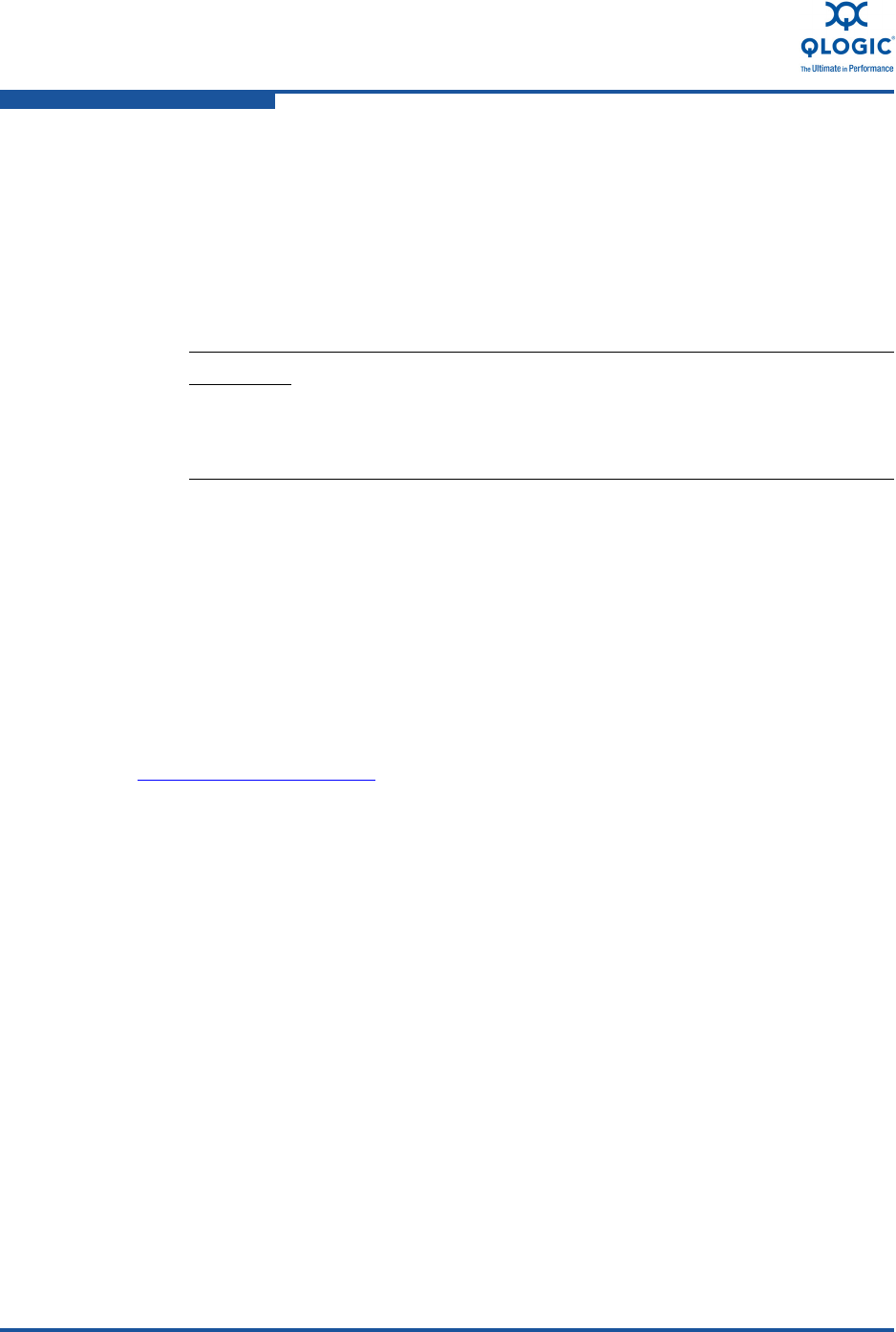
1–Product Overview
Installing the QLogic Adapter vCenter Plug-in for ESX/ESXi
1-20 SN0054671-00 A
7. When asked “Do you want to reset the adapter to activate the firmware
immediately after successful update?,” click OK if you want the new
firmware to take effect immediately. Or, click Cancel to have the new
firmware take effect after the next system reboot.
8. Wait for the Flash update process to complete. Processing time depends on
the network connection and the system configuration. Do not interrupt the
update process.
9. In the Flash update successful completion message box, click OK.
10. If you clicked OK in Step 7, you can click Refresh to verify the new firmware
version. Otherwise, you must reboot the system for the new firmware to take
effect.
Using the vCenter Plug-in on a Tomcat Server
VMware requires that all vCenter plug-ins are web-based applications hosted on a
Tomcat Server, which can be downloaded and installed on Linux and Windows
systems. Here is a link to Tomcat:
http://tomcat.apache.org/
The QLogic vCenter Plug-in supports Tomcat 5, 6, and 7. The installer
dynamically detects the Tomcat version and installs accordingly.
This section provides the following procedures for using the vCenter Plug-in on a
Tomcat Server:
Installing Tomcat on Linux
Starting and Stopping Tomcat on Linux
Installing Tomcat on Windows
Starting and Stopping Tomcat on Windows
CAUTION!
The Flash update may take up to ten minutes to complete. Do not
cancel the task or reboot the server during this time. Doing so may
corrupt the firmware on the adapter.