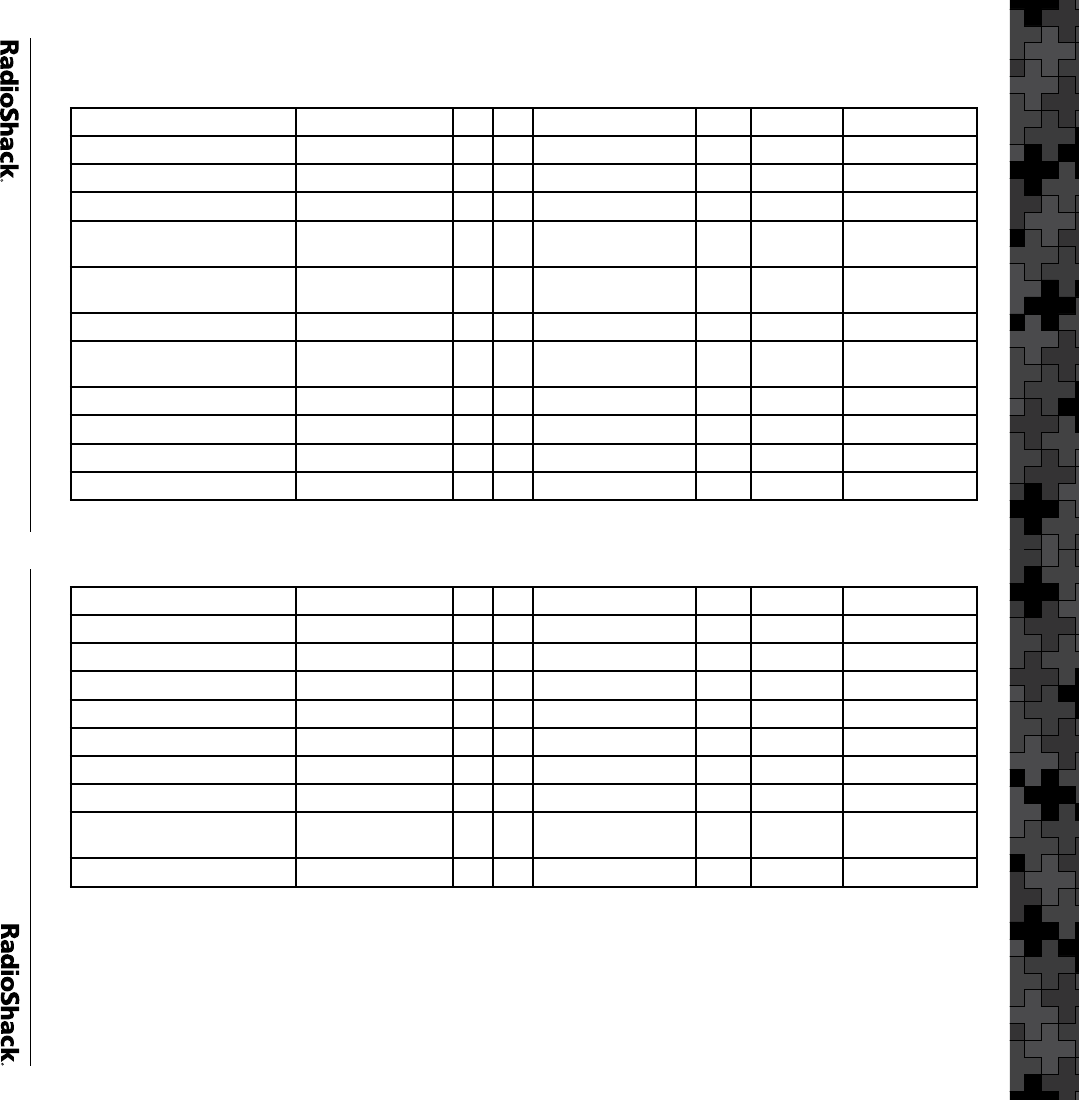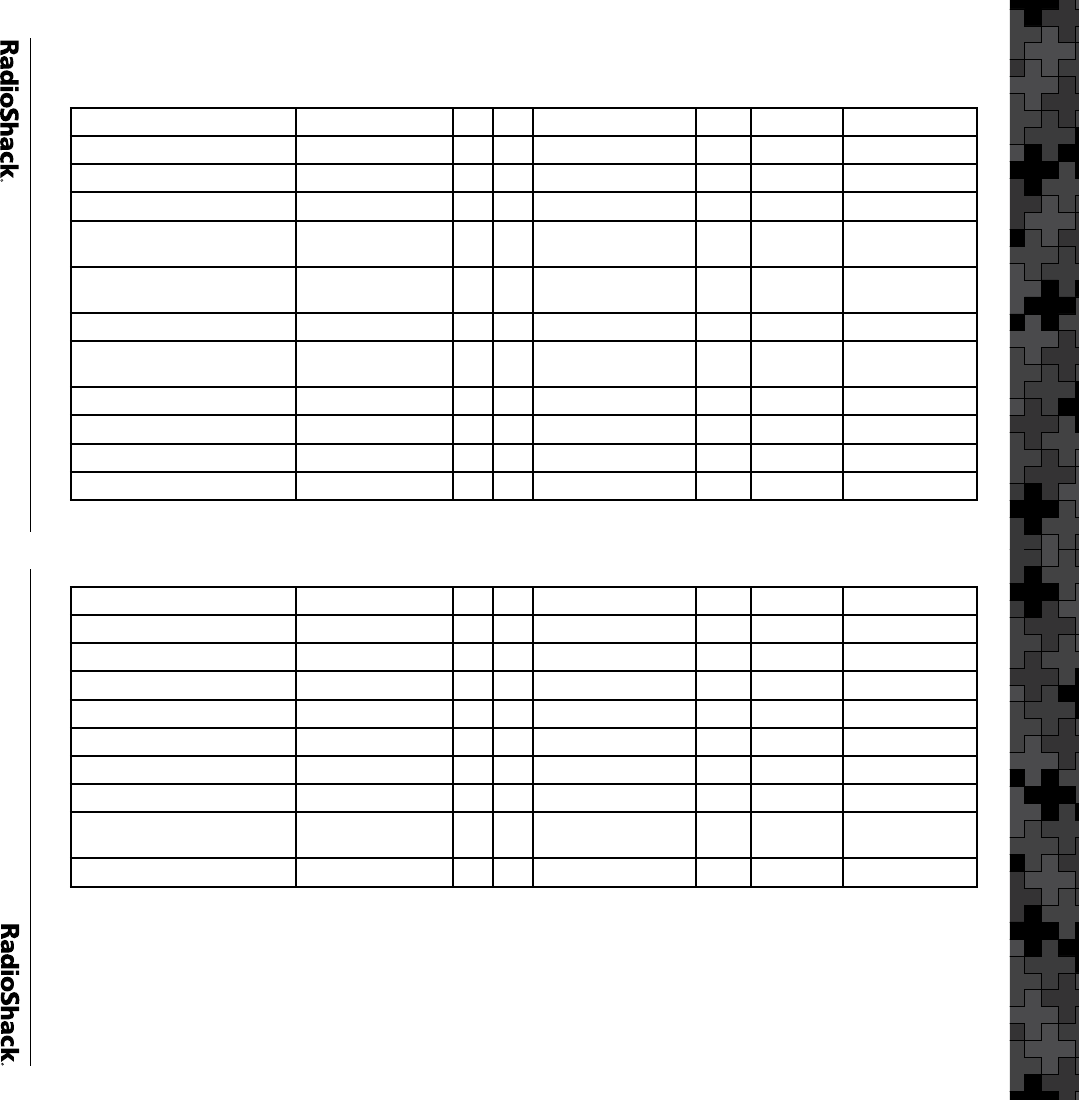
28
VS 8 – AZ, NM, CO, KS, OK
RR System Name VS Name VS SL System Name State User Type System Type
Chandler Public Safety AZ-NM-CO-KS-OK 8 1 Chandler AZ City Motorola
Glendale Public Safety AZ-NM-CO-KS-OK 8 2 Glendale AZ City Motorola
Maricopa Co. AZ-NM-CO-KS-OK 8 3 Maricopa AZ County Motorola
Phoenix Regional Wireless
Network (PRWN)
AZ-NM-CO-KS-OK 8 4 PhoenixRegnl AZ Regional Project 25
Arvada/Westminster Public
Safety
AZ-NM-CO-KS-OK 8 5 ArvadaWestminst CO City EDACS W
Aurora, City of AZ-NM-CO-KS-OK 8 6 Aurora CO City EDACS W
Colorado Springs/El Paso Co
Public Safety
AZ-NM-CO-KS-OK 8 7 CoSprings-ElPaso CO Regional Motorola
Denver Public Safety AZ-NM-CO-KS-OK 8 8 Denver CO City EDACS W
Lakewood AZ-NM-CO-KS-OK 8 9 Lakewood-GreenMt CO City Net EDACS W 1
Lakewood AZ-NM-CO-KS-OK 8 10 Lakewood-MtMorr CO City Net EDACS W 1
Johnson Co. AZ-NM-CO-KS-OK 8 11 Johnson KS County Motorola
VS 8 – AZ, NM, CO, KS, OK
Kansas City KS Public Safety AZ-NM-CO-KS-OK 8 12 KansasCity KS City Motorola
Topeka/Shawnee Co. AZ-NM-CO-KS-OK 8 13 TopekaShawnee KS Regional Motorola
Wichita/Sedgwick Co. AZ-NM-CO-KS-OK 8 14 WichitaSedgwick KS Regional Motorola
Albuquerque/Bernalillo Co. AZ-NM-CO-KS-OK 8 15 ABQBernalillo NM Regional EDACS W
Bixby, City of AZ-NM-CO-KS-OK 8 16 Bixby OK City EDACS W
Broken Arrow, City of AZ-NM-CO-KS-OK 8 17 BrokenArrow OK City EDACS W
Edmond, City of AZ-NM-CO-KS-OK 8 18 Edmund OK City Motorola
Norman, City of AZ-NM-CO-KS-OK 8 19 Norman OK City Motorola
Oklahoma City, City of
(central)
AZ-NM-CO-KS-OK 8 20 OKCCentral OK City EDACS W
Oklahoma City, City of (outer) AZ-NM-CO-KS-OK 8 20 OKCOuter OK City EDACS W