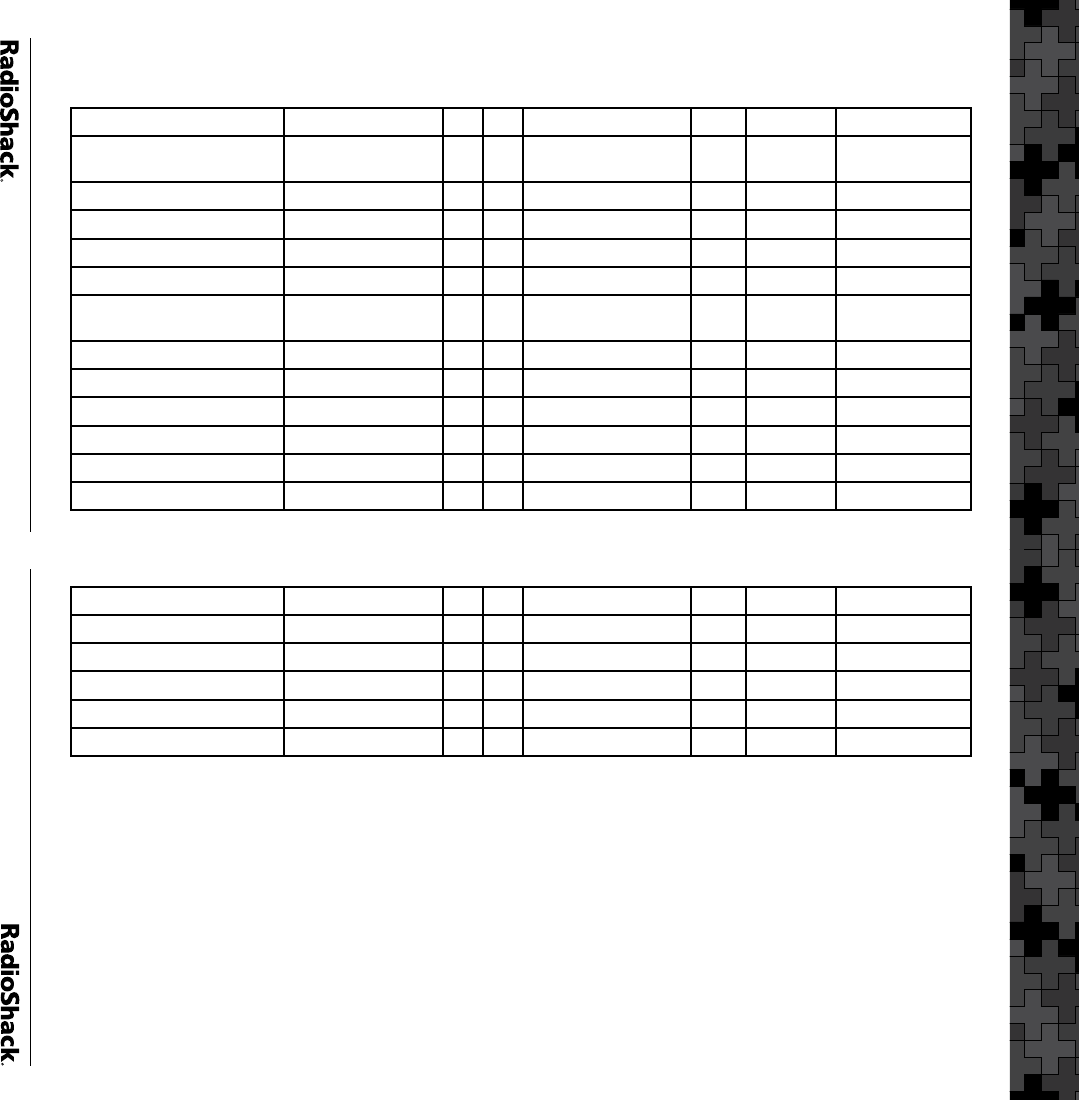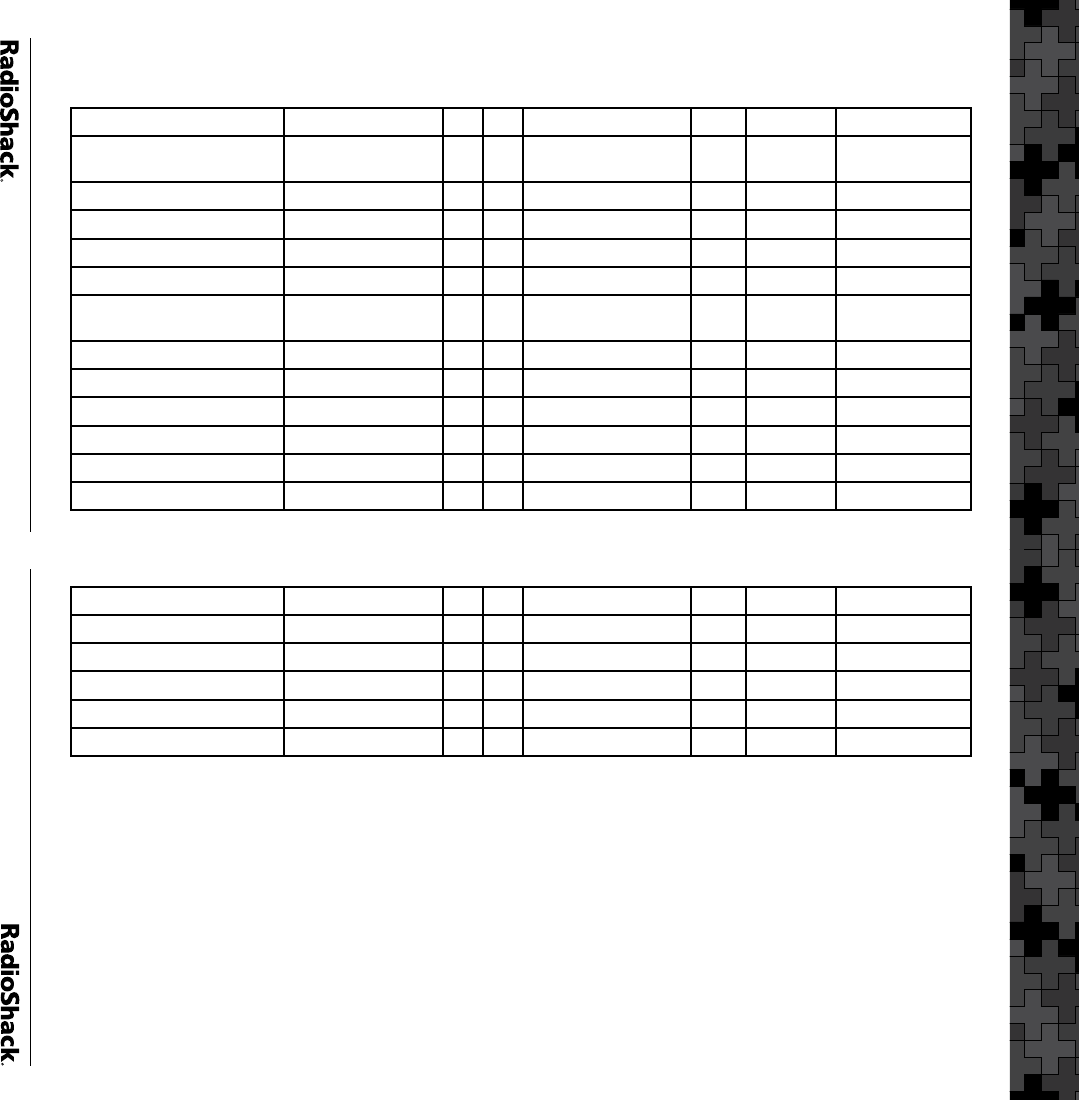
46
VS 17 – DE, MD, Shore, NJ Shore
RR System Name VS Name VS SL System Name State User Type System Type
State of Delaware Public
Safety
DE-MD&NJ Shore 17 1 DEStatewide DE Statewide Motorola
Wilmington Public Safety DE-MD&NJ Shore 17 2 Wilmington DE City Motorola
Dorchester Co. DE-MD&NJ Shore 17 3 Dorchester MD County Motorola
Ocean City DE-MD&NJ Shore 17 4 OceanCity MD City EDACS W
Somerset Co. DE-MD&NJ Shore 17 5 Somerset MD County EDACS W
Upper Maryland Eastern
Shore Consortium
DE-MD&NJ Shore 17 6 UpperMDEastShore MD Regional Motorola
Wicomico Co. Public Safety DE-MD&NJ Shore 17 7 Wicomico MD County Motorola
Worcester Co. DE-MD&NJ Shore 17 8 Worcester MD County EDACS W
Atlantic Co. DE-MD&NJ Shore 17 9 AtlanticAC NJ County EDACS W
Atlantic Co. DE-MD&NJ Shore 17 10 AtlanticBrigant NJ County EDACS W
Atlantic City DE-MD&NJ Shore 17 11 AtlanticCity NJ City Motorola
Atlantic Co. DE-MD&NJ Shore 17 12 AtlanticEggHarbr NJ County Net EDACS W 1
VS 17 – DE, MD, Shore, NJ Shore
Atlantic Co. DE-MD&NJ Shore 17 13 AtlanticGalloway NJ County Net EDACS W 1
Atlantic Co. DE-MD&NJ Shore 17 14 AtlanticHammontn NJ County Net EDACS W 1
Atlantic Co. DE-MD&NJ Shore 17 15 AtlanticMaysLand NJ County Net EDACS W 1
Atlantic Co. DE-MD&NJ Shore 17 16 AtlanticOC NJ County Net EDACS W 1
Manchester Township DE-MD&NJ Shore 17 17 Manchester NJ City Project 25
Ocean Co. DE-MD&NJ Shore 17 18 Ocean NJ County Motorola