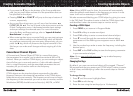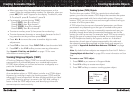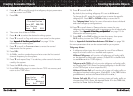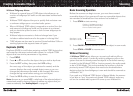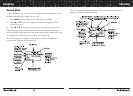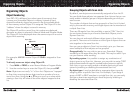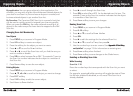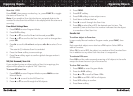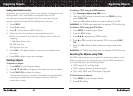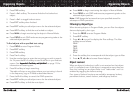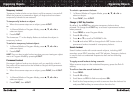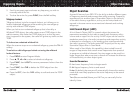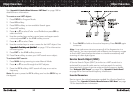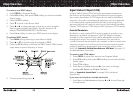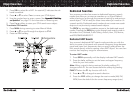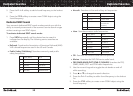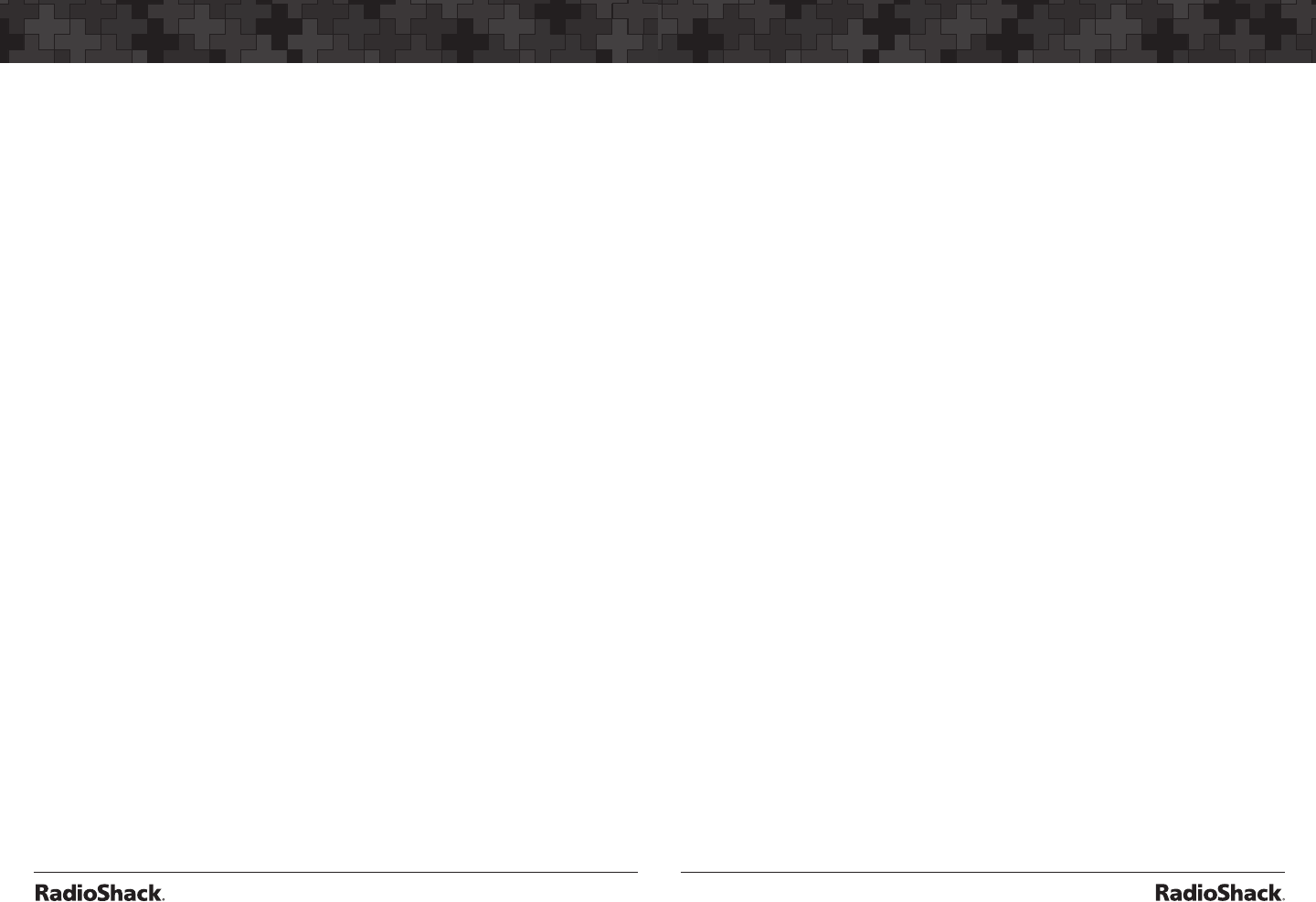
44
Organizing Objects
45
Organizing Objects
Setting the Default Scan List
By default, your scanner will store all new objects, and objects found
during Search, Tune, and Stalker as mapped to Scan List 01.
You can easily change the default Scan List to any Scan List you
specify, including the special FAV and Skywarn Scan Lists.
1. Press PROG.
2. Press GLOB softkey.
3. Press q to scroll down to Dflt ScanList.
4. Enter new Scan List number to use as default scan list.
0: The “not scanned” (ns) Scan List. Objects with no Scan List
mapping.
1 - 20: Normal Scan Lists
21: FAV Scan List
22: Skywarn Scan List.
5. Press ENT or the Done softkey to store your new default Scan
List value.
6. Press SAVE softkey to save your changes.
Deleting Objects
To delete an object:
1. Press
PROG to enter Program Mode.
2. Press p, q, t or u to navigate to the object you wish to delete.
3. Press FUNC CLR to delete the object.
The scanner will ask you to confirm the delete command before
removing the object from the scanner’s memory. Deletions
cannot be un-done.
To delete a TSYS using the FIND feature:
1. See “Searching for Objects using FIND” below.
2. Once the TSYS has been located, press the PROG key, then
press FUNC CLR.
3. Press the YES softkey at both warnings to delete the TSYS.
WARNING: All TGRPs associated with the deleted TSYS will be lost.
To delete a TSYS using the TSYS filter.
1. Press PROG to enter Program Mode.
2. Press the EDIT softkey.
3. Press u u u, and press the TSYS softkey.
4. Press p or q to scroll to the desired TSYS, then press FUNC
CLR.
5. Press the YES softkey at both delete warnings to delete the
TSYS.
WARNING: All TGRPs associated with the deleted TSYS will be lost.
Searching for Objects using FIND
The FIND feature allows you to search for locked out objects, or for
objects containing a text string that you specify. FIND searches for
your specified text in the following places:
• TGRP objects: ID and Tag fields.
• CONV objects: Frequency and Tag fields.
• TSYS, LMIT, SRVC and STLK objects: Tag field
To find locked out objects:
1. Press
PROG to enter Program Mode.
2. Press EDIT softkey.